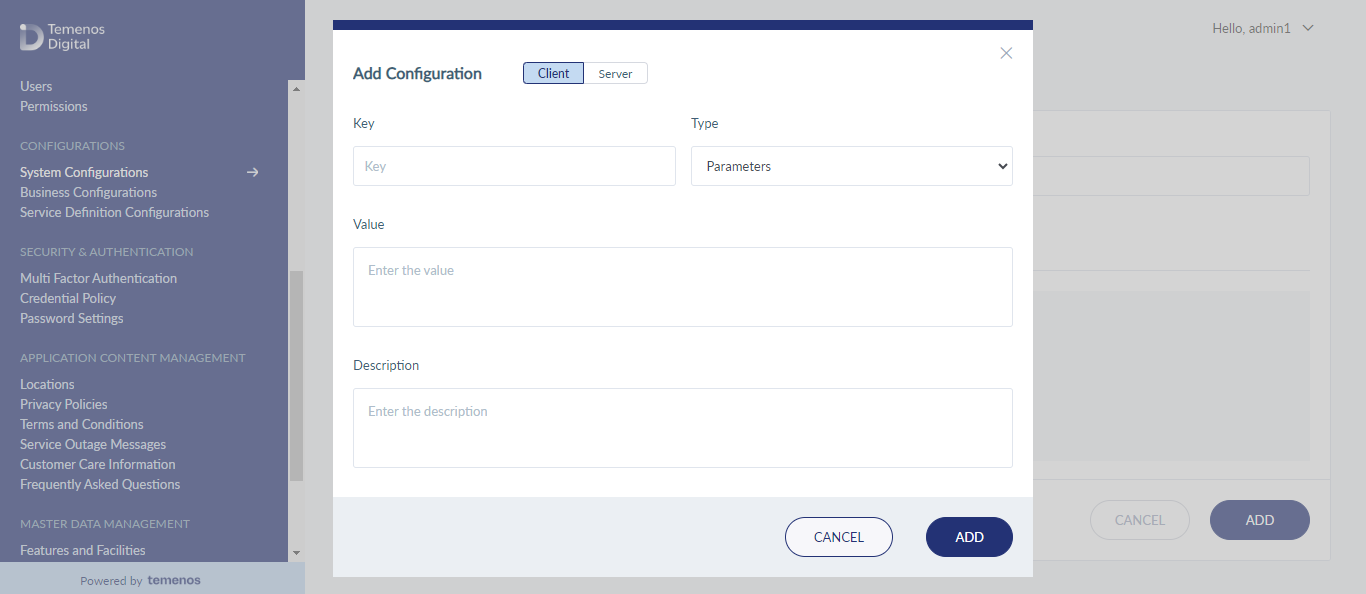System Configurations
A configuration set is always defined within a bundle. Use this feature to manage configurations such as preference, image, and skin within a bundle. As an administrator or a business owner, you can create and manage configuration bundles and corresponding configuration keys.
Menu path: Configurations > System Configurations
The app displays the list of configuration sets (bundle) that have already been added. This is also the main page of the System Configurations module.
You can do the following:
- View the list of configuration bundles that have already been added.
- Click Add Bundle to add a configuration bundle and configuration keys.
- Search for a specific bundle by name or App ID.
- Sort the bundles by name or App ID.
- Click any bundle to view the details and the associated configuration keys.
- Click Edit to edit the bundle details and the associated configuration keys.
- Click Delete to delete the bundle. The associated configuration keys will also be deleted.
- Add configuration keys to an existing bundle.
- Manage the configuration keys (edit, delete) within a bundle.
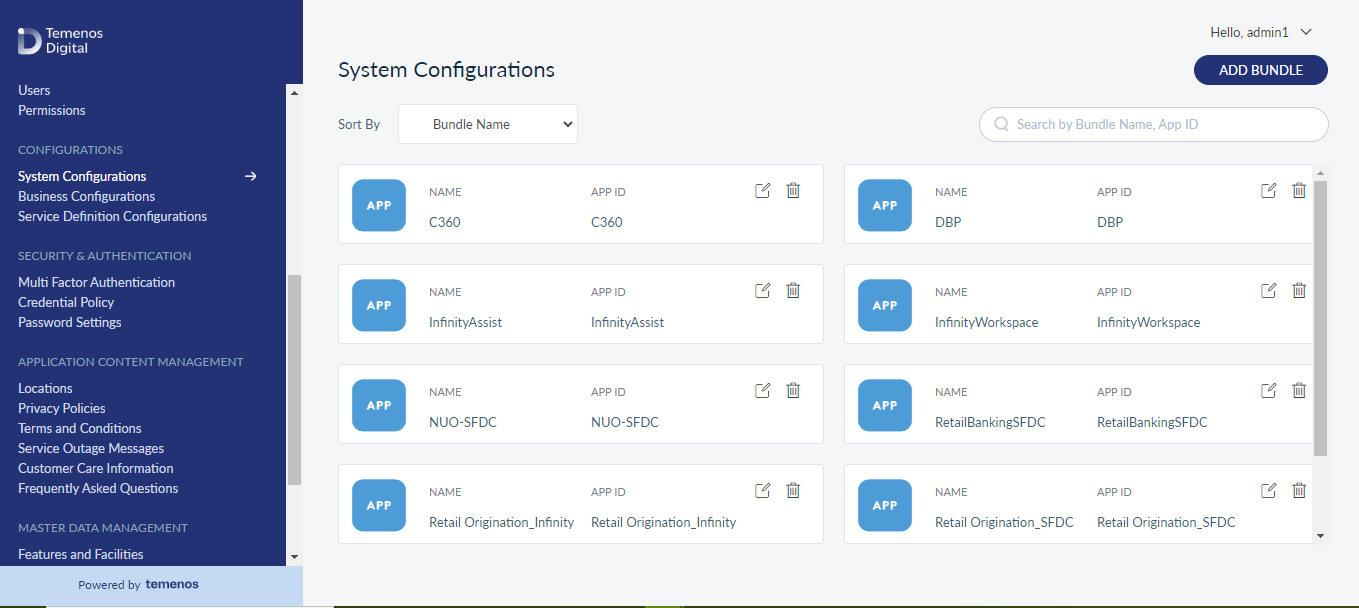
Add Bundle and Configuration Keys
Use the feature to add a bundle and corresponding configurations. Click Add Bundle from the main page of the System Configurations module.
Menu path: Configurations > System Configurations > Add Bundle
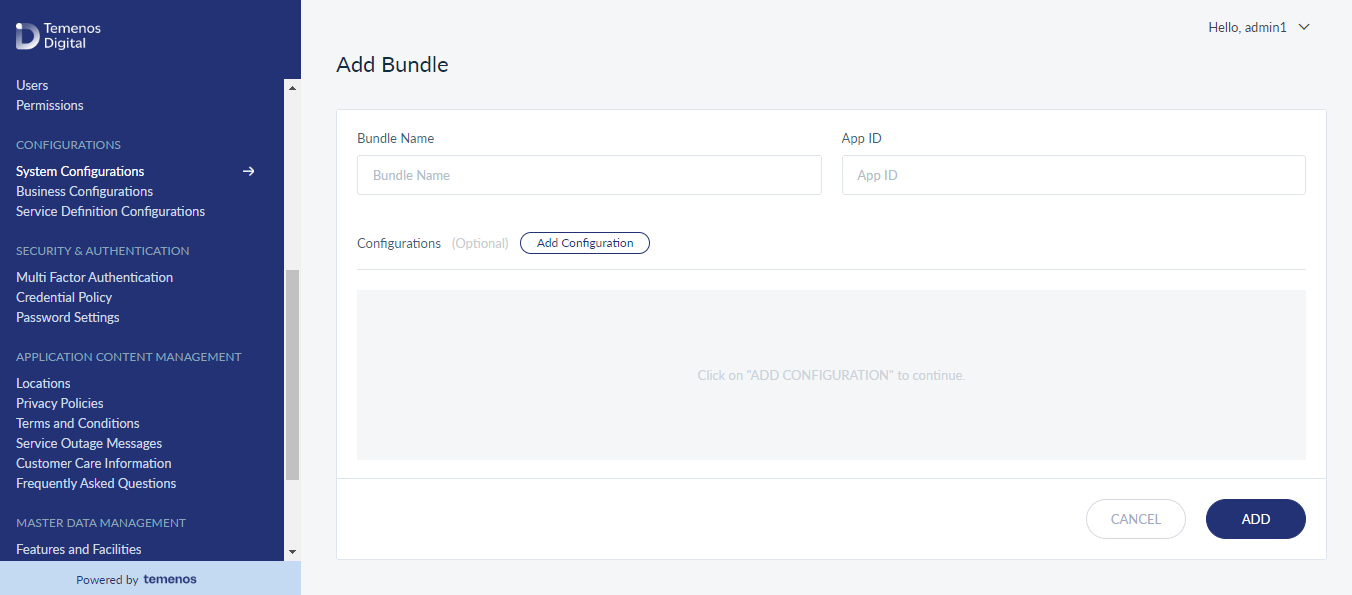
On the Add Configuration Bundle screen, do the following:
- Enter the Bundle Name. It is mandatory and the bundle name should be unique. The app displays an appropriate message if the bundle name is duplicated.
- Enter the App ID. It is mandatory.
- You can either save the bundle directly or add configuration keys, and then save the bundle.
- The app displays the list of configurations that have already been added with the following details: Key, Value, Type, and Target. This is applicable if you want to add a configuration key to an existing bundle.
- You can search for a key-value using the search panel.
- Do the following if you want to add the configuration key details:
- Click Add Configuration. The app displays the Add Configuration screen.
- Select the type of target from Client or Server.
- Enter the Key and its corresponding Value details in the respective fields. It is mandatory.
- Select the type of configuration from the Type list. The options are: Preference, Image / Icon, Skin.
- Enter the Description of the configuration. It is mandatory.
- Click Add. The configuration is added to the configurations list with the following details: Key, Value, Type, and Target.
- Click Add. The bundle is added the Configuration Bundle list.
View Bundle and Configuration Details
Use the feature to view the details of the bundle and associated configuration key details, and edit the details if required.
Menu path: Configurations > System Configurations > Click a bundle from the list
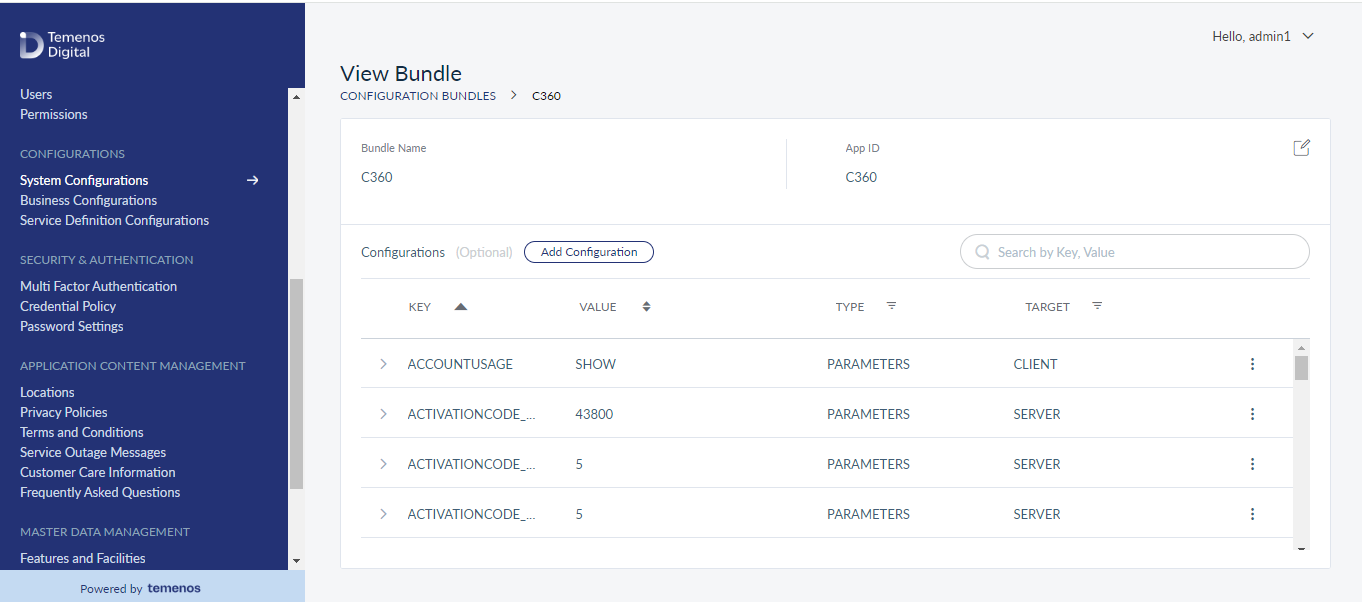
The app displays the following:
- Bundle Name and App ID with a provision to edit the details. Click Edit to modify the details.
- List of configurations that have already been added with the following details: Key, Value, Type, and Target.
- Sort the list using the sort icon.
- Filter the list items by configuration Type or Target using the filter icon.
- On the contextual menu, click Edit to make the changes to the configuration as required.
- On the contextual menu, click Delete to remove the configuration.
Configuration Keys
By default, Spotlight contains the configuration keys related to the following bundles. Each bundle represents its respective client application. The configuration keys represent various options available in the client app and any changes made to the value of a configuration key will have an impact on the respective field in the client app or server.
| Key | Value | Type | Target |
|---|---|---|---|
| ACCOUNTUSAGE | SHOW | PARAMETERS | CLIENT |
| ACTIVATIONCODE_EXPIRYTIME | 43800 | PARAMETERS | SERVER |
| ACTIVATIONCODE_LENGTH | 5 | PARAMETERS | SERVER |
| ACTIVATIONCODE_VALIDATIONATTEMPTS | 5 | PARAMETERS | SERVER |
| ADMIN | false | PARAMETERS | SERVER |
| AUTO_SYNC_ACCOUNTS | false | PARAMETERS | SERVER |
| AUTO_SYNC_BUSINESS_ACCOUNTS | true | PARAMETERS | SERVER |
| AUTO_SYNC_RETAIL_ACCOUNTS | true | PARAMETERS | SERVER |
| BUSINESS_SECTORID_LIST | 2001 | PARAMETERS | SERVER |
| CAPTCHA_LENGTH | 5 | PARAMETERS | SERVER |
| CDD_BUSINESS_CATEGORY | [["A","Agriculture, Forestry and Fishing"],["B","Mining and Quarrying"],["C","Manufacturing"],["D","Electricity, gas, steam and air conditioning supply"],["E","Water supply, sewerage, waste management and remediation activities"],["F","Construction"],["G","Wholesale and retail trade; repair of motor vehicles and motorcycles"],["H","Transportation and storage"],["I","Accommodation and food service activities"],["J","Information and communication"],["K","Financial and insurance activities"],["L","Real estate activities"],["M","Professional, scientific and technical activities"],["N","Administrative and support service activities"],["O","Public administration and defence; compulsory social security"],["P","Education"],["Q","Human health and social work activities"],["R","Arts, entertainment and recreation"],["S","Other service activities"],["T","Activities as households as employers; undifferentiated goods- and services-producing activities of households for own use"],["U","Activities of extraterritorial organisations and bodies"]] | PARAMETERS | CLIENT |
| CDD_BUSINESS_DESCRIPTION | { "A": [ [ "01", "Crop and animal production, hunting and related service activities" ], [ "02", "Forestry and logging" ], [ "03", "Fishing and aquaculture" ] ], "B": [ [ "05", "Mining of coal and lignite" ], [ "06", "Extraction of crude petroleum and natural gas" ], [ "07", "Mining of metal ores" ], [ "08", "Other mining and quarrying" ], [ "09", "Mining support service activities" ] ], "C": [ [ "10", "Manufacture of food products" ], [ "11", "Manufacture of beverages" ], [ "12", "Manufacture of tobacco products" ], [ "13", "Manufacture of textiles" ], [ "14", "Manufacture of wearing apparel" ], [ "15", "Manufacture of leather and related products" ], [ "16", "Manufacture of wood and of products of wood and cork, except furniture; manufacture of articles of straw and plaiting materials" ], [ "17", "Manufacture of paper and paper products" ], [ "18", "Printing and reproduction of recorded media" ], [ "19", "Manufacture of coke and refined petroleum products" ], [ "20", "Manufacture of chemicals and chemical products" ], [ "21", "Manufacture of basic pharmaceutical products and pharmaceutical preparations" ], [ "22", "Manufacture of rubber and plastic products" ], [ "23", "Manufacture of other non-metallic mineral products" ], [ "24", "Manufacture of basic metals" ], [ "25", "Manufacture of fabricated metal products, except machinery and equipment" ], [ "26", "Manufacture of computer, electronic and optical products" ], [ "27", "Manufacture of electrical equipment" ], [ "28", "Manufacture of machinery and equipment n.e.c." ], [ "29", "Manufacture of motor vehicles, trailers and semi-trailers" ], [ "30", "Manufacture of other transport equipment" ], [ "31", "Manufacture of furniture" ], [ "32", "Other manufacturing" ], [ "33", "Repair and installation of machinery and equipment" ] ], "D": [ [ "35", "Electricity, gas, steam and air conditioning supply" ] ], "E": [ [ "36", "Water collection, treatment and supply" ], [ "37", "Sewerage" ], [ "38", "Waste collection, treatment and disposal activities; materials recovery" ], [ "39", "Remediation activities and other waste management services" ] ], "F": [ [ "41", "Construction of buildings" ], [ "42", "Civil engineering" ], [ "43", "Specialised construction activities" ] ], "G": [ [ "45", "Wholesale and retail trade and repair of motor vehicles and motorcycles" ], [ "46", "Wholesale trade, except of motor vehicles and motorcycles" ], [ "47", "Retail trade, except of motor vehicles and motorcycles" ] ], "H": [ [ "49", "Land transport and transport via pipelines" ], [ "50", "Water transport" ], [ "51", "Air transport" ], [ "52", "Warehousing and support activities for transportation" ], [ "53", "Postal and courier activities" ] ], "I": [ [ "55", "Accomodation" ], [ "56", "Food and beverage service activities" ] ], "J": [ [ "58", "Publishing activities" ], [ "59", "Motion picture, video and television programme production, sound recording and music publishing activities" ], [ "60", "Programming and broadcasting activities" ], [ "61", "Telecommunications" ], [ "62", "Computer programming, consultancy and related activities" ], [ "63", "Information service activities" ] ], "K": [ [ "64", "Financial service activities, except insurance and pension funding" ], [ "65", "Insurance, reinsurance and pension funding, except compulsory social security" ], [ "66", "Activities auxiliary to financial services and insurance activities" ] ], "L": [ [ "68", "Real estate activities" ] ], "M": [ [ "69", "Legal and accounting activities" ], [ "70", "Activities of head offices; management consultancy activities" ], [ "71", "Architectural and engineering activities; technical testing and analysis" ], [ "72", "Scientific research and development" ], [ "73", "Advertising and market research" ], [ "74", "Other professional, scientific and technical activities" ], [ "75", "Veterinary activities" ] ], "N": [ [ "77", "Rental and leasing activities" ], [ "78", "Employment activities" ], [ "79", "Travel agency, tour operator and other reservation service and related activities" ], [ "80", "Security and investigation activities" ], [ "81", "Services to buildings and landscape activities" ], [ "82", "Office administrative, office support and other business support activities" ] ], "O": [ [ "84", "Public administration and defence; compulsory social security" ] ], "P": [ [ "85", "Education" ] ], "Q": [ [ "86", "Human health activities" ], [ "87", "Residential care activities" ], [ "88", "Social work activities without accommodation" ] ], "R": [ [ "90", "Creative, arts and entertainment activities" ], [ "91", "Libraries, archives, museums and other cultural activities" ], [ "92", "Gambling and betting activities" ], [ "93", "Sports activities and amusement and recreation activities" ] ], "S": [ [ "94", "Activities of membership organisations" ], [ "95", "Repair of computers and personal and household goods" ], [ "96", "Other personal service activities" ] ], "T": [ [ "97", "Activities of households as employers of domestic personnel" ], [ "98", "Undifferentiated goods- and services-producing activities of private households for own use" ] ], "U": [ [ "99", "Activities of extraterritorial organisations and bodies" ] ] } | PARAMETERS | CLIENT |
| CDD_DEFAULTCURRENCY_SYMBOL | $ | PARAMETERS | CLIENT |
| CDD_MAX_ALLOWED_CITIZENSHIPS | 5 | PARAMETERS | CLIENT |
| CDD_MAX_ALLOWED_TAXDETAILS | 5 | PARAMETERS | CLIENT |
| CITIZENSHIP | SHOW | PARAMETERS | CLIENT |
| CONCURRENT_ACTIVE_OUTAGE_MESSAGES | 2 | PARAMETERS | SERVER |
| CONTRACT_JOB_SCHEDULING_CONFIG | IMMEDIATE | PARAMETERS | SERVER |
| CUSTOMER_STATUS | {"code":[{"codeId":"1","codeName":"PrivateClient-Standard"},{"codeId":"2","codeName":"PrivateClientHighNetworth"},{"codeId":"3","codeName":"RetailClientHighNetworth"},{"codeId":"4","codeName":"RetailClientStandard"},{"codeId":"6","codeName":"ProprietorshipStandard"},{"codeId":"10","codeName":"Deceased"},{"codeId":"11","codeName":"PartnershipfirmStandard"},{"codeId":"12","codeName":"PartnershipHighNetworth"},{"codeId":"16","codeName":"Corporate-Small"},{"codeId":"17","codeName":"Corporate-Medium"},{"codeId":"18","codeName":"Corporate-Large"},{"codeId":"20","codeName":"Diplomatic"},{"codeId":"21","codeName":"Financial-Small"},{"codeId":"22","codeName":"Financial-Medium"},{"codeId":"23","codeName":"Financial-Large"},{"codeId":"26","codeName":"BankruptCompany"},{"codeId":"27","codeName":"Hotlisted"},{"codeId":"31","codeName":"Governmental"},{"codeId":"42","codeName":"OFAC"},{"codeId":"51","codeName":"CustomerDeletion"},{"codeId":"61","codeName":"Active"},{"codeId":"63","codeName":"Suspended"},{"codeId":"90","codeName":"MemberofArmedForces"},{"codeId":"92","codeName":"UKDiplomat"},{"codeId":"98","codeName":"SEZCustomer"},{"codeId":"99","codeName":"MemberOfCrown"},{"codeId":"9999","codeName":"T24Updates"}]} | PARAMETERS | SERVER |
| DEFAULT_ACCOUNTS_ACCESS_TYPE | EXPLICIT | PARAMETERS | CLIENT |
| DEFAULT_BUSINESS_SERVICE_ID | 707dfea8-d0fe-4154-89c3-e7d7ef2ee16a | PARAMETERS | SERVER |
| DEFAULT_PROSPECT_GROUP | DEFAULT_GROUP | PARAMETERS | SERVER |
| DEFAULT_RETAIL_SERVICE_ID | 5801fa32-a416-45b6-af01-b22e2de93777 | PARAMETERS | SERVER |
| EMPLOYMENT | SHOW | PARAMETERS | CLIENT |
| EMPLOYMENT_ROLE | [ [ "A", "Select Employment Status" ], [ "E", "Employee" ], [ "S", "Self-Employed" ], [ "G", "Student" ], [ "U", "Un-Employed" ] ] | PARAMETERS | CLIENT |
| LICENSEGUID | [["01","Select Employment Role"], ["02", "Key Controller"],["03", "Business Owner"],["04", "Employee"],["05","Sole Trader"]] | PARAMETERS | SERVER |
| OCCUPATION | 3821c070f04cfd833c4129075dd876f8 | PARAMETERS | CLIENT |
| USERNAME_LENGTH | 9 | PARAMETERS | SERVER |
| USER_ORG_IDS | 1,2,3 | PARAMETERS | SERVER |
| Key | Value | Type | Target |
|---|---|---|---|
| AUTO_UNLOCK_DURATION | 30 | PARAMETERS | SERVER |
| ACCOUNT_TYPES | {"SAVINGS.PLAN":"Deposit","DEPOSIT.CALL":"Deposit","CURRENT.ACCOUNT":"Checking","SS.ANNUAL":"Checking","SS.ROLLOVER.01M":"Deposit","NEGOTIABLE.LOAN":"Loan","CURRENT.ACCOUNT.SME":"Checking","PREMIUM.ACCOUNT":"Checking","CURRENT.ACCOUNT.STUDENT":"Checking","SAVINGS.ACCOUNT":"Savings","CONS.SAVING":"Savings","SAVINGS.SALARY.INFINITY":"Savings","MORTGAGE.FLOATING":"Loan","TERM.DEPOSIT":"Deposit","CURRENT.ACCOUNT.STAFF":"Checking","CURRENT.ACCOUNT.PREF":"Checking","CONS.CHECKING":"Checking","SAVINGS.ACCOUNT.WELCOME":"Savings","SAVINGS.STANDARD.INFINITY":"Savings","PREFER.ACCOUNT":"Checking","STUDENT.ACCOUNT":"Checking","MORTGAGE.FIX5Y.60LTV":"Loan","DEPOSIT.SHORT":"Deposit","DEPOSIT.5Y":"Deposit","DEPOSIT.3Y":"Deposit","ADVANCED.CHECKING.ACCOUNT":"Checking","SAVINGS.ACCOUNT.PROMOTIONAL":"Savings","SAVINGS.ACCOUNT.FCY":"Savings","SAVINGS.ACCOUNT.MINOR":"Savings","DEPOSIT.09M":"Deposit","BASIC.CHECKING.ACCOUNT":"Checking","SS.FIXED.TERM":"Deposit","SS.MONTHLY":"Checking","MORTGAGE":"Loan","SS.SAVINGS.REGULAR":"Savings","PERSONAL.LOAN":"Loan","SS.PAYG":"Checking","SAVINGS.PRIME.INFINITY":"Savings","CONS.MM":"Savings","DEPOSIT.LONG":"Deposit","VEHICLE.LOAN":"Loan","SAVINGS.DEFAULT":"Savings","PREFERRED.CHECKING.ACCOUNT":"Checking","SAVINGS.ACCOUNT.WLC":"Savings","SS.SAVINGS.CHILD":"Savings","SAVINGS.ACCOUNT.NOTICE":"Savings","BONDS.A.6M":"Deposit","BONDS.B.1Y":"Deposit","BONDS.C.3Y":"Deposit","CURRENT.ACCOUNT.GEN":"Checking","CURRENT.ACCOUNT.LINK":"Checking","CURRENT.DEFAULT":"Checking","CURRENT.PARENT":"Checking","CURRENT.PARENT.INFINITY":"Checking","CURRENT.PARENT.PREF":"Checking","CURRENT.PARENT.SME":"Checking","CURRENT.PARENT.STD":"Checking","CURRENT.SHADOW":"Checking","DEPOSIT.03M":"Deposit","DEPOSIT.06M":"Deposit","DEPOSIT.12M":"Deposit","DEPOSIT.18M":"Deposit","DEPOSIT.2Y":"Deposit","DEPOSIT.4Y":"Deposit","DEPOSIT.DEFAULT":"Deposit","DEPOSIT.MAT":"Deposit","DEPOSIT.NEGOTIABLE":"Deposit","DEPOSIT.PARENT":"Deposit","EBKM.DEPOSIT":"Deposit","EXT.BN.PARENT":"Deposit","EXT.DEPOSIT.PARENT":"Deposit","INSTALLMENT.12M":"Loan","INSTALLMENT.3M":"Loan","INSTALLMENT.6M":"Loan","INSTALLMENT.LOAN.PARENT":"Loan","MORTGAGE.ARM":"Mortgage","MORTGAGE.CASHBACK":"Mortgage","MORTGAGE.FACILITY":"Mortgage","MORTGAGE.FACILITY.PARENT":"Mortgage","MORTGAGE.FEP":"Mortgage","MORTGAGE.LINK":"Mortgage","MORTGAGE.OFFER":"Mortgage","MORTGAGE.OFFSET":"Mortgage","MORTGAGE.PARENT":"Mortgage","MORTGAGE.SEASONAL":"Mortgage","PERSONAL.LOAN.2W":"Loan","PERSONAL.LOAN.FWD":"Loan","PERSONAL.LOAN.LINK":"Loan","SAVINGS.PACKAGE":"Savings","SAVINGS.PARENT":"Savings","SAVINGS.PARENT.INFINITY":"Savings","SAVINGS.PARENT.PREF":"Savings","SAVINGS.PARENT.STD":"Savings","SMALL.BUSINESS.LOAN":"Loan","SME.ACCOUNT":"Checking","SSA.ACCOUNT":"Checking","STAFF.ACCOUNT":"Savings","CORP.CURRENT.ACCOUNT":"Checking","CL.FACILITY":"Sprout","STUDENT.LOAN":"Loan"} | PARAMETERS | SERVER |
| COMBINED_STATEMENT_PERIOD_ALLOWED_MONTHS | 6 | PARAMETERS | CLIENT |
| DISPUTE_DURATION | 365 | PARAMETERS | CLIENT |
| DISPUTE_REASON_CONFIG | {"disputeTransactionErrors":[{"id": "disputeReason1","value": "I don't recognize this transaction"},{"id": "disputeReason2","value": "Goods and services not received"},{"id": "disputeReason3","value": "Billing error"},{"id": "disputeReason4","value": "Duplicate transaction"},{"id": "disputeReason5","value": "Recurring debit which was cancelled"}]} | PARAMETERS | CLIENT |
| DISPUTE_TRANSACTION_CONFIG | {"disputeTransferConfig":[{"id" : "1","description" : "both","isDisputeAllowed" : "true"},{"id" : "2","description" : "debit","isDisputeAllowed" : "true"},{"id" : "3","description" : "credit","isDisputeAllowed" : "true"}]} | PARAMETERS | CLIENT |
| DISPUTE_TRANSACTION_TYPE_CONFIG | {"disputeScenariosConfig":[{"id" : "1","description" : "InternalTransfer","isDisputeAllowed" : "true"},{"id" : "2","description" : "BillPay","isDisputeAllowed" : "true"},{"id" : "3","description" : "ExternalTransfer","isDisputeAllowed" : "true"},{"id" : "4","description" : "Deposit","isDisputeAllowed" : "false"},{"id" : "5","description" : "P2P","isDisputeAllowed" : "true"},{"id" : "6","description" : "Cardless","isDisputeAllowed" : "true"},{"id" : "7","description" : "CheckWithdrawal","isDisputeAllowed" : "true"},{"id" : "8","description" : "Withdrawal","isDisputeAllowed" : "true"},{"id" : "9","description" : "Interest","isDisputeAllowed" : "false"},{"id" : "10","description" : "Request","isDisputeAllowed" : "false"},{"id" : "11","description" : "Loan","isDisputeAllowed" : "false"},{"id" : "12","description" : "ReceivedP2P","isDisputeAllowed" : "false"},{"id" : "13","description" : "ReceivedRequest","isDisputeAllowed" : "false"},{"id" : "14","description" : "StopCheckPaymentRequest","isDisputeAllowed" : "false"},{"id" : "15","description" : "Wire","isDisputeAllowed" : "true"},{"id" : "16","description" : "Credit","isDisputeAllowed" : "false"},{"id" : "17","description" : "InternetTransaction","isDisputeAllowed" : "true"},{"id" : "18","description" : "POS","isDisputeAllowed" : "true"},{"id" : "19","description" : "CardPayment","isDisputeAllowed" : "true"},{"id" : "20","description" : "Tax","isDisputeAllowed" : "false"},{"id" : "21","description" : "Fee","isDisputeAllowed" : "false"},{"id" : "22","description" : "SwiftPayment","isDisputeAllowed" : "true"},{"id" : "23","description" : "Draft","isDisputeAllowed" : "true"},{"id" : "24","description" : "Transfers","isDisputeAllowed" : "true"},{"id" : "25","description" : "Others","isDisputeAllowed" : "true"}]} | PARAMETERS | CLIENT |
| FAVORITE_ACCOUNT_CONFIG_COUNT | 0 | PARAMETERS | CLIENT |
| FILTER_ACCOUNT_CONFIG_COUNT | 100 | PARAMETERS | CLIENT |
| IS_FAVORITE_REQUIRED | Yes | PARAMETERS | CLIENT |
| IS_FILTER_REQUIRED | No | PARAMETERS | CLIENT |
| IS_SEARCH_REQUIRED | Yes | PARAMETERS | CLIENT |
| MAX_GOAL_AMOUNT | 12000000 | PARAMETERS | CLIENT |
| MAX_MONTHLYDEBIT_AMOUNT | 100000 | PARAMETERS | CLIENT |
| MAX_MONTHS_ForGOAL | 120 | PARAMETERS | CLIENT |
| MIN_BUDGET_AMOUNT | 1 | PARAMETERS | CLIENT |
| MIN_GOAL_AMOUNT | 1 | PARAMETERS | CLIENT |
| MIN_MONTHLYDEBIT_AMOUNT | 1 | PARAMETERS | CLIENT |
| MIN_MONTHS_ForGOAL | 1 | PARAMETERS | CLIENT |
| OVERRIDE_VALUES | {"AC-OVERDRAFT.ON.ACCOUNT":"overdraft","PI-UNAUTH.OVERDRAFT":"overdraft","PI-CUT.OFF.TIME.BREACHED":"cutOfTimeBreached","PI-CHNG.CUT.OFF.PRODUCT":"changeProduct"} | PARAMETERS | SERVER |
| PAYMENT_METHOD | {"EU":[{"currency":"default","payMethod":["SWIFT"]},{"currency":"EUR","payMethod":["SEPA","INSTANT","SWIFT"]}],"UK":[{"currency":"default","payMethod":["SWIFT"]},{"currency":"GBP","payMethod":["Faster","CHAPS"]},{"currency":"EUR","payMethod":["SEPA","INSTANT","SWIFT"]}],"US":[{"currency":"default","payMethod":["SWIFT"]},{"currency":"USD","payMethod":["ACH","FEDWIRE"]}],"AU":[{"currency":"default","payMethod":["SWIFT"]},{"currency":"AUD","payMethod":["BECS","NPP"]}],"IN":[{"currency":"default","payMethod":["SWIFT"]},{"currency":"INR","payMethod":["NEFT","RTGS","IMPS"]}]} | PARAMETERS | CLIENT |
| PAYMENT_REGION | EU | PARAMETERS | CLIENT |
| PAYMENT_STATUS | {"default":"Pending","currentStatus":{"WareHouseOrder":"Scheduled","Error":"Failed","CancelOrder":"Cancelled","AwaitingFunds":"Awaiting Funds"},"paymentStatus":{"PNDG":"Pending","ACSC":"Completed","RJCT":"Failed"}} | PARAMETERS | SERVER |
| SEARCH_ACCOUNT_CONFIG_COUNT | 1 | PARAMETERS | CLIENT |
| TRANSFER_FLOW_TYPE | UTF | PARAMETERS | CLIENT |
| ACCOUNTS_COUNT_COMPACT_DASHBOARD | 50 | PARAMETERS | CLIENT |
| CUSTOMERIDS_PER_PAGE | 20 | PARAMETERS | CLIENT |
| ACCOUNTS_PER_PAGE | 20 | PARAMETERS | CLIENT |
| FAVOURITE_CUSTOMERID_CONFIG_COUNT | 5 | PARAMETERS | CLIENT |
| SEARCH_CUSTOMERID_CONFIG_COUNT | 5 | PARAMETERS | CLIENT |
| DROPDOWN_CUSTOMERID_CONFIG_COUNT | 5 | PARAMETERS | CLIENT |
| EARLY_PAYOFF_SIMULATE_DAYS | 20 | PARAMETERS | CLIENT |
| PENDING_TRANSACTIONS_LIMIT | 20 | PARAMETERS | CLIENT |
| POSTED_TRANSACTIONS_LIMIT | 20 | PARAMETERS | CLIENT |
| TRANSACTION_PER_PAGE | 10 | PARAMETERS | CLIENT |
| Key : SWEEP_TYPE_MAPPING | Value: {"Below":"MAIN","Above":"SURP","Both":"TWOWAY"} | PARAMETERS | CLIENT |
| Key | Value | Type | Target |
|---|---|---|---|
| ASSESSMENT_MOCK_SERVICE_STATUS | {"blacklist_mock_flag" : "true","ofac_mock_flag" : "true","ofac_status": "pass", "blacklist_status": "pass", "bureau_mock_flag" : "true", "mock_bureau_eventType" : "Business Bureau", "mock_bureau_level" : "Package1", "mock_bureau_score" : "1000", "mock_bureau_status" : "Pending"} | PARAMETERS | CLIENT |
| AUTO_ASSIGNABLE_APPLICATION_QUEUES | QUEUE_APPLICATION_RETAIL_LARGE_SIZE_PL,QUEUE_APPLICATION_RETAIL_MEDIUM_SIZE_PL,QUEUE_APPLICATION_RETAIL_SMALL_SIZE_PL,QUEUE_APPLICATION_RETAIL_LARGE_SIZE_OD,QUEUE_APPLICATION_RETAIL_MEDIUM_SIZE_OD,QUEUE_APPLICATION_RETAIL_SMALL_SIZE_OD,QUEUE_APPLICATION_RETAIL_CC_US_AUSTIN,QUEUE_APPLICATION_RETAIL_CC_US_ORLANDO,QUEUE_APPLICATION_RETAIL_CC_US_SANFRANCISCO,QUEUE_APPLICATION_RETAIL_CC_UK_LONDON,QUEUE_APPLICATION_RETAIL_CC_UK_MANCHESTER,QUEUE_APPLICATION_RETAIL_CC_UK_LIVERPOOL,QUEUE_APPLICATION_RETAIL_CC_EGYPT_BANHA,QUEUE_APPLICATION_RETAIL_CC_EGYPT_CAIRO,QUEUE_APPLICATION_RETAIL_CC_EGYPT_TANTA,QUEUE_APPLICATION_RETAIL_CHECKING_US_AUSTIN,QUEUE_APPLICATION_RETAIL_CHECKING_US_ORLANDO,QUEUE_APPLICATION_RETAIL_CHECKING_US_SANFRANCISCO,QUEUE_APPLICATION_RETAIL_CHECKING_UK_LONDON,QUEUE_APPLICATION_RETAIL_CHECKING_UK_MANCHESTER,QUEUE_APPLICATION_RETAIL_CHECKING_UK_LIVERPOOL,QUEUE_APPLICATION_RETAIL_CHECKING_EGYPT_BANHA,QUEUE_APPLICATION_RETAIL_CHECKING_EGYPT_CAIRO,QUEUE_APPLICATION_RETAIL_CHECKING_EGYPT_TANTA,QUEUE_APPLICATION_RETAIL_SAVINGS_US_AUSTIN,QUEUE_APPLICATION_RETAIL_SAVINGS_US_ORLANDO,QUEUE_APPLICATION_RETAIL_SAVINGS_US_SANFRANCISCO,QUEUE_APPLICATION_RETAIL_SAVINGS_UK_LONDON,QUEUE_APPLICATION_RETAIL_SAVINGS_UK_MANCHESTER,QUEUE_APPLICATION_RETAIL_SAVINGS_UK_LIVERPOOL,QUEUE_APPLICATION_RETAIL_SAVINGS_EGYPT_BANHA,QUEUE_APPLICATION_RETAIL_SAVINGS_EGYPT_CAIRO,QUEUE_APPLICATION_RETAIL_SAVINGS_EGYPT_TANTA,QUEUE_APPLICATION_RETAIL_CD_US_AUSTIN,QUEUE_APPLICATION_RETAIL_CD_US_ORLANDO,QUEUE_APPLICATION_RETAIL_CD_US_SANFRANCISCO,QUEUE_APPLICATION_RETAIL_CD_UK_LONDON,QUEUE_APPLICATION_RETAIL_CD_UK_MANCHESTER,QUEUE_APPLICATION_RETAIL_CD_UK_LIVERPOOL,QUEUE_APPLICATION_RETAIL_CD_EGYPT_BANHA,QUEUE_APPLICATION_RETAIL_CD_EGYPT_CAIRO,QUEUE_APPLICATION_RETAIL_CD_EGYPT_TANTA,QUEUE_APPLICATION_RETAIL_DEFAULT_QUEUE,QUEUE_APPLICATION_SME_LARGE_BL,QUEUE_APPLICATION_SME_MEDIUM_BL,QUEUE_APPLICATION_SME_SMALL_BL,QUEUE_APPLICATION_SME_LARGE_OD,QUEUE_APPLICATION_SME_MEDIUM_OD,QUEUE_APPLICATION_SME_SMALL_OD,QUEUE_APPLICATION_SME_LARGE_CC,QUEUE_APPLICATION_SME_MEDIUM_CC,QUEUE_APPLICATION_SME_SMALL_CC,QUEUE_APPLICATION_SME_CURRENT_IN_HYD,QUEUE_APPLICATION_SME_CURRENT_IN_CHEN,QUEUE_APPLICATION_SME_CURRENT_US_SANFRAN,QUEUE_APPLICATION_SME_CURRENT_US_AUSTIN,QUEUE_APPLICATION_SME_CURRENT_UK_LONDON,QUEUE_APPLICATION_SME_CURRENT_UK_MANU,QUEUE_APPLICATION_SME_CURRENT_UK_LP,QUEUE_APPLICATION_SME_CURRENT_EGYPT_CAIRO,QUEUE_APPLICATION_SME_CURRENT_COMMON_OTHER,QUEUE_APPLICATION_RETAIL_SMALL_SIZE_MORTGAGE,QUEUE_APPLICATION_RETAIL_MEDIUM_SIZE_MORTGAGE,QUEUE_APPLICATION_RETAIL_LARGE_SIZE_MORTGAGE | PARAMETERS | CLIENT |
| AUTO_ASSIGNABLE_TASK_QUEUES | QUEUE_RETAIL_PRESCREENING_REVIEW_TASKS,QUEUE_RETAIL_UNDERWRITING_TASKS,QUEUE_RETAIL_DOCUMENTATION_TASKS,QUEUE_RETAIL_SETTLEMENT_TASKS,QUEUE_RETAIL_APP_REVIEW_TASKS,QUEUE_SME_PRESCREENING_REVIEW_TASKS,QUEUE_SME_APPLICATION_REVIEW_TASKS,QUEUE_SME_DOCUMENT_UPLOAD_TASKS,QUEUE_SME_REVIEW_SETTLEMENT_TASKS,QUEUE_SME_APPLICATION_CLAIM_TASKS,QUEUE_SME_APP_REVIEW_TASKS,QUEUE_MORTGAGE_PRESCREENING_TASKS,QUEUE_MORTGAGE_PROCESSING_TASKS,QUEUE_MORTGAGE_UNDERWRITING_TASKS,QUEUE_MORTGAGE_SETTLEMENT_TASKS,QUEUE_MORTGAGE_FOLLOWUP_TASKS,QUEUE_MORTGAGE_UNDERWRITING_HIGH_VALUE_TASKS | PARAMETERS | CLIENT |
| FINANCIAL_RATIO_DEFAULT_VALUES | {"debtToIncomeRatio":"50","dscr":"3.5","debtToEquity":"1.1","operatingMargin":"0.30","netProfitMargin":"0.40","currentRatio":"1.8"} | PARAMETERS | CLIENT |
| MAX_ASSIGNABLE_APPLICATIONS | 1000 | PARAMETERS | CLIENT |
| MAX_ASSIGNABLE_TASKS | 1000 | PARAMETERS | CLIENT |
| MORTGAGE_PRODUCT_STATUS_FILTER | [{"08" : "Closing"},{"10" : "Complete"},{"11" : "Withdrawn"}] | PARAMETERS | CLIENT |
| PRODUCTID_MCMS_REDHAT_MAPPING | {"ADVANCED.CHECKING.ACCOUNT":"RETAIL.UNSECURED","BASIC.CHECKING.ACCOUNT":"RETAIL.UNSECURED","PREFERRED.CHECKING.ACCOUNT":"RETAIL.UNSECURED","SAVINGS.PRIME.INFINITY":"RETAIL.UNSECURED","SAVINGS.STANDARD.INFINITY":"RETAIL.UNSECURED","SAVINGS.SALARY.INFINITY":"RETAIL.UNSECURED","INFINITY.ADAMANTIUM.CARD":"RETAIL.UNSECURED","INFINITY.VIBRANIUM.CARD":"RETAIL.UNSECURED","INFINITY.BESKAR.CARD":"RETAIL.UNSECURED","OVERDRAFT.ACCOUNT":"RETAIL.UNSECURED","PERSONAL.LOAN":"RETAIL.UNSECURED","OVERDRAFT.ACCOUNT.SME":"SME.OVERDRAFT","INFINITY.TRAVEL.CARD":"SME.CREDITCARD","INFINITY.FUSION.BUSINESS.CARD":"SME.CREDITCARD","INFINITY.UNLIMITED.REWARDS.CARD":"SME.CREDITCARD","SMALL.BUSINESS.LOAN":"SME.LOAN","MORTGAGE.FACILITY":"RETAIL.SECURED"} | PARAMETERS | CLIENT |
| RETAIL_AIP_ESIS_DOCUMENT_VALIDITY_PERIOD | 30 | PARAMETERS | CLIENT |
| RETAIL_BANK_BUREAU_SCORE | 400 | PARAMETERS | CLIENT |
| RETAIL_BLACKLIST_CHECK_REPORT_WITHIN_DAYS | 5 | PARAMETERS | CLIENT |
| RETAIL_BUREAU_CHECK | {"provider":"07","withinDays":"30"} | PARAMETERS | CLIENT |
| RETAIL_OFAC_CHECK_REPORT_WITHIN_DAYS | 5 | PARAMETERS | CLIENT |
| RETAIL_OFFER_ACCEPTANCE_MODE | Online | PARAMETERS | CLIENT |
| RETAIL_RM_SUPERVISOR | rmautouser | PARAMETERS | CLIENT |
| SME_BLACKLIST_CHECK_REPORT_WITHIN_DAYS | 5 | PARAMETERS | CLIENT |
| SME_BUSINESS_BUREAU_CHECK | {"provider":"07","withinDays":"30"} | PARAMETERS | CLIENT |
| SME_OFAC_CHECK_REPORT_WITHIN_DAYS | 5 | PARAMETERS | CLIENT |
| SME_OFFER_ACCEPTANCE_MODE | Offline | PARAMETERS | CLIENT |
| SME_RELATED_PARTY_BUREAU_CHECK | {"provider":"07","withinDays":"30"} | PARAMETERS | CLIENT |
| SME_RM_SUPERVISOR | smermautouser | PARAMETERS | CLIENT |
| TASK_AUTO_ASSIGNMENT_ALGORITHM | TotalCount,DueDate,Priority | PARAMETERS | CLIENT |
| Key | Value | Type | Target |
|---|---|---|---|
| AC_SPOTLIGHT_URL | https://dbxdev.konycloud.com/apps/Spotlight/#_frmDashboard | PARAMETERS | CLIENT |
| CONTENT_DIRECTION | LTR | PARAMETERS | CLIENT |
| DEFAULT_APPLICATION_VIEW | Submitted | PARAMETERS | CLIENT |
| DEFAULT_MODULE | Application Management | PARAMETERS | CLIENT |
| IDLE_TIMEOUT | 5 | PARAMETERS | CLIENT |
| SME_ROLES | ["SME RM", "SME Ops","SME RM Manager","SME Operations Manager","SME IT Administrator"] | PARAMETERS | CLIENT |
| WORKSPACE_ORIGINATION_URL | https://dbxqa.konycloud.com/apps/Origination/#_frmLandingDashboard | PARAMETERS | CLIENT |
| Key | Value | Type | Target |
|---|---|---|---|
| ANALYTICS_TMINSTANCEID | [{"appId":"retail","country":"us","tmInstanceId":"3cf9213a-d0e5-4224-8a20-fe8ec3bd15ea"}] | PARAMETERS | SERVER |
| APP_URL | https://dbxlendingdev.konycloud.com/apps/Origination | PARAMETERS | CLIENT |
| AUTHENTICATION_TYPE | MFA | PARAMETERS | CLIENT |
| AUTO_FUNDING_AMOUNT | 5 | PARAMETERS | CLIENT |
| BRANCH_REF | GB0010001 | PARAMETERS | CLIENT |
| CD_DEPOSITAMOUNT_MORE | REST | PARAMETERS | CLIENT |
| CHALLENGE_QUESTION | DateOfBirth | PARAMETERS | CLIENT |
| COAPPLICANTS_MAX_COUNT | 5 | PARAMETERS | CLIENT |
| COAPPLICANT_MANDATORY | true | PARAMETERS | CLIENT |
| CONFIGURABLE_FLOW | NCO_QUICKFLOW,NCO_MEMEBERSHIP_ELIGIBILITY,NCO_PHONENUMBER,NCO_PERSONAL_INFORMATION,NCO_IDENTITY_INFORMATION,NCO_ACCEPT_AND_SUBMIT,NCO_CREATE_MEMBER,NCO_MEMBERSHIP_ACKNOWLEDGEMENT,NCO_CREATE_USERNAME_PASSWORD,NCO_CREATE_USERNAME_ACKNOWLEDGEMENT | PARAMETERS | SERVER |
| COAPPLICANT_TYPE | {"Retail":[{"JOINT.OWNER":"Joint Owner"}],"Business":[{"Owner":"Owner"},{"AUTH.SIGNER":"Authorized Signer"},{"Non Signer":"Non Signer"}]} | PARAMETERS | CLIENT |
| COUNTRY_CODE | India | PARAMETERS | CLIENT |
| COUNTRY_CODE_STATE | SHOW | PARAMETERS | CLIENT |
| CSR_MFA | ON | PARAMETERS | CLIENT |
| CURRENCY_CODE | US Dollar | PARAMETERS | CLIENT |
| DATA_VALIDATION_NUO | {"PersonalInfo":{"FirstName":"FIRSTNAME","LastName":"LASTNAME","Age":"MINOR_AGE","Email":"EMAIL","MobileNumber":"MOBILE_NUMBER","CIF":"ID_ALPHANUMERIC","DateOfBirth":"DATE","IsExistentMember":"BOOLEAN"},"CoApplicantCardInfo":{"FirstName":"FIRSTNAME","LastName":"LASTNAME","Email":"EMAIL","MobileNumber":"MOBILE_NUMBER"},"IdentityInfo":{"TIN":"ID","IdNum":"ID_ALPHANUMERIC"},"AddressInfo":{"Country":"ID","State":"ID","Zipcode":"ZIPCODE","City":"NAME"},"Funding":{"DebitAccount":"ACCOUNT_NUMBER","DebitRoutingNumber":"ROUTING_NUMBER","FundingAmount":"AMOUNT_FORMAT"},"UserAction":{"ExpirationDate":"DATE","MonthlyGrossIncome":[{"BusinessRuleType":"MANDATORY","BusinessRule":""},{"BusinessRuleType":"VALUE_FORMAT","BusinessRule":"FORMAT_AMOUNT"}],"StartDate":"DATE","MobilePhoneNumberConsent":[{"BusinessRuleType":"MANDATORY","BusinessRule":""}],"BackupWithholding":[{"BusinessRuleType":"MANDATORY","BusinessRule":""}],"EmploymentStatus":[{"BusinessRuleType":"MANDATORY","BusinessRule":""}],"Citizenship":[{"BusinessRuleType":"MANDATORY","BusinessRule":""}],"ConfirmAddress":[{"BusinessRuleType":"MANDATORY","BusinessRule":""}],"Age":[{"BusinessRuleType":"MANDATORY","BusinessRule":""},{"BusinessRuleType":"VALUE_FORMAT","BusinessRule":"FORMAT_NUMBER"},{"BusinessRuleType":"VALUE_MIN_LIMIT","BusinessRule":18},{"BusinessRuleType":"VALUE_MAX_LIMIT","BusinessRule":150}],"AlternateEmailID":"EMAIL","MoneyOutsideUS":[{"BusinessRuleType":"MANDATORY","BusinessRule":""},{"BusinessRuleType":"VALUE_FORMAT","BusinessRule":"FORMAT_AMOUNT"}],"USNationality":[{"BusinessRuleType":"MANDATORY","BusinessRule":""}],"CityOfBirth":"NAME","ConfirmTaxID":"ID_ALPHANUMERIC","TimeOnCurrentAddress":"ID","ConfirmDOB":"DATE","IncomeDocumentCount":[{"BusinessRuleType":"VALUE_MAX_LIMIT","BusinessRule":"5"}],"ProofOfIncomeEmployedCount":[{"BusinessRuleType":"VALUE_MAX_LIMIT","BusinessRule":"5"}],"ProofOfIncomeSelfEmployedCount":[{"BusinessRuleType":"VALUE_MAX_LIMIT","BusinessRule":"5"}],"ProofOfIncomeRetiredCount":[{"BusinessRuleType":"VALUE_MAX_LIMIT","BusinessRule":"5"}],"ProofOfIncomeOtherCount":[{"BusinessRuleType":"VALUE_MAX_LIMIT","BusinessRule":"5"}],"DriverLicenseCount":[{"BusinessRuleType":"VALUE_MAX_LIMIT","BusinessRule":"5"}],"PassportCount":[{"BusinessRuleType":"VALUE_MAX_LIMIT","BusinessRule":"5"}],"OptionalQuestionCount":[{"BusinessRuleType":"VALUE_MAX_LIMIT","BusinessRule":"5"}]},"EmployerInfo":{"OrganizationName":"ID","Country":"ID","State":"ID","Zipcode":"ZIPCODE","City":"NAME","PhoneNumber":"MOBILE_NUMBER"},"IncomeInfo":{"WageRate":"AMOUNT_FORMAT","HoursPerWeek":"NUMBER"},"IncomeDocument":{"DocumentSize":[{"BusinessRuleType":"VALUE_MAX_LIMIT","BusinessRule":"2"}],"DocumentName":[{"BusinessRuleType":"VALUE_REGEX","BusinessRule":"^[^<>'\"/,;?@!#$~&()\\s\\{\\}:.*|_+^=\\[\\]`%]*$"}],"DocumentType":[{"BusinessRuleType":"VALUE_AMONG","BusinessRule":"image/png,application/pdf,image/jpeg,image/jpg"}]},"ProofOfIncomeEmployed":{"DocumentSize":[{"BusinessRuleType":"VALUE_MAX_LIMIT","BusinessRule":"2"}],"DocumentName":[{"BusinessRuleType":"VALUE_REGEX","BusinessRule":"^[^<>'\"/,;?@!#$~&()\\s\\{\\}:.*|_+^=\\[\\]`%]*$"}],"DocumentType":[{"BusinessRuleType":"VALUE_AMONG","BusinessRule":"image/png,application/pdf,image/jpeg,image/jpg"}]},"ProofOfIncomeSelfEmployed":{"DocumentSize":[{"BusinessRuleType":"VALUE_MAX_LIMIT","BusinessRule":"2"}],"DocumentName":[{"BusinessRuleType":"VALUE_REGEX","BusinessRule":"^[^<>'\"/,;?@!#$~&()\\s\\{\\}:.*|_+^=\\[\\]`%]*$"}],"DocumentType":[{"BusinessRuleType":"VALUE_AMONG","BusinessRule":"image/png,application/pdf,image/jpeg,image/jpg"}]},"ProofOfIncomeRetired":{"DocumentSize":[{"BusinessRuleType":"VALUE_MAX_LIMIT","BusinessRule":"2"}],"DocumentName":[{"BusinessRuleType":"VALUE_REGEX","BusinessRule":"^[^<>'\"/,;?@!#$~&()\\s\\{\\}:.*|_+^=\\[\\]`%]*$"}],"DocumentType":[{"BusinessRuleType":"VALUE_AMONG","BusinessRule":"image/png,application/pdf,image/jpeg,image/jpg"}]},"ProofOfIncomeOther":{"DocumentSize":[{"BusinessRuleType":"VALUE_MAX_LIMIT","BusinessRule":"2"}],"DocumentName":[{"BusinessRuleType":"VALUE_REGEX","BusinessRule":"^[^<>'\"/,;?@!#$~&()\\s\\{\\}:.*|_+^=\\[\\]`%]*$"}],"DocumentType":[{"BusinessRuleType":"VALUE_AMONG","BusinessRule":"image/png,application/pdf,image/jpeg,image/jpg"}]},"DriverLicense":{"DocumentSize":[{"BusinessRuleType":"VALUE_MAX_LIMIT","BusinessRule":"2"}],"DocumentName":[{"BusinessRuleType":"VALUE_REGEX","BusinessRule":"^[^<>'\"/,;?@!#$~&()\\s\\{\\}:.*|_+^=\\[\\]`%]*$"}],"DocumentType":[{"BusinessRuleType":"VALUE_AMONG","BusinessRule":"image/png,application/pdf,image/jpeg,image/jpg"}]},"Passport":{"DocumentSize":[{"BusinessRuleType":"VALUE_MAX_LIMIT","BusinessRule":"2"}],"DocumentName":[{"BusinessRuleType":"VALUE_REGEX","BusinessRule":"^[^<>'\"/,;?@!#$~&()\\s\\{\\}:.*|_+^=\\[\\]`%]*$"}],"DocumentType":[{"BusinessRuleType":"VALUE_AMONG","BusinessRule":"image/png,application/pdf,image/jpeg,image/jpg"}]},"OptionalQuestion":{"DocumentSize":[{"BusinessRuleType":"VALUE_MAX_LIMIT","BusinessRule":"2"}],"DocumentName":[{"BusinessRuleType":"VALUE_REGEX","BusinessRule":"^[^<>'\"/,;?@!#$~&()\\s\\{\\}:.*|_+^=\\[\\]`%]*$"}],"DocumentType":[{"BusinessRuleType":"VALUE_AMONG","BusinessRule":"image/png,application/pdf,image/jpeg,image/jpg"}]},"DriverLicensePS":{"DocumentSize":[{"BusinessRuleType":"VALUE_MAX_LIMIT","BusinessRule":"2"}],"DocumentName":[{"BusinessRuleType":"VALUE_REGEX","BusinessRule":"^[^<>'\"/,;?@!#$~&()\\s\\{\\}:.*|_+^=\\[\\]`%]*$"}],"DocumentType":[{"BusinessRuleType":"VALUE_AMONG","BusinessRule":"image/png,application/pdf,image/jpeg,image/jpg"}]},"PassportPS":{"DocumentSize":[{"BusinessRuleType":"VALUE_MAX_LIMIT","BusinessRule":"2"}],"DocumentName":[{"BusinessRuleType":"VALUE_REGEX","BusinessRule":"^[^<>'\"/,;?@!#$~&()\\s\\{\\}:.*|_+^=\\[\\]`%]*$"}],"DocumentType":[{"BusinessRuleType":"VALUE_AMONG","BusinessRule":"image/png,application/pdf,image/jpeg,image/jpg"}]},"UtilityBills":{"DocumentSize":[{"BusinessRuleType":"VALUE_MAX_LIMIT","BusinessRule":"2"}],"DocumentName":[{"BusinessRuleType":"VALUE_REGEX","BusinessRule":"^[^<>'\"/,;?@!#$~&()\\s\\{\\}:.*|_+^=\\[\\]`%]*$"}],"DocumentType":[{"BusinessRuleType":"VALUE_AMONG","BusinessRule":"image/png,application/pdf,image/jpeg,image/jpg"}]},"EmployerOrHRLetter":{"DocumentSize":[{"BusinessRuleType":"VALUE_MAX_LIMIT","BusinessRule":"2"}],"DocumentName":[{"BusinessRuleType":"VALUE_REGEX","BusinessRule":"^[^<>'\"/,;?@!#$~&()\\s\\{\\}:.*|_+^=\\[\\]`%]*$"}],"DocumentType":[{"BusinessRuleType":"VALUE_AMONG","BusinessRule":"image/png,application/pdf,image/jpeg,image/jpg"}]},"HouseRentContract":{"DocumentSize":[{"BusinessRuleType":"VALUE_MAX_LIMIT","BusinessRule":"2"}],"DocumentName":[{"BusinessRuleType":"VALUE_REGEX","BusinessRule":"^[^<>'\"/,;?@!#$~&()\\s\\{\\}:.*|_+^=\\[\\]`%]*$"}],"DocumentType":[{"BusinessRuleType":"VALUE_AMONG","BusinessRule":"image/png,application/pdf,image/jpeg,image/jpg"}]},"PaySlips":{"DocumentSize":[{"BusinessRuleType":"VALUE_MAX_LIMIT","BusinessRule":"2"}],"DocumentName":[{"BusinessRuleType":"VALUE_REGEX","BusinessRule":"^[^<>'\"/,;?@!#$~&()\\s\\{\\}:.*|_+^=\\[\\]`%]*$"}],"DocumentType":[{"BusinessRuleType":"VALUE_AMONG","BusinessRule":"image/png,application/pdf,image/jpeg,image/jpg"}]},"TaxReturnStatements":{"DocumentSize":[{"BusinessRuleType":"VALUE_MAX_LIMIT","BusinessRule":"2"}],"DocumentName":[{"BusinessRuleType":"VALUE_REGEX","BusinessRule":"^[^<>'\"/,;?@!#$~&()\\s\\{\\}:.*|_+^=\\[\\]`%]*$"}],"DocumentType":[{"BusinessRuleType":"VALUE_AMONG","BusinessRule":"image/png,application/pdf,image/jpeg,image/jpg"}]},"SalaryAccountStatements":{"DocumentSize":[{"BusinessRuleType":"VALUE_MAX_LIMIT","BusinessRule":"2"}],"DocumentName":[{"BusinessRuleType":"VALUE_REGEX","BusinessRule":"^[^<>'\"/,;?@!#$~&()\\s\\{\\}:.*|_+^=\\[\\]`%]*$"}],"DocumentType":[{"BusinessRuleType":"VALUE_AMONG","BusinessRule":"image/png,application/pdf,image/jpeg,image/jpg"}]},"AccountStatements":{"DocumentSize":[{"BusinessRuleType":"VALUE_MAX_LIMIT","BusinessRule":"2"}],"DocumentName":[{"BusinessRuleType":"VALUE_REGEX","BusinessRule":"^[^<>'\"/,;?@!#$~&()\\s\\{\\}:.*|_+^=\\[\\]`%]*$"}],"DocumentType":[{"BusinessRuleType":"VALUE_AMONG","BusinessRule":"image/png,application/pdf,image/jpeg,image/jpg"}]},"NationalID":{"DocumentSize":[{"BusinessRuleType":"VALUE_MAX_LIMIT","BusinessRule":"2"}],"DocumentName":[{"BusinessRuleType":"VALUE_REGEX","BusinessRule":"^[^<>'\"/,;?@!#$~&()\\s\\{\\}:.*|_+^=\\[\\]`%]*$"}],"DocumentType":[{"BusinessRuleType":"VALUE_AMONG","BusinessRule":"image/png,application/pdf,image/jpeg,image/jpg"}]},"TaxIdDocument":{"DocumentSize":[{"BusinessRuleType":"VALUE_MAX_LIMIT","BusinessRule":"2"}],"DocumentName":[{"BusinessRuleType":"VALUE_REGEX","BusinessRule":"^[^<>'\"/,;?@!#$~&()\\s\\{\\}:.*|_+^=\\[\\]`%]*$"}],"DocumentType":[{"BusinessRuleType":"VALUE_AMONG","BusinessRule":"image/png,application/pdf,image/jpeg,image/jpg"}]},"TaxID":{"DocumentSize":[{"BusinessRuleType":"VALUE_MAX_LIMIT","BusinessRule":"2"}],"DocumentName":[{"BusinessRuleType":"VALUE_REGEX","BusinessRule":"^[^<>'\"/,;?@!#$~&()\\s\\{\\}:.*|_+^=\\[\\]`%]*$"}],"DocumentType":[{"BusinessRuleType":"VALUE_AMONG","BusinessRule":"image/png,application/pdf,image/jpeg,image/jpg"}]},"EmployeeID":{"DocumentSize":[{"BusinessRuleType":"VALUE_MAX_LIMIT","BusinessRule":"2"}],"DocumentName":[{"BusinessRuleType":"VALUE_REGEX","BusinessRule":"^[^<>'\"/,;?@!#$~&()\\s\\{\\}:.*|_+^=\\[\\]`%]*$"}],"DocumentType":[{"BusinessRuleType":"VALUE_AMONG","BusinessRule":"image/png,application/pdf,image/jpeg,image/jpg"}]},"PhotoIDcard":{"DocumentSize":[{"BusinessRuleType":"VALUE_MAX_LIMIT","BusinessRule":"2"}],"DocumentName":[{"BusinessRuleType":"VALUE_REGEX","BusinessRule":"^[^<>'\"/,;?@!#$~&()\\s\\{\\}:.*|_+^=\\[\\]`%]*$"}],"DocumentType":[{"BusinessRuleType":"VALUE_AMONG","BusinessRule":"image/png,application/pdf,image/jpeg,image/jpg"}]},"Reuploadoffer":{"DocumentSize":[{"BusinessRuleType":"VALUE_MAX_LIMIT","BusinessRule":"2"}],"DocumentName":[{"BusinessRuleType":"VALUE_REGEX","BusinessRule":"^[^<>'\"/,;?@!#$~&()\\s\\{\\}:.*|_+^=\\[\\]`%]*$"}],"DocumentType":[{"BusinessRuleType":"VALUE_AMONG","BusinessRule":"image/png,application/pdf,image/jpeg,image/jpg"}]},"UploadSignedOfferDocument":{"DocumentSize":[{"BusinessRuleType":"VALUE_MAX_LIMIT","BusinessRule":"2"}],"DocumentName":[{"BusinessRuleType":"VALUE_REGEX","BusinessRule":"^[^<>'\"/,;?@!#$~&()\\s\\{\\}:.*|_+^=\\[\\]`%]*$"}],"DocumentType":[{"BusinessRuleType":"VALUE_AMONG","BusinessRule":"image/png,application/pdf,image/jpeg,image/jpg"}]},"DrivingLicense":{"DocumentSize":[{"BusinessRuleType":"VALUE_MAX_LIMIT","BusinessRule":"2"}],"DocumentName":[{"BusinessRuleType":"VALUE_REGEX","BusinessRule":"^[^<>'\"/,;?@!#$~&()\\s\\{\\}:.*|_+^=\\[\\]`%]*$"}],"DocumentType":[{"BusinessRuleType":"VALUE_AMONG","BusinessRule":"image/png,application/pdf,image/jpeg,image/jpg"}]},"IncomeAndEmployment":{"EmploymentStatus":[{"BusinessRuleType":"VALUE_AMONG","BusinessRule":"Casual Employee,Full-Time Employee,Part-Time Employee,Contract Employee,Trainee,Self-Employed,Retired,Unemployed"}],"Occupation":[{"BusinessRuleType":"VALUE_AMONG","BusinessRule":"Accountant,Architect,Artist,Chef,Designer,Dietitian,Economist,Electrician,Engineer,Doctor,Geologist,Hairdresser,Mechanic,Midwife,Musician,Paramedic,Pharmacist,Physician,Physiotherapist,Pilot,Plumber,Psychologist,Scientist,Social Worker,Software Developer,Surgeon,Teacher,Technician,Veterinarian,Firefighter,Military Personnel,Military Veteran,Police Officer,Sailor"}],"IncomePeriod":[{"BusinessRuleType":"VALUE_AMONG","BusinessRule":"Yearly,Half-Yearly,Monthly,Bi-Weekly,Weekly,Hourly,Daily"}],"OrganizationName":"ID","Country":"ID","State":"ID","Zipcode":"ZIPCODE","City":"NAME","PhoneNumber":"MOBILE_NUMBER","WageRate":"AMOUNT_FORMAT","HoursPerWeek":"NUMBER"}} | PARAMETERS | CLIENT |
| DATE_FORMAT | MM/DD/YYYY | PARAMETERS | CLIENT |
| DefaultProduct | { "id": "SAVINGS.ACCOUNT", "name": "Savings Account", "currency": "USD" } | PARAMETERS | CLIENT |
| DEFAULT_ACC_TYPE | 6 | PARAMETERS | SERVER |
| DEFAULT_LOCALE | {"decimal": ".","group" : ",","decimalCount" : 2,"returnZero" : false} | PARAMETERS | CLIENT |
| DEFAULT_PRODUCT_GROUPID | {"DEPOSITS":["DEPOSITS","RETAIL.DEPOSIT"],"CHECKING":["CURRENT.ACCOUNTS","RETAIL.CURRENT.ACCOUNT"],"SAVINGS":["SAVINGS.ACCOUNTS","RETAIL.SAVINGS.ACCOUNT"],"CREDITCARDS":["CREDIT.CARDS"],"LOANS":["PERSONAL.LOANS","SMALL.BUSINESS.LOANS"]} | PARAMETERS | CLIENT |
| DEFAULT_PRODUCT_GROUP_NAME | Current account,Savings account | PARAMETERS | CLIENT |
| DOCUMENT_CHECKLIST_CONFIG | {"ProductSelection":[{"name":"loadProductId","path":"$.Products.[*].ProductRef","type":"List","dataSourceType":"Application"}],"IdentityInfo":[{"name":"Document","path":"$.IDType","type":"String","dataSourceType":"Applicant"}],"IncomeEmployment":[{"name":"EmploymentStatus","path":"$.EmploymentStatus","type":"String","dataSourceType":"Applicant"}]} | PARAMETERS | CLIENT |
| ENTITY_ITEM_PAM_CONFIG | [{"eventType":"APPLICATION_SUBMITTED","entityItemDefinitionName":"MetaData","fieldName":"","operand":"","fieldValue":"","processDetails":{"processType":"create","processId":"InfinityAssist.RetailDepositsApplicationSubmission","containerId":"InfinityAssist","signalName":""}},{"eventType":"LENDING_APPLICATION_SUBMITTED","entityItemDefinitionName":"MetaData","fieldName":"ProductType","operand":"EQ","fieldValue":"Lending","processDetails":{"processType":"create","processId":"InfinityAssist.RetailLendingApplicationSubmission","containerId":"InfinityAssist","signalName":""}},{"eventType":"LENDING_APPLICATION_SUBMITTED","entityItemDefinitionName":"MetaData","fieldName":"ProductType","operand":"EQ","fieldValue":"Mortgage","processDetails":{"processType":"create","processId":"InfinityAssist.RetailMortgageApplicationSubmission","containerId":"InfinityAssist","signalName":""}},{"eventType":"FUNDING_REQUEST_RAISED","entityItemDefinitionName":"Funding","fieldName":"","operand":"","fieldValue":"","processDetails":{"processType":"create","containerId":"InfinityAssist","processId":"InfinityAssist.FundingRequest","signalName":""}},{"eventType":"USER_ACTION_SUBMITTED","entityItemDefinitionName":"AccountUsage","fieldName":"","operand":"","fieldValue":"","processDetails":{"processType":"resume","processId":"RetailOnboarding.CreateAccounts","signalName":"accountUsageSignal","uniqueSignalRequired":false}},{"eventType":"USER_ACTION_SUBMITTED","entityItemDefinitionName":"Citizenship","fieldName":"","operand":"","fieldValue":"","processDetails":{"processType":"resume","processId":"RetailOnboarding.CreateUserAction","signalName":"Citizenship","uniqueSignalRequired":true}},{"eventType":"USER_ACTION_SUBMITTED","entityItemDefinitionName":"MobilePhoneNumberConsent","fieldName":"","operand":"","fieldValue":"","processDetails":{"processType":"resume","processId":"RetailOnboarding.CreateUserAction","signalName":"MobilePhoneNumberConsent","uniqueSignalRequired":true}},{"eventType":"USER_ACTION_SUBMITTED","entityItemDefinitionName":"BackupWithholding","fieldName":"","operand":"","fieldValue":"","processDetails":{"processType":"resume","processId":"RetailOnboarding.CreateUserAction","signalName":"BackupWithholding","uniqueSignalRequired":true}},{"eventType":"USER_ACTION_SUBMITTED","entityItemDefinitionName":"EmploymentStatus","fieldName":"","operand":"","fieldValue":"","processDetails":{"processType":"resume","processId":"RetailOnboarding.CreateUserAction","signalName":"EmploymentStatus","uniqueSignalRequired":true}},{"eventType":"USER_ACTION_SUBMITTED","entityItemDefinitionName":"MonthlyGrossIncome","fieldName":"","operand":"","fieldValue":"","processDetails":{"processType":"resume","processId":"RetailOnboarding.CreateUserAction","signalName":"MonthlyGrossIncome","uniqueSignalRequired":true}},{"eventType":"USER_ACTION_SUBMITTED","entityItemDefinitionName":"StartDate","fieldName":"","operand":"","fieldValue":"","processDetails":{"processType":"resume","processId":"RetailOnboarding.CreateUserAction","signalName":"StartDate","uniqueSignalRequired":true}},{"eventType":"USER_ACTION_SUBMITTED","entityItemDefinitionName":"IncomeDocument","fieldName":"","operand":"","fieldValue":"","processDetails":{"processType":"resume","processId":"RetailOnboarding.CreateUserAction","signalName":"IncomeDocument","uniqueSignalRequired":true}},{"eventType":"USER_ACTION_SUBMITTED","entityItemDefinitionName":"ConfirmAddress","fieldName":"","operand":"","fieldValue":"","processDetails":{"processType":"resume","processId":"RetailOnboarding.CreateUserAction","signalName":"ConfirmAddress","uniqueSignalRequired":true}},{"eventType":"USER_ACTION_SUBMITTED","entityItemDefinitionName":"SecondaryCitizenshipCountry","fieldName":"","operand":"","fieldValue":"","processDetails":{"processType":"resume","processId":"RetailOnboarding.CreateUserAction","signalName":"SecondaryCitizenshipCountry","uniqueSignalRequired":true}},{"eventType":"USER_ACTION_SUBMITTED","entityItemDefinitionName":"Age","fieldName":"","operand":"","fieldValue":"","processDetails":{"processType":"resume","processId":"RetailOnboarding.CreateUserAction","signalName":"Age","uniqueSignalRequired":true}},{"eventType":"USER_ACTION_SUBMITTED","entityItemDefinitionName":"AlternateEmailID","fieldName":"","operand":"","fieldValue":"","processDetails":{"processType":"resume","processId":"RetailOnboarding.CreateUserAction","signalName":"AlternateEmailID","uniqueSignalRequired":true}}] | PARAMETERS | SERVER |
| ESIGN_AGREEMENT_URL | https://apply.usbank.com/api/documents/disclosures/ESIGN_Consent_Agreement_Auth.pdf | PARAMETERS | CLIENT |
| FUNDING_APPLICABLE_CUSTOMER_TYPES | ["TYPE_ID_RETAIL"] | PARAMETERS | CLIENT |
| FUNDING_MODULE | BOTH | PARAMETERS | CLIENT |
| FUNDING_PRODUCT_GROUPID | ["Savings", "Checking"] | PARAMETERS | CLIENT |
| GOOGLE_MAP | ON | PARAMETERS | CLIENT |
| HOME_ADDRESS | SHOW | PARAMETERS | CLIENT |
| HOME_ADDRESS_SEQUENCE | GENERIC | PARAMETERS | CLIENT |
| IDENTITY_TYPE | GENERIC | PARAMETERS | CLIENT |
| IDLE_TIMEOUT | 55 | PARAMETERS | CLIENT |
| IDV_MODULE | SHHOW | PARAMETERS | CLIENT |
| INCOME_EMPLOYMENT_REQUIRED | CREDIT.CARDS,PERSONAL.LOANS,OVERDRAFT.ACCOUNTS | PARAMETERS | CLIENT |
| INCOME_EMPLOYMENT_STATUS | ["Casual Employee","Full-Time Employee","Part-Time Employee","Contract Employee","Trainee","Self-Employed","Retired","Unemployed"] | PARAMETERS | CLIENT |
| INCOME_OCCUPATION | "Accountant","Architect","Artist","Chef","Designer","Dietitian","Economist","Electrician","Engineer","Doctor","Geologist","Hairdresser","Mechanic","Midwife","Musician","Paramedic","Pharmacist","Physician","Physiotherapist","Pilot","Plumber","Psychologist","Scientist","Social Worker","Software Developer","Surgeon","Teacher","Technician","Veterinarian","Firefighter","Military Personnel","Military Veteran","Police Officer","Sailor"] | PARAMETERS | CLIENT |
| IS_CREDIT_UNION | false | PARAMETERS | CLIENT |
| IS_SELFIE_MANDATORY | true | PARAMETERS | CLIENT |
| IS_SUMMARY_MANDATORY | true | PARAMETERS | CLIENT |
| LANDINGDASHBOARD_BANNER | initiallanding_image.png | PARAMETERS | CLIENT |
| LANDINGDASHBOARD_BANNER_DESCRIPTION | save smarter,faster than ever with infinity | PARAMETERS | CLIENT |
| LANDINGDASHBOARD_BANNER_LARGE | initiallanding_image_large.png | PARAMETERS | CLIENT |
| LAST_REJECTION_DATE | 6 | PARAMETERS | SERVER |
| LENDING_PRODUCT_GROUPS | [CREDIT.CARDS,OVERDRAFT.ACCOUNTS,PERSONAL.LOANS] | PARAMETERS | SERVER |
| LOAN_PURPOSE | ["Home Improvement","Home Repairs","Medical Expenses","Business","Other"] | PARAMETERS | CLIENT |
| LOAN_RANGE | [{"PersonalLoan":{"minAmount":"1000","maxAmount":"50000","minTerm":"6","maxTerm":"60"}},{"smallBusiness":{"minAmount":"1000","maxAmount":"50000","minTerm":"6","ma | PARAMETERS | CLIENT |
| MORTGAGE_COMPOSITION_CONFIG | {"MORTGAGE.TYPE":{"Annuity":{"ProductGroup":"MORTGAGES","Product":"MORTGAGE.OFFER","ProductName":"Mortgage (Special Offer)","PeriodicIndex":"99"},"Linear":{"ProductGroup":"MORTGAGES","Product":"MORTGAGE.LINEAR","ProductName":"Mortgage Linear","PeriodicIndex":"99"},"Interest only":{"ProductGroup":"MORTGAGES","Product":"MORTGAGE.INTONLY","ProductName":"Mortgage Int Only","PeriodicIndex":"99"}},"ProspectCustomerId":"100100","NumberOfParts":"3","DefaultProduct":{"ProductLineId":"PL21335ZLWB4","ProductLineRef":"FACILITY","ProductLineDisplayName":"Facility","ProductGroupId":"PG213350ZGWQ","ProductGroupRef":"MORTGAGE.FACILITIES","ProductCurrencyId":"USD","ProductGroupDisplayName":"Mortgage","ProductName":"Mortgage Facility","ProductId":"PR21335OM44E","ProductRef":"MORTGAGE.FACILITY"}} | PARAMETERS | CLIENT |
| MORTGAGE_LOAN_CONFIG | {"First time buyer":{"dtiPercentage":"36","downpaymentPercentage":"10","maxRepaymentTerm":"30","maxRepaymentAllowedAge":"70","minAge":"18","maxAge":"60","minAmount":"1","minTerm":"1"}} | PARAMETERS | CLIENT |
| MORTGAGE_PRODUCT_GROUPS | [MORTGAGES,MORTGAGE.FACILITIES] | PARAMETERS | SERVER |
| MSMC_T24_MAPPING | {"OVERDRAFT.ACCOUNT":"CURRENT.ACCOUNT","OVERDRAFT.ACCOUNT.SME":"CURRENT.ACCOUNT.GEN"} | PARAMETERS | CLIENT |
| OFAC | To Help the government fight the funding of terrorism and money laundering activites, Federal law requires all financial institutions to obtain, verify and record information that identifies each person who opens an account. In the same instances, we may use outside sources to confirm the information provided by you. The information you provide is protected by our privacy policy and Federal Law.What this means for you: by clicking continue, you authorize us to collect your name, address, date of birth, ID and other information that will allow us to identify you. | PARAMETERS | CLIENT |
| OPEN_ACCOUNT_BUTTON | SHOW | PARAMETERS | CLIENT |
| OTPModulePresent | true | PARAMETERS | CLIENT |
| OVERDRAFT_DROPDOWN | {"Retail":["Development - Land","Improvement - Real Estate","Purchase - Land","Purchase - Real Estate","Refinance","Working Capital","Others"],"SME":["Funding working capital","Cover for unforeseen expenses","Buying Stock","Settling Invoices","Salary Payment","Others"]} | PARAMETERS | CLIENT |
| OVERDRAFT_GROUP | OVERDRAFT.ACCOUNTS | PARAMETERS | CLIENT |
| PAYMENT_METHOD | {"Existent":["INTRA","INTER","MANUAL"],"Prospect":["INTER","MANUAL"]} | PARAMETERS | CLIENT |
| PLAID_ID | https://cdn.plaid.com/link/v2/stable/link-initialize.js | PARAMETERS | CLIENT |
| PREREQUIREMENTS_CONFIG | {"AddressInfo":[{"name":"Country","path":"$.Country","type":"String","dataSourceType":"Applicant"}],"KYCInfo":[{"name":"Qualifier","path":"$.Field4","type":"String","dataSourceType":"Applicant"},{"name":"IQ_Result","path":"$.Field6","type":"String","dataSourceType":"Applicant"}],"IdentityInfo":[{"name":"IssuedCountry","path":"$.IssuedCountry","type":"String","dataSourceType":"Applicant"},{"name":"Document","path":"$.IDType","type":"String","dataSourceType":"Applicant"}],"IncomeEmployment":[{"name":"EmploymentStatus","path":"$.EmploymentStatus","type":"String","dataSourceType":"Applicant"}]} | PARAMETERS | CLIENT |
| Product_id | INFINITY_PROD1 | PARAMETERS | CLIENT |
| PROSPECT_EXPIRY_DATE | 5 | PARAMETERS | SERVER |
| PURPOSE | Onboarding | PARAMETERS | CLIENT |
| RECIPIENT_BANK | Infinity bank | PARAMETERS | CLIENT |
| ReferenceDataObjects | NA | PARAMETERS | CLIENT |
| RELATIONSHIP_WITH_COMPANY | ["Proprietor", "Partner", "Shareholder", "Director", "Authorized Signatory", "Senior Management"] | PARAMETERS | CLIENT |
| SAVEANDLEAVE_OPTION | Hide | PARAMETERS | CLIENT |
| SCAN_UPLOAD_DOC | { "desktop": "false", "mobile": "false", "tablet": "false" } | PARAMETERS | CLIENT |
| TEMPORARY_PASSWORD_CONFIG | {"Upper Case":4,"Lower Case":3,"Special Characters":0,"Numeric":3} | PARAMETERS | SERVER |
| TERMS_AND_CONDITIONS | ["TermsAndConditions_Header" , "TermsAndConditions_Line1" ,"TermsAndConditions_Line2" ,"TermsAndConditions_Line3","TermsAndConditions" ] | PARAMETERS | CLIENT |
| USER_ACTIONS_METADATA | {"UserActionName":"AccountUsage","AccountUsage":[{"Suggestions":[],"Response":"","Description":"If you plan to use this account for any international transfer, receiving or sending funds, please enter the total transfer amount expected on the next 12 months. If not, just answer 'No'.","FieldIdentifier":"internationalTransferResponse","DataType":"Text","ObjectAttribute":"","ObjectName":""}]}] | PARAMETERS | CLIENT |
| USER_ACTION_ACCOUNTNUMBER_CONFIG | {"UserActionName": "AccountNumber","Group": "Disbursement Instructions","Skippable": "false","ActionLevel": "Facility","Title": "Please enter account number (%ProductName%)","Title_Key": "AccountNumber_Title","UserActionType": "multiText","Options": "","OptionsType": "","Description": "Previously submitted data is not Clear","Description_Key": "AccountNumber_Description","DynamicDataDefinition":{"ProductSelection":[{"name":"ProductName","path":"$.Products[*].ProductName","type": "List"}]},"IsAutomatic": "true","AssistTitle": "Please Confirm Account Number","NeedsDelivery": "true","DeliveryConfig":{"DisbursementInstructions":["AccountNumber"]},"AssistTitle_Key":"AccountNumber_AssistTitle"} | PARAMETERS | CLIENT |
| USER_ACTION_ACCOUNTSTATEMENTS_CONFIG | {"UserActionName":"AccountStatements","Group":"Documents","Skippable":"false","ActionLevel":"Entity","Title":"Please Upload Account Statements Document (%FirstName% %LastName%)","Title_Key":"AccountStatements_Title","UserActionType":"DocumentUpload","Options":"","OptionsType":"","Description":"Please submit Account Statements for verification purposes","Description_Key":"AccountStatements_Description","DynamicDataDefinition":{"PersonalInfo":[{"name":"FirstName","path":"$.FirstName"},{"name":"LastName","path":"$.LastName"}]},"IsAutomatic":"false","AssistTitle":"Account Statements","AssistTitle_Key":"AccountStatements_AssistTitle"} | PARAMETERS | CLIENT |
| USER_ACTION_ADDITIONALMORTGAGEDOCUMENT_CONFIG | {"UserActionName":"AdditionalMortgageDocument","Group":"Documents","Skippable":"false","ActionLevel":"Facility","Title_Key":"AdditionalMortgageDocument_Title","AssistTitle_Key":"AdditionalMortgageDocument_AssistTitle","UserActionType":"DocumentUpload","Description_Key":"AdditionalMortgageDocument_Description","DynamicDataDefinition":{"ProductSelection":[{"name":"ProductName","path":"$.Products[*].ProductName","type":"List"}]},"ApplicableForProducts":["MORTGAGE.OFFER"],"IsAutomatic":"false"} | PARAMETERS | CLIENT |
| USER_ACTION_AGE_CONFIG | {"UserActionName": "Age","Group": "Additional Info","Skippable": "false","Title": "Age","Title_Key": "Age_Title","UserActionType": "Numeric","Options": "","OptionsType": "","Description": "Please provide your age","Description_Key": "Age_Description","DynamicDataDefinition": {},"NeedsReview": "true"} | PARAMETERS | CLIENT |
| USER_ACTION_ALTERNATEEMAILID_CONFIG | {"UserActionName": "AlternateEmailID","Group": "Additional Info","Skippable": "false","Title": "Alternate Email ID","Title_Key": "AlternateEmailID_Title","UserActionType": "Text","Options": "","OptionsType": "","Description": "Please share your alternate Email ID","Description_Key": "AlternateEmailID_Description","DynamicDataDefinition": {},"NeedsReview": "false"} | PARAMETERS | CLIENT |
| USER_ACTION_BACKUPWITHHOLDING_CONFIG | {"UserActionName": "BackupWithholding","Group": "Legal","Skippable": "false","Title": "Backup withholding","Title_Key": "BackupWithholding_Title","UserActionType": "Radio-ButtonSelection","Options": ["No, I'm not subject to backup withholding","Yes, I have heard that I'm subject to backup withholding"],"OptionsType": "PREDEFINED","Description": "Have you been notified by the local government that you are subject to backup withholding?","Description_Key": "BackupWithholding_Description","DynamicDataDefinition": {},"NeedsReview": "true"} | PARAMETERS | CLIENT |
| USER_ACTION_BACKUPWITHHOLDING_CONFIG | {"UserActionName": "BackupWithholding","Group": "Legal","Skippable": "false","Title": "Backup withholding","Title_Key": "BackupWithholding_Title","UserActionType": "Radio-ButtonSelection","Options": ["No, I'm not subject to backup withholding","Yes, I have heard that I'm subject to backup withholding"],"OptionsType": "PREDEFINED","Description": "Have you been notified by the local government that you are subject to backup withholding?","Description_Key": "BackupWithholding_Description","DynamicDataDefinition": {},"NeedsReview": "true"} | PARAMETERS | CLIENT |
| USER_ACTION_CITIZENSHIP_CONFIG | {"UserActionName": "Citizenship","Group": "Additional Info","Skippable": "false","Title": "Citizenship","Title_Key": "Citizenship_Title","UserActionType": "Radio-ButtonSelection","Options": ["I'm a citizen of this country","I'm a citizen of another country"],"OptionsType": "PREDEFINED","Description": "Under federal regulations, we need to gather your citizenship information","Description_Key": "Citizenship_Description","DynamicDataDefinition": {},"NeedsReview": "true"} | PARAMETERS | CLIENT |
| USER_ACTION_CITYOFBIRTH_CONFIG | {"UserActionName": "CityOfBirth","Group": "FATCA","Skippable": "false","ActionLevel": "Application","Title": "City of Birth","Title_Key": "CityOfBirth_Title","UserActionType": "Text","Options": "","OptionsType": "","Description": "enter city of Birth.","Description_Key": "CityOfBirth_Description","DynamicDataDefinition": {},"NeedsReview": "false","isPreRequirement": "true"} | PARAMETERS | CLIENT |
| USER_ACTION_CONFIRMADDRESS_CONFIG | {"UserActionName": "ConfirmAddress","Group": "Additional Info","Skippable": "false","Title": "Confirm your address at %AddressLine1% %City% %State%","Title_Key": "ConfirmAddress_Title","UserActionType": "Radio-Button Selection","Options": ["Own","Rent","Live for free"],"OptionsType": "PREDEFINED","Description": "Do you own, rent or live for free at %AddressLine1% %City% %State%","Description_Key": "ConfirmAddress_Description","DynamicDataDefinition": {"AddressInfo": [{"name": "AddressLine1","path": "$.AddressLine1"},{"name": "City","path": "$.City"},{"name": "State","path": "$.State"}],"IdentityInfo": [{"name": "TaxIdNum","path": "$.TaxIdNum"}]},"NeedsReview": "true"}x | PARAMETERS | CLIENT |
| USER_ACTION_CONFIRMDOB_CONFIG | {"UserActionName": "ConfirmDOB","Group": "Verification","Skippable": "false","ActionLevel": "Application","Title": "Confirm your data of birth","Title_Key": "ConfirmDOB_Title","UserActionType": "Date","Options": "","OptionsType": "","Description": "Could you please confirm your date of birth?","Description_Key": "ConfirmDOB_Description","DynamicDataDefinition": {},"NeedsReview": "false","isPreRequirement": "true"} | PARAMETERS | CLIENT |
| USER_ACTION_CONFIRMTAXID_CONFIG | {"UserActionName": "ConfirmTaxID","Group": "Verification","Skippable": "false","ActionLevel": "Application","Title": "Confirm your tax ID","Title_Key": "ConfirmTaxID_Title","UserActionType": "Text","Options": "","OptionsType": "","Description": "Could you please confirm your TaxID?","Description_Key": "ConfirmTaxID_Description","DynamicDataDefinition": {},"NeedsReview": "false","isPreRequirement": "true"} | PARAMETERS | CLIENT |
| USER_ACTION_COUNTRYOFBIRTH_CONFIG | {"UserActionName": "CountryOfBirth","Group": "FATCA","Skippable": "false","ActionLevel": "Application","Title": "Country of Birth","Title_Key": "CountryOfBirth_Title","UserActionType": "Single-SelectionDropdownList","Options": "ISO_COUNTRY_LIST","OptionsType": "GLOBAL_CONFIG","Description": "Select from drop down.","Description_Key": "CountryOfBirth_Description","DynamicDataDefinition": {},"NeedsReview": "false","isPreRequirement": "true"} | PARAMETERS | CLIENT |
| USER_ACTION_CREDITCARDCUSTOMERCONSENT_CONFIG | {"UserActionName":"CreditCardCustomerConsent","Group":"Offer","Skippable":"false","ActionLevel":"Facility","Title_Key":"CreditCardCustomerConsent_Title","UserActionType":"Radio-Button Selection","Options":["Accept","Reject"],"OptionsType":"PREDEFINED","Description_Key":"CreditCardCustomerConsent_Description","DynamicDataDefinition":{"ProductSelection":[{"name":"ProductName","path":"$.Products[*].ProductName","type":"List"}]},"IsAutomatic":"true","AssistTitle_Key":"CreditCardCustomerConsent_AssistTitle"} | PARAMETERS | CLIENT |
| USER_ACTION_CUSTOMERCONSENTONOFFER_CONFIG | {"UserActionName":"CustomerConsentOnOffer","Group":"Offer","ActionLevel":"Facility","Title_Key":"CustomerConsentOnOffer_Title","UserActionType":"ConsentAndDocument","Description_Key":"CustomerConsentOnOffer_Description","Options":["Accept","Reject"],"DynamicDataDefinition":{"ProductSelection":[{"name":"ProductName","path":"$.Products[*].ProductName","type":"List"}]},"IsAutomatic":"true","AssistTitle_Key":"CustomerConsentOnOffer_AssistTitle","Skippable":"false"} | PARAMETERS | CLIENT |
| USER_ACTION_DATEOFBIRTH_CONFIG | {"UserActionName": "DateOfBirth","Group": "Personal Information","Skippable": "false","ActionLevel": "Entity","Title": "Please confirm your Date of Birth (%FirstName% %LastName%)","Title_Key": "DateOfBirth_Title","UserActionType": "Date","Options": "","OptionsType": "","Description": "Previously Submitted data is not matching with the document data","Description_Key": "DateOfBirth_Description","DynamicDataDefinition":{"PersonalInfo":[{"name":"FirstName","path":"$.FirstName"},{"name":"LastName","path":"$.LastName"}]},"IsAutomatic": "false","AssistTitle": "Please confirm your Date of Birth","NeedsDelivery": "true","DeliveryConfig": {"PersonalInfo":[ "DateOfBirth"]},"AssistTitle_Key":"DateOfBirth_AssistTitle"} | PARAMETERS | CLIENT |
| USER_ACTION_DISBURSEMENTACCOUNTDETAIL_CONFIG | {"UserActionName": "DisbursementAccountDetail","Group": "Disbursement Instruction (%ProductName%)","Skippable": "false","ActionLevel": "Facility","Title_Key": "DisbursementAccountDetail_Title","AssistTitle_Key": "DisbursementAccountDetail_AssistTitle","UserActionType": "DisbursementInstruction","Description_Key": "","DynamicDataDefinition": {"ProductSelection": [{"name": "ProductName","path": "$.Products[*].ProductName","type": "List"}]},"IsAutomatic": "false","NeedsDelivery":"false"} | PARAMETERS | CLIENT |
| USER_ACTION_DISBURSEMENTDETAIL_CONFIG | {"UserActionName": "DisbursementRePaymentDetail","Group": "Disbursement Instruction (%ProductName%)","Skippable": "false","ActionLevel": "Facility","Title_Key": "DisbursementRePaymentDetail_Title","AssistTitle_Key": "DisbursementRePaymentDetail_AssistTitle","UserActionType": "DisbursementInstruction","Description_Key": "","DynamicDataDefinition": {"ProductSelection": [{"name": "ProductName","path": "$.Products[*].ProductName","type": "List"}]},"IsAutomatic": "false","NeedsDelivery":"false"} | PARAMETERS | CLIENT |
| USER_ACTION_DISBURSEMENTREPAYMENTDETAIL_CONFIG | {"UserActionName": "DisbursementRePaymentDetail","Group": "Disbursement Instruction (%ProductName%)","Skippable": "false","ActionLevel": "Facility","Title_Key": "DisbursementRePaymentDetail_Title","AssistTitle_Key": "DisbursementRePaymentDetail_AssistTitle","UserActionType": "DisbursementInstruction","Description_Key": "","DynamicDataDefinition": {"ProductSelection": [{"name": "ProductName","path": "$.Products[*].ProductName","type": "List"}]},"IsAutomatic": "false","NeedsDelivery":"false"} | PARAMETERS | CLIENT |
| USER_ACTION_DRIVERLICENSE_CONFIG | {"UserActionName":"DriverLicense","Group":"Documents","Skippable":"false","ActionLevel":"Applicant","Title":"Driver License %FirstName% %LastName%","Title_Key":"DriverLicense_Title","InformationText":"<h4>The file(s) must follow with the below rules:</h4>Cannot contain the following special characters: , * | : \" < > ? / \\ [ ] % = _ ;<br>File name must have an extension name (eg: .pdf, .jpg, .png)<br>File name can not begin with space<br>File can not exceed more than 2MB","InformationText_Key":"DriverLicense_InformationText","UserActionType":"DocumentUpload","Options":"","OptionsType":"","Description":"","Description_Key":"DriverLicense_Description","DynamicDataDefinition":{"PersonalInfo":[{"name":"FirstName","path":"$.FirstName"},{"name":"LastName","path":"$.LastName"}]},"NeedsReview":"false","isPreRequirement":"true"} | PARAMETERS | CLIENT |
| USER_ACTION_DRIVINGLICENSE_CONFIG | {"UserActionName":"DrivingLicense","Group":"Documents","Skippable":"false","ActionLevel":"Entity","Title":" Please Upload Driving License Document (%FirstName% %LastName%)","Title_Key":"DrivingLicense_Title","UserActionType":"DocumentUpload","Options":"","OptionsType":"","Description":"Please submit Driving License for verification purposes","Description_Key":"DrivingLicense_Description","DynamicDataDefinition":{"PersonalInfo":[{"name":"FirstName","path":"$.FirstName"},{"name":"LastName","path":"$.LastName"}]},"IsAutomatic":"false","AssistTitle":"Driving License","AssistTitle_Key":"DrivingLicense_AssistTitle"} | PARAMETERS | CLIENT |
| USER_ACTION_EMAILADDRESS_CONFIG | {"UserActionName": "EmailAddress","Group": "Personal Information","Skippable": "false","ActionLevel": "Entity","Title": "Please confirm your Email Address (%FirstName% %LastName%)","Title_Key": "EmailAddress_Title","UserActionType": "Text","Options": "","OptionsType": "","Description": "Previously Submitted data is not matching with the document data","Description_Key": "EmailAddress_Description","DynamicDataDefinition":{"PersonalInfo":[{"name":"FirstName","path":"$.FirstName"},{"name":"LastName","path":"$.LastName"}]},"IsAutomatic": "false","AssistTitle": "Please confirm your Email Address","NeedsDelivery": "true","DeliveryConfig": {"PersonalInfo":[ "Email"]},"AssistTitle_Key":"EmailAddress_AssistTitle"} | PARAMETERS | CLIENT |
| USER_ACTION_EMPLOYEEID_CONFIG | {"UserActionName":"EmployeeID","Group":"Documents","Skippable":"false","ActionLevel":"Entity","Title":" Please Upload Employee ID Document (%FirstName% %LastName%)","Title_Key":"EmployeeID_Title","UserActionType":"DocumentUpload","Options":"","OptionsType":"","Description":"Please submit Employee ID for verification purposes","Description_Key":"EmployeeID_Description","DynamicDataDefinition":{"PersonalInfo":[{"name":"FirstName","path":"$.FirstName"},{"name":"LastName","path":"$.LastName"}]},"IsAutomatic":"false","AssistTitle":"Employee ID","AssistTitle_Key":"EmployeeID_AssistTitle"} | PARAMETERS | CLIENT |
| USER_ACTION_EMPLOYERORHRLETTER_CONFIG | {"UserActionName":"EmployerOrHRLetter","Group":"Documents","Skippable":"false","ActionLevel":"Entity","Title":" Please Upload Employer Or HR Letter Document (%FirstName% %LastName%)","Title_Key":"EmployerOrHRLetter_Title","UserActionType":"DocumentUpload","Options":"","OptionsType":"","Description":"Please submit Employer Or HRLetter for verification purposes","Description_Key":"EmployerOrHRLetter_Description","DynamicDataDefinition":{"PersonalInfo":[{"name":"FirstName","path":"$.FirstName"},{"name":"LastName","path":"$.LastName"}]},"IsAutomatic":"false","AssistTitle":"Employer/HR letter","AssistTitle_Key":"EmployerOrHRLetter_AssistTitle"} | PARAMETERS | CLIENT |
| USER_ACTION_EMPLOYMENTSTATUS_CONFIG | {"UserActionName": "EmploymentStatus","Group": "Income","Skippable": "false","Title": "Employment status","Title_Key": "EmploymentStatus_Title","UserActionType": "Radio-ButtonSelection","Options":["Employed","Self-Employed","Other"],"OptionsType": "PREDEFINED","Description": "Select your current employment status.","Description_Key": "EmploymentStatus_Description","DynamicDataDefinition": {},"NeedsReview": "true"} | PARAMETERS | CLIENT |
| USER_ACTION_EXPIRATIONDATE_CONFIG | {"UserActionName":"ExpirationDate","Group":"Identity Details","Skippable":"false","ActionLevel":"Entity","Title":"Please confirm the expiry date of your ID - %IDType% (%FirstName% %LastName%)","Title_Key":"ExpirationDate_Title","UserActionType":"Date","Options":"","OptionsType":"","Description":"Previously Submitted data is not matching with the document data","Description_Key":"ExpirationDate_Description","DynamicDataDefinition":{"PersonalInfo":[{"name":"FirstName","path":"$.FirstName"},{"name":"LastName","path":"$.LastName"}],"IdentityInfo":[{"name":"IDType","path":"$.IDType"}]},"IsAutomatic":"false","AssistTitle":"Please confirm Expiration Date of ID","NeedsDelivery":"true","DeliveryConfig":{"IdentityInfo":["ExpirationDate"]},"AssistTitle_Key":"ExpirationDate_AssistTitle"} | PARAMETERS | CLIENT |
| USER_ACTION_FIRSTNAME_CONFIG | {"UserActionName": "FirstName","Group": "Personal Information","Skippable": "false","ActionLevel": "Entity","Title": "Please confirm your First Name (%FirstName%) (%LastName%)","Title_Key": "FirstName_Title","UserActionType": "Text","Options": "","OptionsType": "","Description": "Previously Submitted data is not matching with the document data","Description_Key": "FirstName_Description","DynamicDataDefinition":{"PersonalInfo":[{"name":"FirstName","path":"$.FirstName"},{"name":"LastName","path":"$.LastName"}]},"IsAutomatic": "false","AssistTitle": "Please confirm your First Name","NeedsDelivery": "true","DeliveryConfig": {"PersonalInfo":["FirstName"]},"AssistTitle_Key":"FirstName_AssistTitle"} | PARAMETERS | CLIENT |
| USER_ACTION_HOMEADDRESS_CONFIG | {"UserActionName":"HomeAddress","Group":"Address Details","Skippable":"false","ActionLevel":"Entity","Title_Key":"HomeAddress_Title","AssistTitle_Key":"HomeAddress_AssistTitle","UserActionType":"Address","Description_Key":"HomeAddress_Description","DynamicDataDefinition":{"PersonalInfo":[{"name":"FirstName","path":"$.FirstName"},{"name":"LastName","path":"$.LastName"}]},"IsAutomatic":"false","NeedsDelivery":"true","DeliveryConfig":{"AddressInfo":["AddressLine1","AddressLine2","City","State","Country","Zipcode"]}} | PARAMETERS | CLIENT |
| USER_ACTION_HOUSERENTCONTRACT_CONFIG | {"UserActionName":"HouseRentContract","Group":"Documents","Skippable":"false","ActionLevel":"Entity","Title":" Please Upload House Rent Contract Document (%FirstName% %LastName%)","Title_Key":"HouseRentContract_Title","UserActionType":"DocumentUpload","Options":"","OptionsType":"","Description":"Please submit House Rent Contract for verification purposes","Description_Key":"HouseRentContract_Description","DynamicDataDefinition":{"PersonalInfo":[{"name":"FirstName","path":"$.FirstName"},{"name":"LastName","path":"$.LastName"}]},"IsAutomatic":"false","AssistTitle":"House Rent Contract","AssistTitle_Key":"HouseRentContract_AssistTitle"} | PARAMETERS | CLIENT |
| USER_ACTION_IDNUMBER_CONFIG | {"UserActionName":"IdNumber","Group":"Identity Details","Skippable":"false","ActionLevel":"Entity","Title":"Please confirm your ID number - %IDType% (%FirstName% %LastName%)","Title_Key":"IdNumber_Title","UserActionType":"Text","Options":"","OptionsType":"","Description":"Previously Submitted data is not matching with the document data","Description_Key":"IdNumber_Description","DynamicDataDefinition":{"PersonalInfo":[{"name":"FirstName","path":"$.FirstName"},{"name":"LastName","path":"$.LastName"}],"IdentityInfo":[{"name":"IDType","path":"$.IDType"}]},"IsAutomatic":"false","AssistTitle":"Please confirm your ID number","NeedsDelivery":"true","DeliveryConfig":{"IdentityInfo":["IdNumber"]},"AssistTitle_Key":"IdNumber_AssistTitle"} | PARAMETERS | CLIENT |
| USER_ACTION_INCOMEDOCUMENT_CONFIG | {"UserActionName":"IncomeDocument","Group":"Income","Skippable":"true","Title":"Income document","Title_Key":"IncomeDocument_Title","UserActionType":"DocumentUpload","Options":"","OptionsType":"","Description":"Upload a document showing your income - such as a payslip or tax statement. This will help us process your application faster.","Description_Key":"IncomeDocument_Description","InformationText":"<h4>The file(s) must follow with the below rules:</h4>Cannot contain the following special characters: , * | : \" < > ? / \\ [ ] % = _ ;<br>File name must have an extension name (eg: .pdf, .jpg, .png)<br>File name can not begin with space<br>File can not exclude more than 2MB","InformationText_Key":"IncomeDocument_InformationText","DynamicDataDefinition":{},"NeedsReview":"true"} | PARAMETERS | CLIENT |
| USER_ACTION_INITIALPAYMENTRECEIPT_CONFIG | {"UserActionName":"InitialPaymentReceipt","Group":"Documents","Skippable":"false","ActionLevel":"Facility","Title_Key":"InitialPaymentReceipt_Title","AssistTitle_Key":"InitialPaymentReceipt_AssistTitle","UserActionType":"DocumentUpload","Description_Key":"InitialPaymentReceipt_Description","DynamicDataDefinition":{"ProductSelection":[{"name":"ProductName","path":"$.Products[*].ProductName","type":"List"}]},"ApplicableForProducts":["MORTGAGE.OFFER"],"IsAutomatic":"false"} | PARAMETERS | CLIENT |
| USER_ACTION_LASTNAME_CONFIG | {"UserActionName": "LastName","Group": "Personal Information","Skippable": "false","ActionLevel": "Entity","Title": "Please confirm your Last Name (%FirstName% %LastName%)","Title_Key": "LastName_Title","UserActionType": "Text","Options": "","OptionsType": "","Description": "Previously Submitted data is not matching with the document data","Description_Key": "LastName_Description","DynamicDataDefinition":{"PersonalInfo":[{"name":"FirstName","path":"$.FirstName"},{"name":"LastName","path":"$.LastName"}]},"IsAutomatic": "false","AssistTitle": "Please confirm your Last Name","NeedsDelivery": "true","DeliveryConfig": {"PersonalInfo":["LastName"]},"AssistTitle_Key":"LastName_AssistTitle"} | PARAMETERS | CLIENT |
| USER_ACTION_LENDINGDISBURSEMENTDETAILS_CONFIG | {"UserActionName":"LendingDisbursementDetails","Group":"Disbursement Instructions","Skippable":"false","EntityType":"Person","ActionLevel":"Facility","Title_Key":"LendingDisbursementDetails_Title","AssistTitle_Key":"LendingDisbursementDetails_AssistTitle","UserActionType":"LendingDisbursement","Description_Key":"LendingDisbursementDetails_Description","DynamicDataDefinition":{"ProductSelection":[{"name":"ProductName","path":"$.Products[*].ProductName","type":"List"}]},"IsAutomatic":"true","ApplicableForProducts":["PERSONAL.LOAN"],"NeedsDelivery":"true","DeliveryConfig":{"DisbursementInstructions":["PayeeName","AccountNumber"]}} | PARAMETERS | CLIENT |
| USER_ACTION_MOBILEPHONENUMBERCONSENT_CONFIG | {"UserActionName": "MobilePhoneNumberConsent","Group": "Legal","Skippable": "false","Title": "Mobile phone number consent","Title_Key": "MobilePhoneNumberConsent_Title","UserActionType": "Radio-ButtonSelection","Options": ["The bank can call or text me through automated means","The bank can only contact me through non-automated means","The bank can't contact me (this may impact your approval)"],"OptionsType": "PREDEFINED","Description": "If the phone number provided on this application is a mobile phone number, it is my mobile phone number, and by clicking on the button below, I consent to receive auto-dialed and prerecorded/artificial calls, including texts, relating to my relationship with this bank. It may include handling, servicing, and billing for any of my account(s). Message and data rates may apply. You can stop these messages by contacting our service center.","Description_Key": "MobilePhoneNumberConsent_Description","DynamicDataDefinition": {},"NeedsReview": "true"} | PARAMETERS | CLIENT |
| USER_ACTION_MONEYOUTSIDEUS_CONFIG | {"UserActionName": "MoneyOutsideUS","Group": "FATCA","Skippable": "false","ActionLevel": "Application","Title": "How much money I hold outside US on previous tax year","Title_Key": "MoneyOutsideUS_Title","UserActionType": "Currency","Options": "","OptionsType": "","Description": "Provide asset value.","Description_Key": "MoneyOutsideUS_Description","DynamicDataDefinition": {},"NeedsReview": "false","isPreRequirement": "true"} | PARAMETERS | CLIENT |
| USER_ACTION_MONTHLYGROSSINCOME_CONFIG | {"UserActionName": "MonthlyGrossIncome","Group": "Income","Skippable": "false","Title": "Monthly income","Title_Key": "MonthlyGrossIncome_Title","UserActionType": "Currency","Options": "","OptionsType": "","Description": "Provide your estimated monthly income, including all sources of income.","Description_Key": "MonthlyGrossIncome_Description","DynamicDataDefinition": {},"NeedsReview": "true"} | PARAMETERS | CLIENT |
| USER_ACTION_NATIONALID_CONFIG | {"UserActionName":"NationalID","Group":"Documents","Skippable":"false","ActionLevel":"Entity","Title":" Please Upload National ID Document (%FirstName% %LastName%)","Title_Key":"NationalID_Title","UserActionType":"DocumentUpload","Options":"","OptionsType":"","Description":"Please submit National ID for verification purposes","Description_Key":"NationalID_Description","DynamicDataDefinition":{"PersonalInfo":[{"name":"FirstName","path":"$.FirstName"},{"name":"LastName","path":"$.LastName"}]},"IsAutomatic":"false","AssistTitle":"National ID","AssistTitle_Key":"NationalID_AssistTitle"} | PARAMETERS | CLIENT |
| USER_ACTION_NETINCOME_CONFIG | {"UserActionName":"NetIncome","Group":"Financial Information","Skippable":"false","ActionLevel":"Entity","Title_Key":"NetIncome_Title","AssistTitle_Key":"NetIncome_AssistTitle","UserActionType":"Currency","Description_Key":"NetIncome_Description","DynamicDataDefinition":{"PersonalInfo":[{"name":"FirstName","path":"$.FirstName"},{"name":"LastName","path":"$.LastName"}]},"IsAutomatic":"false","NeedsDelivery":"true","DeliveryConfig":{"IncomeEmployment":["TotalNetIncome"]}} | PARAMETERS | CLIENT |
| USER_ACTION_OPTIONALQUESTION_CONFIG | {"UserActionName":"OptionalQuestion","Group":"Documents","ActionLevel":"Application","Skippable":"true","Title":"Upload additional Documents (if any)","Title_Key":"OptionalQuestion_Title","InformationText":"<h4>The file(s) must follow with the below rules:</h4>Cannot contain the following special characters: , * | : \" < > ? / \\ [ ] % = _ ;<br>File name must have an extension name (eg: .pdf, .jpg, .png)<br>File name can not begin with space<br>File can not exceed more than 2MB","InformationText_Key":"OptionalQuestion_InformationText","UserActionType":"DocumentUpload","Options":"","OptionsType":"","Description":"Upload additional Documents (if any)","Description_Key":"OptionalQuestion_Description","DynamicDataDefinition":{},"NeedsReview":"false","isPreRequirement":"true"} | PARAMETERS | CLIENT |
| USER_ACTION_PARENTDOCUMENT_CONFIG | {"UserActionName":"ParentDocument","Group":"Documents","Skippable":"false","ActionLevel":"Facility","Title_Key":"ParentDocument_Title","AssistTitle_Key":"ParentDocument_AssistTitle","UserActionType":"DocumentUpload","Description_Key":"ParentDocument_Description","DynamicDataDefinition":{"ProductSelection":[{"name":"ProductName","path":"$.Products[*].ProductName","type":"List"}]},"ApplicableForProducts":["MORTGAGE.OFFER"],"IsAutomatic":"false"} | PARAMETERS | CLIENT |
| USER_ACTION_PASSPORTPS_CONFIG | {"UserActionName":"PassportPS","Group":"Documents","Skippable":"false","ActionLevel":"Entity","Title":" Please Upload Passport Document (%FirstName% %LastName%)","Title_Key":"PassportPS_Title","UserActionType":"DocumentUpload","Options":"","OptionsType":"","Description":"Please submit Passport for verification purposes","Description_Key":"PassportPS_Description","DynamicDataDefinition":{"PersonalInfo":[{"name":"FirstName","path":"$.FirstName"},{"name":"LastName","path":"$.LastName"}]},"IsAutomatic":"false","AssistTitle":"Passport","AssistTitle_Key":"PassportPS_AssistTitle"} | PARAMETERS | CLIENT |
| USER_ACTION_PASSPORT_CONFIG | {"UserActionName":"Passport","Group":"Documents","Skippable":"false","Title_Key":"Passport_Title","ActionLevel":"Applicant","Title":"Passport %FirstName% %LastName%","InformationText":"<h4>The file(s) must follow with the below rules:</h4>Cannot contain the following special characters: , * | : \" < > ? / \\ [ ] % = _ ;<br>File name must have an extension name (eg: .pdf, .jpg, .png)<br>File name can not begin with space<br>File can not exceed more than 2MB","InformationText_Key":"Passport_InformationText","UserActionType":"DocumentUpload","Options":"","OptionsType":"","Description":"","Description_Key":"Passport_Description","DynamicDataDefinition":{"PersonalInfo":[{"name":"FirstName","path":"$.FirstName"},{"name":"LastName","path":"$.LastName"}]},"NeedsReview":"false","isPreRequirement":"true"} | PARAMETERS | CLIENT |
| USER_ACTION_PAYEENAME_CONFIG | {"UserActionName": "PayeeName","Group": "Disbursement Instructions","Skippable": "false","ActionLevel": "Facility","Title": "Please enter payee name (%ProductName%)","Title_Key": "PayeeName_Title","UserActionType": "Text","Options": "","OptionsType": "","Description": "Please Confirm Payee Name","Description_Key": "PayeeName_Description","DynamicDataDefinition":{"ProductSelection":[{"name":"ProductName","path":"$.Products[*].ProductName","type": "List"}]},"IsAutomatic": "true","AssistTitle": "Please Confirm PayeeName","NeedsDelivery": "true","DeliveryConfig":{"DisbursementInstructions":["PayeeName"]},"AssistTitle_Key":"PayeeName_AssistTitle"} | PARAMETERS | CLIENT |
| USER_ACTION_PAYSLIPS_CONFIG | {"UserActionName":"PaySlips","Group":"Documents","Skippable":"false","ActionLevel":"Entity","Title":"Please Upload PaySlips Document (%FirstName% %LastName%)","Title_Key":"PaySlips_Title","UserActionType":"DocumentUpload","Options":"","OptionsType":"","Description":"Please submit PaySlips for verification purposes","Description_Key":"PaySlips_Description","DynamicDataDefinition":{"PersonalInfo":[{"name":"FirstName","path":"$.FirstName"},{"name":"LastName","path":"$.LastName"}]},"IsAutomatic":"false","AssistTitle":"PaySlips","AssistTitle_Key":"PaySlips_AssistTitle"} | PARAMETERS | CLIENT |
| USER_ACTION_PHONENUMBER_CONFIG | {"UserActionName":"PhoneNumber","Group":"Phone Number","Skippable":"false","ActionLevel":"Entity","Title":"Please confirm your Phone Number(Phone Number and Country Code ) (%FirstName% %LastName%)","Title_Key":"PhoneNumber_Title","UserActionType":"multiText","Options":"","OptionsType":"","Description":"Previously Submitted data is not matching with the document data","Description_Key":"PhoneNumber_Description","DynamicDataDefinition":{"PersonalInfo":[{"name":"FirstName","path":"$.FirstName"},{"name":"LastName","path":"$.LastName"}]},"IsAutomatic":"false","AssistTitle":"Please confirm your Phone Number(Phone Number and Country Code )","NeedsDelivery":"true","DeliveryConfig":{"PersonalInfo":["MobileCountryCode","MobileNumber"]},"AssistTitle_Key":"PhoneNumber_AssistTitle"} | PARAMETERS | CLIENT |
| USER_ACTION_PHOTOIDCARD_CONFIG | {"UserActionName":"PhotoIDCard","Group":"Documents","Skippable":"false","ActionLevel":"Entity","Title":" Please Upload Government Issued Photo ID Document (%FirstName% %LastName%)","Title_Key":"PhotoIDCard_Title","UserActionType":"DocumentUpload","Options":"","OptionsType":"","Description":"Please submit Government Issued Photo ID Document for verification purposes","Description_Key":"PhotoIDCard_Description","DynamicDataDefinition":{"PersonalInfo":[{"name":"FirstName","path":"$.FirstName"},{"name":"LastName","path":"$.LastName"}]},"IsAutomatic":"false","AssistTitle":"Photo ID card issued by Local Government","AssistTitle_Key":"PhotoIDCard_AssistTitle"} | PARAMETERS | CLIENT |
| USER_ACTION_PLANAPPROVAL_CONFIG | {"UserActionName":"PlanApproval","Group":"Documents","Skippable":"false","ActionLevel":"Facility","Title_Key":"PlanApproval_Title","AssistTitle_Key":"PlanApproval_AssistTitle","UserActionType":"DocumentUpload","Description_Key":"PlanApproval_Description","DynamicDataDefinition":{"ProductSelection":[{"name":"ProductName","path":"$.Products[*].ProductName","type":"List"}]},"ApplicableForProducts":["MORTGAGE.OFFER"],"IsAutomatic":"false"} | PARAMETERS | CLIENT |
| USER_ACTION_PREVIOUSADDRESS_CONFIG | {"UserActionName":"PreviousAddress","Group":"Verification","ActionLevel":"Application","Skippable":"false","Title":"Previous Address","Title_Key":"PreviousAddress_Title","UserActionType":"Text","Options":"","OptionsType":"","Description":"Provide your previous address.","Description_Key":"PreviousAddress_Description","DynamicDataDefinition":{},"NeedsReview":"false","isPreRequirement":"true"} | PARAMETERS | CLIENT |
| USER_ACTION_PRINCIPALOFFERACCEPTANCE_CONFIG | {"UserActionName":"PrincipalOfferAcceptance","Group":"Offer","Skippable":"false","ActionLevel":"Facility","Title_Key":"PrincipalOfferAcceptance_Title","AssistTitle_Key":"PrincipalOfferAcceptance_AssistTitle","UserActionType":"ApprovalInPrincipal","Description_Key":"PrincipalOfferAcceptance_Description","DynamicDataDefinition":{"ProductSelection":[{"name":"ProductName","path":"$.Products[*].ProductName","type":"List"}]},"IsAutomatic":"true"} | PARAMETERS | CLIENT |
| USER_ACTION_PROOFOFINCOMEEMPLOYED_CONFIG | {"UserActionName":"ProofOfIncomeEmployed","Group":"Income","Skippable":"false","ActionLevel":"Applicant","Title":"Upload Income Proof documents %FirstName% %LastName%","Title_Key":"ProofOfIncomeEmployed_Title","InformationText":"<h4>The file(s) must follow with the below rules:</h4>Cannot contain the following special characters: , * | : \" < > ? / \\ [ ] % = _ ;<br>File name must have an extension name (eg: .pdf, .jpg, .png)<br>File name can not begin with space<br>File can not exceed more than 2MB","InformationText_Key":"ProofOfIncomeEmployed_InformationText","UserActionType":"DocumentUpload","Options":"","OptionsType":"","Description":"The user should upload single or multiple document/s as applicable like Salary slips, Income tax return, Job experience, Military service, College admission, Internship/scholarship and others documents.","Description_Key":"ProofOfIncomeEmployed_Description","DynamicDataDefinition":{"PersonalInfo":[{"name":"FirstName","path":"$.FirstName"},{"name":"LastName","path":"$.LastName"}]},"NeedsReview":"false","isPreRequirement":"true"} | PARAMETERS | CLIENT |
| USER_ACTION_PROOFOFINCOMEOTHER_CONFIG | {"UserActionName":"ProofOfIncomeOther","Group":"Income","Skippable":"false","ActionLevel":"Applicant","Title":"Upload Income Proof documents %FirstName% %LastName%","Title_Key":"ProofOfIncomeOther_Title","InformationText":"<h4>The file(s) must follow with the below rules:</h4>Cannot contain the following special characters: , * | : \" < > ? / \\ [ ] % = _ ;<br>File name must have an extension name (eg: .pdf, .jpg, .png)<br>File name can not begin with space<br>File can not exceed more than 2MB","InformationText_Key":"ProofOfIncomeOther_InformationText","UserActionType":"DocumentUpload","Options":"","OptionsType":"","Description":"The user should upload single or multiple document/s as applicable like Income Statement, Income tax return, Pension Document, Business Income report, ex-Military service, and others documents.","Description_Key":"ProofOfIncomeOther_Description","DynamicDataDefinition":{"PersonalInfo":[{"name":"FirstName","path":"$.FirstName"},{"name":"LastName","path":"$.LastName"}]},"NeedsReview":"false","isPreRequirement":"true"} | PARAMETERS | CLIENT |
| USER_ACTION_PROOFOFINCOMERETIRED_CONFIG | {"UserActionName":"ProofOfIncomeRetired","Group":"Income","Skippable":"false","ActionLevel":"Applicant","Title":"Upload Income Proof documents %FirstName% %LastName%","Title_Key":"ProofOfIncomeRetired_Title","InformationText":"<h4>The file(s) must follow with the below rules:</h4>Cannot contain the following special characters: , * | : \" < > ? / \\ [ ] % = _ ;<br>File name must have an extension name (eg: .pdf, .jpg, .png)<br>File name can not begin with space<br>File can not exceed more than 2MB","InformationText_Key":"ProofOfIncomeRetired_InformationText","UserActionType":"DocumentUpload","Options":"","OptionsType":"","Description":"The user should upload single or multiple document/s as applicable like Income Statement, Pension document, Income tax return, Business Income report, Military service letter, and others documents.","Description_Key":"ProofOfIncomeRetired_Description","DynamicDataDefinition":{"PersonalInfo":[{"name":"FirstName","path":"$.FirstName"},{"name":"LastName","path":"$.LastName"}]},"NeedsReview":"false","isPreRequirement":"true"} | PARAMETERS | CLIENT |
| USER_ACTION_PROOFOFINCOMESELFEMPLOYED_CONFIG | {"UserActionName":"ProofOfIncomeSelfEmployed","Group":"Income","Skippable":"false","ActionLevel":"Applicant","Title":"Upload Income Proof documents %FirstName% %LastName%","Title_Key":"ProofOfIncomeSelfEmployed_Title","InformationText":"<h4>The file(s) must follow with the below rules:</h4>Cannot contain the following special characters: , * | : \" < > ? / \\ [ ] % = _ ;<br>File name must have an extension name (eg: .pdf, .jpg, .png)<br>File name can not begin with space<br>File can not exceed more than 2MB","InformationText_Key":"ProofOfIncomeSelfEmployed_InformationText","UserActionType":"DocumentUpload","Options":"","OptionsType":"","Description":"The user should upload single or multiple document/s as applicable like Income tax return, Business Income report, and others documents.","Description_Key":"ProofOfIncomeSelfEmployed_Description","DynamicDataDefinition":{"PersonalInfo":[{"name":"FirstName","path":"$.FirstName"},{"name":"LastName","path":"$.LastName"}]},"NeedsReview":"false","isPreRequirement":"true"} | PARAMETERS | CLIENT |
| USER_ACTION_PROPERTYTAXRECEIPT_CONFIG | {"UserActionName":"PropertyTaxReceipt","Group":"Documents","Skippable":"false","ActionLevel":"Facility","Title_Key":"PropertyTaxReceipt_Title","AssistTitle_Key":"PropertyTaxReceipt_AssistTitle","UserActionType":"DocumentUpload","Description_Key":"PropertyTaxReceipt_Description","DynamicDataDefinition":{"ProductSelection":[{"name":"ProductName","path":"$.Products[*].ProductName","type":"List"}]},"ApplicableForProducts":["MORTGAGE.OFFER"],"IsAutomatic":"false"} | PARAMETERS | CLIENT |
| USER_ACTION_REUPLOADOFFER_CONFIG | {"UserActionName":"ReUploadOffer","Group":"Documents","Skippable":"false","ActionLevel":"Facility","Title":"Please Re-Upload Offer Document (%ProductName%)","Title_Key":"ReUploadOffer_Title","UserActionType":"DocumentUpload","Options":"","OptionsType":"","Description":"Please re-upload the offer letter","Description_Key":"ReUploadOffer_Description","IsAutomatic":"false","AssistTitle": "Offer Document - Reupload","AssistTitle_Key":"ReUploadOffer_AssistTitle","DynamicDataDefinition":{"ProductSelection":[{"name":"ProductName","path":"$.Products[*].ProductName","type":"List"}]}} | PARAMETERS | CLIENT |
| USER_ACTION_SALARYACCOUNTSTATEMENTS_CONFIG | {"UserActionName":"SalaryAccountStatements","Group":"Documents","Skippable":"false","ActionLevel":"Entity","Title":"Please Upload Salary Account Statements Document (%FirstName% %LastName%)","Title_Key":"SalaryAccountStatements_Title","UserActionType":"DocumentUpload","Options":"","OptionsType":"","Description":"Please submit Salary Account Statements for verification purposes","Description_Key":"SalaryAccountStatements_Description","DynamicDataDefinition":{"PersonalInfo":[{"name":"FirstName","path":"$.FirstName"},{"name":"LastName","path":"$.LastName"}]},"IsAutomatic":"false","AssistTitle":"Salary Account Statements","AssistTitle_Key":"SalaryAccountStatements_AssistTitle"} | PARAMETERS | CLIENT |
| USER_ACTION_SALEAGREEMENT_CONFIG | {"UserActionName":"SaleAgreement","Group":"Documents","Skippable":"false","ActionLevel":"Facility","Title_Key":"SaleAgreement_Title","AssistTitle_Key":"SaleAgreement_AssistTitle","UserActionType":"DocumentUpload","Description_Key":"SaleAgreement_Description","DynamicDataDefinition":{"ProductSelection":[{"name":"ProductName","path":"$.Products[*].ProductName","type":"List"}]},"ApplicableForProducts":["MORTGAGE.OFFER"],"IsAutomatic":"false"} | PARAMETERS | CLIENT |
| USER_ACTION_SALEDEED_CONFIG | {"UserActionName":"SaleDeed","Group":"Documents","Skippable":"false","ActionLevel":"Facility","Title_Key":"SaleDeed_Title","AssistTitle_Key":"SaleDeed_AssistTitle","UserActionType":"DocumentUpload","Description_Key":"SaleDeed_Description","DynamicDataDefinition":{"ProductSelection":[{"name":"ProductName","path":"$.Products[*].ProductName","type":"List"}]},"ApplicableForProducts":["MORTGAGE.OFFER"],"IsAutomatic":"false"} | PARAMETERS | CLIENT |
| USER_ACTION_SECONDARYCITIZENSHIPCOUNTRY_CONFIG | {"UserActionName": "SecondaryCitizenshipCountry","Group": "Additional Info","Skippable": "true","Title": "Secondary citizenship country (if applicable)","Title_Key": "SecondaryCitizenshipCountry_Title","UserActionType": "Single-SelectionDropdownList","Options": "ISO_COUNTRY_LIST","OptionsType": "GLOBAL_CONFIG","Description": "If you have a second citizenship in another country, select it from the list","Description_Key": "SecondaryCitizenshipCountry_Description","DynamicDataDefinition": {},"NeedsReview": "true"} | PARAMETERS | CLIENT |
| USER_ACTION_STARTDATE_CONFIG | {"UserActionName": "StartDate","Group": "Income","Skippable": "true","Title": "Start Date","Title_Key": "StartDate_Title","UserActionType": "Date","OptionsType": "","Options": "","Description": "When did you start working for this employer? (enter month, date and year in the format mm/dd/yyyy)","Description_Key": "StartDate_Description","DynamicDataDefinition": {},"NeedsReview": "true"} | PARAMETERS | CLIENT |
| USER_ACTION_TAXIDDOCUMENT_CONFIG | {"UserActionName":"TaxIdDocument","Group":"Documents","Skippable":"false","ActionLevel":"Entity","Title":"Please Upload Tax ID Document (%FirstName% %LastName%)","Title_Key":"TaxIdDocument_Title","UserActionType":"DocumentUpload","Options":"","OptionsType":"","Description":"Please submit Tax ID Document for verification purposes","Description_Key":"TaxIdDocument_Description","IsAutomatic":"false","DynamicDataDefinition":{"PersonalInfo":[{"name":"FirstName","path":"$.FirstName"},{"name":"LastName","path":"$.LastName"}]},"AssistTitle":"Tax ID","AssistTitle_Key":"TaxIdDocument_AssistTitle"} | PARAMETERS | CLIENT |
| USER_ACTION_TAXIDNUM_CONFIG | {"UserActionName":"TaxIdNum","Group":"Tax Details","Skippable":"false","ActionLevel":"Entity","Title":"Please confirm your Tax ID (%FirstName% %LastName%)","Title_Key":"TaxIdNum_Title","UserActionType":"Text","Options":"","OptionsType":"","Description":"Previously Submitted data is not matching with the document data","Description_Key":"TaxIdNum_Description","DynamicDataDefinition":{"PersonalInfo":[{"name":"FirstName","path":"$.FirstName"},{"name":"LastName","path":"$.LastName"}]},"IsAutomatic":"false","AssistTitle":"Please confirm your Tax ID","NeedsDelivery":"true","DeliveryConfig":{"IdentityInfo":["TaxIdNum"]},"AssistTitle_Key":"TaxIdNum_AssistTitle"} | PARAMETERS | CLIENT |
| USER_ACTION_TAXRETURNSTATEMENTS_CONFIG | {"UserActionName":"TaxReturnStatements","Group":"Documents","Skippable":"false","ActionLevel":"Entity","Title":" Please Upload Tax return statements Document (%FirstName% %LastName%)","Title_Key":"TaxReturnStatements_Title","UserActionType":"DocumentUpload","Options":"","OptionsType":"","Description":"Please submit Tax return statements for verification purposes","Description_Key":"TaxReturnStatements_Description","IsAutomatic":"false","AssistTitle":"Tax return statements","DynamicDataDefinition":{"PersonalInfo":[{"name":"FirstName","path":"$.FirstName"},{"name":"LastName","path":"$.LastName"}]},"AssistTitle_Key":"TaxReturnStatements_AssistTitle"} | PARAMETERS | CLIENT |
| USER_ACTION_TAXRETURNSTATEMENTS_CONFIG | {"UserActionName":"TaxReturnStatements","Group":"Documents","Skippable":"false","ActionLevel":"Entity","Title":" Please Upload Tax return statements Document (%FirstName% %LastName%)","Title_Key":"TaxReturnStatements_Title","UserActionType":"DocumentUpload","Options":"","OptionsType":"","Description":"Please submit Tax return statements for verification purposes","Description_Key":"TaxReturnStatements_Description","IsAutomatic":"false","AssistTitle":"Tax return statements","DynamicDataDefinition":{"PersonalInfo":[{"name":"FirstName","path":"$.FirstName"},{"name":"LastName","path":"$.LastName"}]},"AssistTitle_Key":"TaxReturnStatements_AssistTitle"} | PARAMETERS | CLIENT |
| USER_ACTION_TOTALASSET_CONFIG | {"UserActionName":"TotalAsset","Group":"Financial Information","Skippable":"false","ActionLevel":"Entity","Title_Key":"TotalAsset_Title","AssistTitle_Key":"TotalAsset_AssistTitle","UserActionType":"Currency","Description_Key":"TotalAsset_Description","DynamicDataDefinition":{"PersonalInfo":[{"name":"FirstName","path":"$.FirstName"},{"name":"LastName","path":"$.LastName"}]},"IsAutomatic":"false","NeedsDelivery":"true","DeliveryConfig":{"IncomeEmployment":["TotalAsset"]}} | PARAMETERS | CLIENT |
| USER_ACTION_TOTALLIABILITIES_CONFIG | {"UserActionName":"TotalLiabilities","Group":"Financial Information","Skippable":"false","ActionLevel":"Entity","Title_Key":"TotalLiabilities_Title","AssistTitle_Key":"TotalLiabilities_AssistTitle","UserActionType":"Currency","Description_Key":"TotalLiabilities_Description","DynamicDataDefinition":{"PersonalInfo":[{"name":"FirstName","path":"$.FirstName"},{"name":"LastName","path":"$.LastName"}]},"IsAutomatic":"false","NeedsDelivery":"true","DeliveryConfig":{"IncomeEmployment":["TotalLiabilities"]}} | PARAMETERS | CLIENT |
| USER_ACTION_UPLOADSIGNEDOFFERDOCUMENT_CONFIG | {"UserActionName":"UploadSignedOfferDocument","Group":"Documents","Skippable":"false","ActionLevel":"Facility","Title":" Please Upload signed Offer Document (%ProductName%)","Title_Key":"UploadSignedOfferDocument_Title","UserActionType":"DocumentUpload","Options":"","OptionsType":"","Description":"Read the offer letter fully before you sign","Description_Key":"UploadSignedOfferDocument_Description","DynamicDataDefinition":{"ProductSelection":[{"name":"ProductName","path":"$.Products[*].ProductName","type":"List"}]},"IsAutomatic":"true","AssistTitle":"Offer Document","AssistTitle_Key":"UploadSignedOfferDocument_AssistTitle"} | PARAMETERS | CLIENT |
| USER_ACTION_USNATIONALITY_CONFIG | {"UserActionName":"USNationality","Group":"FATCA","Skippable":"false","ActionLevel":"Entity","Title":"Are you US National or Resident %FirstName% %LastName%","Title_Key":"USNationality_Title","UserActionType":"Radio-ButtonSelection","Options":["National","Resident"],"OptionsType":"PREDEFINED","Description":"Select one value.","Description_Key":"USNationality_Description","DynamicDataDefinition":{"PersonalInfo":[{"name":"FirstName","path":"$.FirstName"},{"name":"LastName","path":"$.LastName"}]},"NeedsReview":"false","isPreRequirement":"true","AssistTitle":"Are you US National or Resident","AssistTitle_Key":"USNationality_AssistTitle"} | PARAMETERS | CLIENT |
| USER_ACTION_UTILITYBILLS_CONFIG | {"UserActionName":"UtilityBills","Group":"Documents","Skippable":"false","ActionLevel":"Entity","Title":" Please Upload Utility Bills Document (%FirstName% %LastName%)","Title_Key":"UtilityBills_Title","UserActionType":"DocumentUpload","Options":"","OptionsType":"","Description":"Please submit Utility bills for verification purposes","Description_Key":"UtilityBills_Description","DynamicDataDefinition":{"PersonalInfo":[{"name":"FirstName","path":"$.FirstName"},{"name":"LastName","path":"$.LastName"}]},"IsAutomatic":"false","AssistTitle":"Utility Bills","AssistTitle_Key":"UtilityBills_AssistTitle"} | PARAMETERS | CLIENT |
| USER_ACTION_VALUATIONREPORT_CONFIG | {"UserActionName":"ValuationReport","Group":"Documents","Skippable":"false","ActionLevel":"Facility","Title_Key":"ValuationReport_Title","AssistTitle_Key":"ValuationReport_AssistTitle","UserActionType":"DocumentUpload","Description_Key":"ValuationReport_Description","DynamicDataDefinition":{"ProductSelection":[{"name":"ProductName","path":"$.Products[*].ProductName","type":"List"}]},"ApplicableForProducts":["MORTGAGE.OFFER"],"IsAutomatic":"false"} | PARAMETERS | CLIENT |
| USER_LOCATION_POPUP | SHOW | PARAMETERS | CLIENT |
| WORKFLOW_NO_OF_RETRIES | 5 | PARAMETERS | CLIENT |
| WORKFLOW_TIMER_MINUTES | 15 | PARAMETERS | CLIENT |
| Key | Value | Type | Target |
|---|---|---|---|
| ADDITIONAL_QUESTIONS_SECTION | ENABLE | PARAMETERS | CLIENT |
| ANALYTICS_TMINSTANCEID | https://dbxlendingdev.konycloud.com/apps/Origination[{"appId":"retail","country":"us","tmInstanceId":"3cf9213a-d0e5-4224-8a20-fe8ec3bd15ea"}] | PARAMETERS | SERVER |
| APP_URL | https://teminfinityqa2.temenos-cloud.net/apps/Origination | PARAMETERS | CLIENT |
| AUTHENTICATION_TYPE | MFA | PARAMETERS | CLIENT |
| AUTO_FUNDING_AMOUNT | 5 | PARAMETERS | SERVER |
| BRANCH_REF | GB0010001 | PARAMETERS | CLIENT |
| CD_DEPOSITAMOUNT_MORE | REST | PARAMETERS | CLIENT |
| CHALLENGE_QUESTION | DateOfBirth | PARAMETERS | CLIENT |
| COAPPLICANTS_MAX_COUNT | 5 | PARAMETERS | CLIENT |
| COAPPLICANT_CONFIGS | {"MAX_INVITE_FAILURE_ATTEMPTS":5} | PARAMETERS | SERVER |
| COAPPLICANT_MANDATORY | true | PARAMETERS | CLIENT |
| COAPPLICANT_TYPE | {"Retail":[{"JOINT.OWNER":"Joint Owner"}],"Business":[{"Owner":"Owner"},{"AUTH.SIGNER":"Authorized Signer"},{"Non Signer":"Non Signer"}]} | PARAMETERS | CLIENT |
| COLLATERAL.DETAILS.CONFIG | {"COLLATERAL.TYPE":{"Real Estate":[{"COLLATERAL.SUBTYPE":["Residential"]}]},"PROPERTY.TYPE":["Individual House","Flat/Apartment","Row House","Bungalow","Penthouse"],"PROPERTY.SUBTYPE":{"Re-Sale":{"Furnished":["Fully Furnished","Partially Furnished","Not Furnished"]},"New":{"Property Status":["Fully Constructed","Partially Constructed","Not Started"]}},"PROPERTY.USAGE":["Self-Occupancy","Investment"]} | PARAMETERS | CLIENT |
| COLLATERAL_REQUIRED | ["MORTGAGES", "MORTGAGE.FACILITIES"] | PARAMETERS | CLIENT |
| CONFIGURABLE_FLOW | NCO_QUICKFLOW,NCO_MEMEBERSHIP_ELIGIBILITY,NCO_PHONENUMBER,NCO_PERSONAL_INFORMATION,NCO_IDENTITY_INFORMATION,NCO_ACCEPT_AND_SUBMIT,NCO_CREATE_MEMBER,NCO_MEMBERSHIP_ACKNOWLEDGEMENT,NCO_CREATE_USERNAME_PASSWORD,NCO_CREATE_USERNAME_ACKNOWLEDGEMENT | PARAMETERS | SERVER |
| COUNTRY_CODE | India | PARAMETERS | CLIENT |
| COUNTRY_CODE_STATE | SHOW | PARAMETERS | CLIENT |
| CSR_MFA | ON | PARAMETERS | CLIENT |
| CURRENCY_CODE | US Dollar | PARAMETERS | SERVER |
| DATA_VALIDATION_NUO | {"PersonalInfo":{"FirstName":"FIRSTNAME","LastName":"LASTNAME","Age":"MINOR_AGE","Email":"EMAIL","MobileNumber":"MOBILE_NUMBER","CIF":"ID_ALPHANUMERIC","DateOfBirth":"DATE","IsExistentMember":"BOOLEAN"},"CoApplicantCardInfo":{"FirstName":"FIRSTNAME","LastName":"LASTNAME","Email":"EMAIL","MobileNumber":"MOBILE_NUMBER"},"IdentityInfo":{"TIN":"ID","IdNum":"ID_ALPHANUMERIC"},"AddressInfo":{"Country":"ID","State":"ID","Zipcode":"ZIPCODE","City":"NAME"},"Funding":{"DebitAccount":"ACCOUNT_NUMBER","DebitRoutingNumber":"ROUTING_NUMBER","FundingAmount":"AMOUNT_FORMAT"},"UserAction":{"ExpirationDate":"DATE","MonthlyGrossIncome":[{"BusinessRuleType":"MANDATORY","BusinessRule":""},{"BusinessRuleType":"VALUE_FORMAT","BusinessRule":"FORMAT_AMOUNT"}],"StartDate":"DATE","MobilePhoneNumberConsent":[{"BusinessRuleType":"MANDATORY","BusinessRule":""}],"BackupWithholding":[{"BusinessRuleType":"MANDATORY","BusinessRule":""}],"EmploymentStatus":[{"BusinessRuleType":"MANDATORY","BusinessRule":""}],"Citizenship":[{"BusinessRuleType":"MANDATORY","BusinessRule":""}],"ConfirmAddress":[{"BusinessRuleType":"MANDATORY","BusinessRule":""}],"Age":[{"BusinessRuleType":"MANDATORY","BusinessRule":""},{"BusinessRuleType":"VALUE_FORMAT","BusinessRule":"FORMAT_NUMBER"},{"BusinessRuleType":"VALUE_MIN_LIMIT","BusinessRule":18},{"BusinessRuleType":"VALUE_MAX_LIMIT","BusinessRule":150}],"AlternateEmailID":"EMAIL","MoneyOutsideUS":[{"BusinessRuleType":"MANDATORY","BusinessRule":""},{"BusinessRuleType":"VALUE_FORMAT","BusinessRule":"FORMAT_AMOUNT"}],"USNationality":[{"BusinessRuleType":"MANDATORY","BusinessRule":""}],"CityOfBirth":"NAME","ConfirmTaxID":"ID_ALPHANUMERIC","TimeOnCurrentAddress":"DATE","ConfirmDOB":"DATE","IncomeDocumentCount":[{"BusinessRuleType":"VALUE_MAX_LIMIT","BusinessRule":"5"}],"ProofOfIncomeEmployedCount":[{"BusinessRuleType":"VALUE_MAX_LIMIT","BusinessRule":"5"}],"ProofOfIncomeSelfEmployedCount":[{"BusinessRuleType":"VALUE_MAX_LIMIT","BusinessRule":"5"}],"ProofOfIncomeRetiredCount":[{"BusinessRuleType":"VALUE_MAX_LIMIT","BusinessRule":"5"}],"ProofOfIncomeOtherCount":[{"BusinessRuleType":"VALUE_MAX_LIMIT","BusinessRule":"5"}],"DriverLicenseCount":[{"BusinessRuleType":"VALUE_MAX_LIMIT","BusinessRule":"5"}],"PassportCount":[{"BusinessRuleType":"VALUE_MAX_LIMIT","BusinessRule":"5"}],"OptionalQuestionCount":[{"BusinessRuleType":"VALUE_MAX_LIMIT","BusinessRule":"5"}],"AccountNumber":[{"BusinessRuleType":"VALUE_FORMAT","BusinessRule":"FORMAT_NUMBER"}],"PayeeName":"NAME","DisbursementAmount":[{"BusinessRuleType":"VALUE_FORMAT","BusinessRule":"FORMAT_AMOUNT"}],"DisbursementDate":"DATE","BankName":"NAME","SwiftCode":[{"BusinessRuleType":"VALUE_MIN_LENGTH","BusinessRule":8},{"BusinessRuleType":"VALUE_MAX_LENGTH","BusinessRule":11},{"BusinessRuleType":"VALUE_FORMAT","BusinessRule":"FORMAT_ALPHANUMERIC"}],"RoutingCode":[{"BusinessRuleType":"VALUE_MIN_LENGTH","BusinessRule":9},{"BusinessRuleType":"VALUE_MAX_LENGTH","BusinessRule":34},{"BusinessRuleType":"VALUE_FORMAT","BusinessRule":"FORMAT_ALPHANUMERIC"}],"AddressLine1":[{"BusinessRuleType":"VALUE_FORMAT","BusinessRule":"FORMAT_COMPANYNAME"}],"AddressLine2":[{"BusinessRuleType":"VALUE_FORMAT","BusinessRule":"FORMAT_COMPANYNAME"}],"Country":"ID","State":"ID","City":"NAME","ZipCode":"ZIPCODE"},"EmployerInfo":{"OrganizationName":"ID","Country":"ID","State":"ID","Zipcode":"ZIPCODE","City":"NAME","PhoneNumber":"MOBILE_NUMBER"},"EmploymentInfo":{"OrganizationName":"ID","Country":"ID","State":"ID","Zipcode":"ZIPCODE","City":"NAME","PhoneNumber":"MOBILE_NUMBER","StartDate":"DATE","EndDate":"DATE"},"IncomeInfo":{"WageRate":"AMOUNT_FORMAT","HoursPerWeek":"NUMBER"},"IncomeDocument":{"DocumentSize":[{"BusinessRuleType":"VALUE_MAX_LIMIT","BusinessRule":"2"}],"DocumentName":[{"BusinessRuleType":"VALUE_REGEX","BusinessRule":"^[^<>'\"/,;?@!#$~&()\\s\\{\\}:.*|_+^=\\[\\]`%]*$"}],"DocumentType":[{"BusinessRuleType":"VALUE_AMONG","BusinessRule":"image/png,application/pdf,image/jpeg,image/jpg"}]},"ProofOfIncomeEmployed":{"DocumentSize":[{"BusinessRuleType":"VALUE_MAX_LIMIT","BusinessRule":"2"}],"DocumentName":[{"BusinessRuleType":"VALUE_REGEX","BusinessRule":"^[^<>'\"/,;?@!#$~&()\\s\\{\\}:.*|_+^=\\[\\]`%]*$"}],"DocumentType":[{"BusinessRuleType":"VALUE_AMONG","BusinessRule":"image/png,application/pdf,image/jpeg,image/jpg"}]},"ProofOfIncomeSelfEmployed":{"DocumentSize":[{"BusinessRuleType":"VALUE_MAX_LIMIT","BusinessRule":"2"}],"DocumentName":[{"BusinessRuleType":"VALUE_REGEX","BusinessRule":"^[^<>'\"/,;?@!#$~&()\\s\\{\\}:.*|_+^=\\[\\]`%]*$"}],"DocumentType":[{"BusinessRuleType":"VALUE_AMONG","BusinessRule":"image/png,application/pdf,image/jpeg,image/jpg"}]},"ProofOfIncomeRetired":{"DocumentSize":[{"BusinessRuleType":"VALUE_MAX_LIMIT","BusinessRule":"2"}],"DocumentName":[{"BusinessRuleType":"VALUE_REGEX","BusinessRule":"^[^<>'\"/,;?@!#$~&()\\s\\{\\}:.*|_+^=\\[\\]`%]*$"}],"DocumentType":[{"BusinessRuleType":"VALUE_AMONG","BusinessRule":"image/png,application/pdf,image/jpeg,image/jpg"}]},"ProofOfIncomeOther":{"DocumentSize":[{"BusinessRuleType":"VALUE_MAX_LIMIT","BusinessRule":"2"}],"DocumentName":[{"BusinessRuleType":"VALUE_REGEX","BusinessRule":"^[^<>'\"/,;?@!#$~&()\\s\\{\\}:.*|_+^=\\[\\]`%]*$"}],"DocumentType":[{"BusinessRuleType":"VALUE_AMONG","BusinessRule":"image/png,application/pdf,image/jpeg,image/jpg"}]},"DriverLicense":{"DocumentSize":[{"BusinessRuleType":"VALUE_MAX_LIMIT","BusinessRule":"2"}],"DocumentName":[{"BusinessRuleType":"VALUE_REGEX","BusinessRule":"^[^<>'\"/,;?@!#$~&()\\s\\{\\}:.*|_+^=\\[\\]`%]*$"}],"DocumentType":[{"BusinessRuleType":"VALUE_AMONG","BusinessRule":"image/png,application/pdf,image/jpeg,image/jpg"}]},"Passport":{"DocumentSize":[{"BusinessRuleType":"VALUE_MAX_LIMIT","BusinessRule":"2"}],"DocumentName":[{"BusinessRuleType":"VALUE_REGEX","BusinessRule":"^[^<>'\"/,;?@!#$~&()\\s\\{\\}:.*|_+^=\\[\\]`%]*$"}],"DocumentType":[{"BusinessRuleType":"VALUE_AMONG","BusinessRule":"image/png,application/pdf,image/jpeg,image/jpg"}]},"OptionalQuestion":{"DocumentSize":[{"BusinessRuleType":"VALUE_MAX_LIMIT","BusinessRule":"2"}],"DocumentName":[{"BusinessRuleType":"VALUE_REGEX","BusinessRule":"^[^<>'\"/,;?@!#$~&()\\s\\{\\}:.*|_+^=\\[\\]`%]*$"}],"DocumentType":[{"BusinessRuleType":"VALUE_AMONG","BusinessRule":"image/png,application/pdf,image/jpeg,image/jpg"}]},"DriverLicensePS":{"DocumentSize":[{"BusinessRuleType":"VALUE_MAX_LIMIT","BusinessRule":"2"}],"DocumentName":[{"BusinessRuleType":"VALUE_REGEX","BusinessRule":"^[^<>'\"/,;?@!#$~&()\\s\\{\\}:.*|_+^=\\[\\]`%]*$"}],"DocumentType":[{"BusinessRuleType":"VALUE_AMONG","BusinessRule":"image/png,application/pdf,image/jpeg,image/jpg"}]},"PassportPS":{"DocumentSize":[{"BusinessRuleType":"VALUE_MAX_LIMIT","BusinessRule":"2"}],"DocumentName":[{"BusinessRuleType":"VALUE_REGEX","BusinessRule":"^[^<>'\"/,;?@!#$~&()\\s\\{\\}:.*|_+^=\\[\\]`%]*$"}],"DocumentType":[{"BusinessRuleType":"VALUE_AMONG","BusinessRule":"image/png,application/pdf,image/jpeg,image/jpg"}]},"UtilityBills":{"DocumentSize":[{"BusinessRuleType":"VALUE_MAX_LIMIT","BusinessRule":"2"}],"DocumentName":[{"BusinessRuleType":"VALUE_REGEX","BusinessRule":"^[^<>'\"/,;?@!#$~&()\\s\\{\\}:.*|_+^=\\[\\]`%]*$"}],"DocumentType":[{"BusinessRuleType":"VALUE_AMONG","BusinessRule":"image/png,application/pdf,image/jpeg,image/jpg"}]},"EmployerOrHRLetter":{"DocumentSize":[{"BusinessRuleType":"VALUE_MAX_LIMIT","BusinessRule":"2"}],"DocumentName":[{"BusinessRuleType":"VALUE_REGEX","BusinessRule":"^[^<>'\"/,;?@!#$~&()\\s\\{\\}:.*|_+^=\\[\\]`%]*$"}],"DocumentType":[{"BusinessRuleType":"VALUE_AMONG","BusinessRule":"image/png,application/pdf,image/jpeg,image/jpg"}]},"HouseRentContract":{"DocumentSize":[{"BusinessRuleType":"VALUE_MAX_LIMIT","BusinessRule":"2"}],"DocumentName":[{"BusinessRuleType":"VALUE_REGEX","BusinessRule":"^[^<>'\"/,;?@!#$~&()\\s\\{\\}:.*|_+^=\\[\\]`%]*$"}],"DocumentType":[{"BusinessRuleType":"VALUE_AMONG","BusinessRule":"image/png,application/pdf,image/jpeg,image/jpg"}]},"PaySlips":{"DocumentSize":[{"BusinessRuleType":"VALUE_MAX_LIMIT","BusinessRule":"2"}],"DocumentName":[{"BusinessRuleType":"VALUE_REGEX","BusinessRule":"^[^<>'\"/,;?@!#$~&()\\s\\{\\}:.*|_+^=\\[\\]`%]*$"}],"DocumentType":[{"BusinessRuleType":"VALUE_AMONG","BusinessRule":"image/png,application/pdf,image/jpeg,image/jpg"}]},"TaxReturnStatements":{"DocumentSize":[{"BusinessRuleType":"VALUE_MAX_LIMIT","BusinessRule":"2"}],"DocumentName":[{"BusinessRuleType":"VALUE_REGEX","BusinessRule":"^[^<>'\"/,;?@!#$~&()\\s\\{\\}:.*|_+^=\\[\\]`%]*$"}],"DocumentType":[{"BusinessRuleType":"VALUE_AMONG","BusinessRule":"image/png,application/pdf,image/jpeg,image/jpg"}]},"SalaryAccountStatements":{"DocumentSize":[{"BusinessRuleType":"VALUE_MAX_LIMIT","BusinessRule":"2"}],"DocumentName":[{"BusinessRuleType":"VALUE_REGEX","BusinessRule":"^[^<>'\"/,;?@!#$~&()\\s\\{\\}:.*|_+^=\\[\\]`%]*$"}],"DocumentType":[{"BusinessRuleType":"VALUE_AMONG","BusinessRule":"image/png,application/pdf,image/jpeg,image/jpg"}]},"AccountStatements":{"DocumentSize":[{"BusinessRuleType":"VALUE_MAX_LIMIT","BusinessRule":"2"}],"DocumentName":[{"BusinessRuleType":"VALUE_REGEX","BusinessRule":"^[^<>'\"/,;?@!#$~&()\\s\\{\\}:.*|_+^=\\[\\]`%]*$"}],"DocumentType":[{"BusinessRuleType":"VALUE_AMONG","BusinessRule":"image/png,application/pdf,image/jpeg,image/jpg"}]},"NationalID":{"DocumentSize":[{"BusinessRuleType":"VALUE_MAX_LIMIT","BusinessRule":"2"}],"DocumentName":[{"BusinessRuleType":"VALUE_REGEX","BusinessRule":"^[^<>'\"/,;?@!#$~&()\\s\\{\\}:.*|_+^=\\[\\]`%]*$"}],"DocumentType":[{"BusinessRuleType":"VALUE_AMONG","BusinessRule":"image/png,application/pdf,image/jpeg,image/jpg"}]},"TaxIdDocument":{"DocumentSize":[{"BusinessRuleType":"VALUE_MAX_LIMIT","BusinessRule":"2"}],"DocumentName":[{"BusinessRuleType":"VALUE_REGEX","BusinessRule":"^[^<>'\"/,;?@!#$~&()\\s\\{\\}:.*|_+^=\\[\\]`%]*$"}],"DocumentType":[{"BusinessRuleType":"VALUE_AMONG","BusinessRule":"image/png,application/pdf,image/jpeg,image/jpg"}]},"TaxID":{"DocumentSize":[{"BusinessRuleType":"VALUE_MAX_LIMIT","BusinessRule":"2"}],"DocumentName":[{"BusinessRuleType":"VALUE_REGEX","BusinessRule":"^[^<>'\"/,;?@!#$~&()\\s\\{\\}:.*|_+^=\\[\\]`%]*$"}],"DocumentType":[{"BusinessRuleType":"VALUE_AMONG","BusinessRule":"image/png,application/pdf,image/jpeg,image/jpg"}]},"EmployeeID":{"DocumentSize":[{"BusinessRuleType":"VALUE_MAX_LIMIT","BusinessRule":"2"}],"DocumentName":[{"BusinessRuleType":"VALUE_REGEX","BusinessRule":"^[^<>'\"/,;?@!#$~&()\\s\\{\\}:.*|_+^=\\[\\]`%]*$"}],"DocumentType":[{"BusinessRuleType":"VALUE_AMONG","BusinessRule":"image/png,application/pdf,image/jpeg,image/jpg"}]},"PhotoIDCard":{"DocumentSize":[{"BusinessRuleType":"VALUE_MAX_LIMIT","BusinessRule":"2"}],"DocumentName":[{"BusinessRuleType":"VALUE_REGEX","BusinessRule":"^[^<>'\"/,;?@!#$~&()\\s\\{\\}:.*|_+^=\\[\\]`%]*$"}],"DocumentType":[{"BusinessRuleType":"VALUE_AMONG","BusinessRule":"image/png,application/pdf,image/jpeg,image/jpg"}]},"ReUploadOffer":{"DocumentSize":[{"BusinessRuleType":"VALUE_MAX_LIMIT","BusinessRule":"2"}],"DocumentName":[{"BusinessRuleType":"VALUE_REGEX","BusinessRule":"^[^<>'\"/,;?@!#$~&()\\s\\{\\}:.*|_+^=\\[\\]`%]*$"}],"DocumentType":[{"BusinessRuleType":"VALUE_AMONG","BusinessRule":"image/png,application/pdf,image/jpeg,image/jpg"}]},"InitialPaymentReceipt":{"DocumentSize":[{"BusinessRuleType":"VALUE_MAX_LIMIT","BusinessRule":"2"}],"DocumentName":[{"BusinessRuleType":"VALUE_REGEX","BusinessRule":"^[^<>'\"/,;?@!#$~&()\\s\\{\\}:.*|_+^=\\[\\]`%]*$"}],"DocumentType":[{"BusinessRuleType":"VALUE_AMONG","BusinessRule":"image/png,application/pdf,image/jpeg,image/jpg"}]},"SaleAgreement":{"DocumentSize":[{"BusinessRuleType":"VALUE_MAX_LIMIT","BusinessRule":"2"}],"DocumentName":[{"BusinessRuleType":"VALUE_REGEX","BusinessRule":"^[^<>'\"/,;?@!#$~&()\\s\\{\\}:.*|_+^=\\[\\]`%]*$"}],"DocumentType":[{"BusinessRuleType":"VALUE_AMONG","BusinessRule":"image/png,application/pdf,image/jpeg,image/jpg"}]},"ValuationReport":{"DocumentSize":[{"BusinessRuleType":"VALUE_MAX_LIMIT","BusinessRule":"2"}],"DocumentName":[{"BusinessRuleType":"VALUE_REGEX","BusinessRule":"^[^<>'\"/,;?@!#$~&()\\s\\{\\}:.*|_+^=\\[\\]`%]*$"}],"DocumentType":[{"BusinessRuleType":"VALUE_AMONG","BusinessRule":"image/png,application/pdf,image/jpeg,image/jpg"}]},"SaleDeed":{"DocumentSize":[{"BusinessRuleType":"VALUE_MAX_LIMIT","BusinessRule":"2"}],"DocumentName":[{"BusinessRuleType":"VALUE_REGEX","BusinessRule":"^[^<>'\"/,;?@!#$~&()\\s\\{\\}:.*|_+^=\\[\\]`%]*$"}],"DocumentType":[{"BusinessRuleType":"VALUE_AMONG","BusinessRule":"image/png,application/pdf,image/jpeg,image/jpg"}]},"ParentDocument":{"DocumentSize":[{"BusinessRuleType":"VALUE_MAX_LIMIT","BusinessRule":"2"}],"DocumentName":[{"BusinessRuleType":"VALUE_REGEX","BusinessRule":"^[^<>'\"/,;?@!#$~&()\\s\\{\\}:.*|_+^=\\[\\]`%]*$"}],"DocumentType":[{"BusinessRuleType":"VALUE_AMONG","BusinessRule":"image/png,application/pdf,image/jpeg,image/jpg"}]},"PropertyTaxReceipt":{"DocumentSize":[{"BusinessRuleType":"VALUE_MAX_LIMIT","BusinessRule":"2"}],"DocumentName":[{"BusinessRuleType":"VALUE_REGEX","BusinessRule":"^[^<>'\"/,;?@!#$~&()\\s\\{\\}:.*|_+^=\\[\\]`%]*$"}],"DocumentType":[{"BusinessRuleType":"VALUE_AMONG","BusinessRule":"image/png,application/pdf,image/jpeg,image/jpg"}]},"PlanApproval":{"DocumentSize":[{"BusinessRuleType":"VALUE_MAX_LIMIT","BusinessRule":"2"}],"DocumentName":[{"BusinessRuleType":"VALUE_REGEX","BusinessRule":"^[^<>'\"/,;?@!#$~&()\\s\\{\\}:.*|_+^=\\[\\]`%]*$"}],"DocumentType":[{"BusinessRuleType":"VALUE_AMONG","BusinessRule":"image/png,application/pdf,image/jpeg,image/jpg"}]},"AdditionalMortgageDocument":{"DocumentSize":[{"BusinessRuleType":"VALUE_MAX_LIMIT","BusinessRule":"2"}],"DocumentName":[{"BusinessRuleType":"VALUE_REGEX","BusinessRule":"^[^<>'\"/,;?@!#$~&()\\s\\{\\}:.*|_+^=\\[\\]`%]*$"}],"DocumentType":[{"BusinessRuleType":"VALUE_AMONG","BusinessRule":"image/png,application/pdf,image/jpeg,image/jpg"}]},"UploadSignedOfferDocument":{"DocumentSize":[{"BusinessRuleType":"VALUE_MAX_LIMIT","BusinessRule":"2"}],"DocumentName":[{"BusinessRuleType":"VALUE_REGEX","BusinessRule":"^[^<>'\"/,;?@!#$~&()\\s\\{\\}:.*|_+^=\\[\\]`%]*$"}],"DocumentType":[{"BusinessRuleType":"VALUE_AMONG","BusinessRule":"image/png,application/pdf,image/jpeg,image/jpg"}]},"DrivingLicense":{"DocumentSize":[{"BusinessRuleType":"VALUE_MAX_LIMIT","BusinessRule":"2"}],"DocumentName":[{"BusinessRuleType":"VALUE_REGEX","BusinessRule":"^[^<>'\"/,;?@!#$~&()\\s\\{\\}:.*|_+^=\\[\\]`%]*$"}],"DocumentType":[{"BusinessRuleType":"VALUE_AMONG","BusinessRule":"image/png,application/pdf,image/jpeg,image/jpg"}]},"IncomeAndEmployment":{"EmploymentStatus":[{"BusinessRuleType":"VALUE_AMONG","BusinessRule":"Casual Employee,Full-Time Employee,Part-Time Employee,Contract Employee,Trainee,Self-Employed,Retired,Unemployed"}],"Occupation":[{"BusinessRuleType":"VALUE_AMONG","BusinessRule":"Accountant,Architect,Artist,Chef,Designer,Dietitian,Economist,Electrician,Engineer,Doctor,Geologist,Hairdresser,Mechanic,Midwife,Musician,Paramedic,Pharmacist,Physician,Physiotherapist,Pilot,Plumber,Psychologist,Scientist,Social Worker,Software Developer,Surgeon,Teacher,Technician,Veterinarian,Firefighter,Military Personnel,Military Veteran,Police Officer,Sailor"}],"IncomePeriod":[{"BusinessRuleType":"VALUE_AMONG","BusinessRule":"Yearly,Half-Yearly,Monthly,Bi-Weekly,Weekly,Hourly,Daily"}],"IncomeSource":[{"BusinessRuleType":"VALUE_AMONG","BusinessRule":"Employment,Dividends,Interest,Inheritance,Investor"}],"GrossIncome":"AMOUNT_FORMAT","NetIncome":"AMOUNT_FORMAT","OtherIncome":"AMOUNT_FORMAT","LoanRepayment":"AMOUNT_FORMAT","HouseholdExpense":"AMOUNT_FORMAT","Asset":"AMOUNT_FORMAT","Liabilities":"AMOUNT_FORMAT","OrganizationName":"ID","Country":"ID","State":"ID","Zipcode":"ZIPCODE","City":"NAME","PhoneNumber":"MOBILE_NUMBER","WageRate":"AMOUNT_FORMAT","HoursPerWeek":"NUMBER"},"Collateral":{"CollateralType":"MANDATORY","CollateralSubType":"MANDATORY","CostOfProperty":"AMOUNT_FORMAT","PropertyType":"MANDATORY","PropertySubType":[{"BusinessRuleType":"MANDATORY","BusinessRule":""},{"BusinessRuleType":"VALUE_AMONG","BusinessRule":"Re-Sale,New"}],"PlotNo":"ID_ALPHANUMERIC","Size":"NUMBER","NoOfFloors":"NUMBER","BuiltUpArea":"NUMBER","SellerName":"NAME","DoorNo":"ID_ALPHANUMERIC","FloorNo":"NUMBER","AddressLine1":"MANDATORY","City":"NAME","State":"ID","Country":"ID","Zipcode":"ZIPCODE"},"CustomerConsentOnOffer":{"DocumentSize":[{"BusinessRuleType":"VALUE_MAX_LIMIT","BusinessRule":"2"}],"DocumentName":[{"BusinessRuleType":"VALUE_REGEX","BusinessRule":"^[^<>'\"/,;?@!#$~&()\\s\\{\\}:.*|_+^=\\[\\]`%]*$"}],"DocumentType":[{"BusinessRuleType":"VALUE_AMONG","BusinessRule":"image/png,application/pdf,image/jpeg,image/jpg"}]}} | PARAMETERS | CLIENT |
| DATE_FORMAT | MM/DD/YYYY | PARAMETERS | CLIENT |
| DefaultProduct | { "id": "SAVINGS.ACCOUNT", "name": "Savings Account", "currency": "USD" } | PARAMETERS | CLIENT |
| DEFAULT_ACC_TYPE | 6 | PARAMETERS | SERVER |
| DEFAULT_LOCALE | {"decimal": ".","group" : ",","decimalCount" : 2,"returnZero" : false} | PARAMETERS | CLIENT |
| DEFAULT_PRODUCT_GROUPID | {"DEPOSITS":["DEPOSITS","RETAIL.DEPOSIT"],"CHECKING":["CURRENT.ACCOUNTS","RETAIL.CURRENT.ACCOUNT"],"SAVINGS":["SAVINGS.ACCOUNTS","RETAIL.SAVINGS.ACCOUNT"],"CREDITCARDS":["CREDIT.CARDS"],"LOANS":["PERSONAL.LOANS","MORTGAGES"]} | PARAMETERS | CLIENT |
| DEFAULT_PRODUCT_GROUP_NAME | Current account,Savings account | PARAMETERS | CLIENT |
| DOCUMENT_CHECKLIST_CONFIG | {"ProductSelection":[{"name":"loadProductId","path":"$.Products.[*].ProductRef","type":"List","dataSourceType":"Application"},{"name":"LoanPurpose","path":"$.Products.[*].Loan.LoanPurpose","type":"List","dataSourceType":"Application"}],"IdentityInfo":[{"name":"Document","path":"$.IDType","type":"String","dataSourceType":"Applicant"}],"IncomeEmployment":[{"name":"EmploymentStatus","path":"$.EmploymentStatus","type":"String","dataSourceType":"Applicant"}],"CollateralInfo":[{"name":"PropertySubType","path":"$.PropertyDetails.PropertySubType","type":"String","dataSourceType":"Applicant"},{"name":"PropertyIdentified","path":"$.PropertyIdentified","type":"Boolean","dataSourceType":"Applicant"}]} | PARAMETERS | CLIENT |
| ENTITY_ITEM_PAM_CONFIG | [{"eventType":"APPLICATION_SUBMITTED","entityItemDefinitionName":"MetaData","fieldName":"","operand":"","fieldValue":"","processDetails":{"processType":"create","processId":"InfinityAssist.RetailDepositsApplicationSubmission","containerId":"InfinityAssist","signalName":""}},{"eventType":"LENDING_APPLICATION_SUBMITTED","entityItemDefinitionName":"MetaData","fieldName":"ProductType","operand":"EQ","fieldValue":"Lending","processDetails":{"processType":"create","processId":"InfinityAssist.RetailLendingApplicationSubmission","containerId":"InfinityAssist","signalName":""}},{"eventType":"LENDING_APPLICATION_SUBMITTED","entityItemDefinitionName":"MetaData","fieldName":"ProductType","operand":"EQ","fieldValue":"Mortgage","processDetails":{"processType":"create","processId":"InfinityAssist.RetailMortgageApplicationSubmission","containerId":"InfinityAssist","signalName":""}},{"eventType":"FUNDING_REQUEST_RAISED","entityItemDefinitionName":"Funding","fieldName":"","operand":"","fieldValue":"","processDetails":{"processType":"create","containerId":"InfinityAssist","processId":"InfinityAssist.FundingRequest","signalName":""}},{"eventType":"USER_ACTION_SUBMITTED","entityItemDefinitionName":"AccountUsage","fieldName":"","operand":"","fieldValue":"","processDetails":{"processType":"resume","processId":"RetailOnboarding.CreateAccounts","signalName":"accountUsageSignal","uniqueSignalRequired":false}},{"eventType":"USER_ACTION_SUBMITTED","entityItemDefinitionName":"Citizenship","fieldName":"","operand":"","fieldValue":"","processDetails":{"processType":"resume","processId":"RetailOnboarding.CreateUserAction","signalName":"Citizenship","uniqueSignalRequired":true}},{"eventType":"USER_ACTION_SUBMITTED","entityItemDefinitionName":"MobilePhoneNumberConsent","fieldName":"","operand":"","fieldValue":"","processDetails":{"processType":"resume","processId":"RetailOnboarding.CreateUserAction","signalName":"MobilePhoneNumberConsent","uniqueSignalRequired":true}},{"eventType":"USER_ACTION_SUBMITTED","entityItemDefinitionName":"BackupWithholding","fieldName":"","operand":"","fieldValue":"","processDetails":{"processType":"resume","processId":"RetailOnboarding.CreateUserAction","signalName":"BackupWithholding","uniqueSignalRequired":true}},{"eventType":"USER_ACTION_SUBMITTED","entityItemDefinitionName":"EmploymentStatus","fieldName":"","operand":"","fieldValue":"","processDetails":{"processType":"resume","processId":"RetailOnboarding.CreateUserAction","signalName":"EmploymentStatus","uniqueSignalRequired":true}},{"eventType":"USER_ACTION_SUBMITTED","entityItemDefinitionName":"MonthlyGrossIncome","fieldName":"","operand":"","fieldValue":"","processDetails":{"processType":"resume","processId":"RetailOnboarding.CreateUserAction","signalName":"MonthlyGrossIncome","uniqueSignalRequired":true}},{"eventType":"USER_ACTION_SUBMITTED","entityItemDefinitionName":"StartDate","fieldName":"","operand":"","fieldValue":"","processDetails":{"processType":"resume","processId":"RetailOnboarding.CreateUserAction","signalName":"StartDate","uniqueSignalRequired":true}},{"eventType":"USER_ACTION_SUBMITTED","entityItemDefinitionName":"IncomeDocument","fieldName":"","operand":"","fieldValue":"","processDetails":{"processType":"resume","processId":"RetailOnboarding.CreateUserAction","signalName":"IncomeDocument","uniqueSignalRequired":true}},{"eventType":"USER_ACTION_SUBMITTED","entityItemDefinitionName":"ConfirmAddress","fieldName":"","operand":"","fieldValue":"","processDetails":{"processType":"resume","processId":"RetailOnboarding.CreateUserAction","signalName":"ConfirmAddress","uniqueSignalRequired":true}},{"eventType":"USER_ACTION_SUBMITTED","entityItemDefinitionName":"SecondaryCitizenshipCountry","fieldName":"","operand":"","fieldValue":"","processDetails":{"processType":"resume","processId":"RetailOnboarding.CreateUserAction","signalName":"SecondaryCitizenshipCountry","uniqueSignalRequired":true}},{"eventType":"USER_ACTION_SUBMITTED","entityItemDefinitionName":"Age","fieldName":"","operand":"","fieldValue":"","processDetails":{"processType":"resume","processId":"RetailOnboarding.CreateUserAction","signalName":"Age","uniqueSignalRequired":true}},{"eventType":"USER_ACTION_SUBMITTED","entityItemDefinitionName":"AlternateEmailID","fieldName":"","operand":"","fieldValue":"","processDetails":{"processType":"resume","processId":"RetailOnboarding.CreateUserAction","signalName":"AlternateEmailID","uniqueSignalRequired":true}}] | PARAMETERS | SERVER |
| ESIGN_AGREEMENT_URL | https://apply.usbank.com/api/documents/disclosures/ESIGN_Consent_Agreement_Auth.pdf | PARAMETERS | CLIENT |
| FINANCIAL_INFO_CONFIG | {"MAX_EMP_DETAILS_COUNT": 3,"MAX_BUSINESS_DETAILS_COUNT": 3} | PARAMETERS | CLIENT |
| FUNDING_APPLICABLE_CUSTOMER_TYPES | ["TYPE_ID_RETAIL"] | PARAMETERS | CLIENT |
| FUNDING_MODULE | BOTH | PARAMETERS | CLIENT |
| FUNDING_POSITION_REQUIRED | ["MORTGAGES", "MORTGAGE.FACILITIES"] | PARAMETERS | CLIENT |
| FUNDING_PRODUCT_GROUPID | ["Savings", "Checking"] | PARAMETERS | CLIENT |
| GOOGLE_MAP | ON | PARAMETERS | CLIENT |
| HOME_ADDRESS | SHOW | PARAMETERS | CLIENT |
| HOME_ADDRESS_SEQUENCE | GENERIC | PARAMETERS | CLIENT |
| IDENTITY_TYPE | GENERIC | PARAMETERS | CLIENT |
| IDLE_TIMEOUT | 55 | PARAMETERS | CLIENT |
| IDV_MODULE | SHOW | PARAMETERS | CLIENT |
| INCOMEVALIDATIONS | {"EmploymentDetails" : "MANDATORY" , "IncomeInfo" : "MANDATORY" , "EmployerDetails" : "MANDATORY"} | PARAMETERS | SERVER |
| INCOME_EMPLOYMENT_REQUIRED | CREDIT.CARDS,PERSONAL.LOANS,OVERDRAFT.ACCOUNTS,MORTGAGES,MORTGAGE.FACILITIES | PARAMETERS | CLIENT |
| INCOME_EMPLOYMENT_STATUS | ["Casual Employee","Full-Time Employee","Part-Time Employee","Contract Employee","Trainee","Self-Employed","Retired","Unemployed"] | PARAMETERS | CLIENT |
| INCOME_OCCUPATION | ["Accountant","Architect","Artist","Chef","Designer","Dietitian","Economist","Electrician","Engineer","Doctor","Geologist","Hairdresser","Mechanic","Midwife","Musician","Paramedic","Pharmacist","Physician","Physiotherapist","Pilot","Plumber","Psychologist","Scientist","Social Worker","Software Developer","Surgeon","Teacher","Technician","Veterinarian","Firefighter","Military Personnel","Military Veteran","Police Officer","Sailor"] | PARAMETERS | SERVER |
| IS_CREDIT_UNION | False | PARAMETERS | SERVER |
| IS_SELFIE_MANDATORY | true | PARAMETERS | CLIENT |
| IS_SUMMARY_MANDATORY | true | PARAMETERS | CLIENT |
| LANDINGDASHBOARD_BANNER | initiallanding_image.png | PARAMETERS | CLIENT |
| LANDINGDASHBOARD_BANNER_DESCRIPTION | save smarter,faster than ever with infinity | PARAMETERS | CLIENT |
| LANDINGDASHBOARD_BANNER_LARGE | initiallanding_image_large.png | PARAMETERS | SERVER |
| LAST_REJECTION_DATE | 6 | PARAMETERS | SERVER |
| LENDING_PRODUCT_GROUPS | [CREDIT.CARDS,OVERDRAFT.ACCOUNTS,PERSONAL.LOANS,MORTGAGES] | PARAMETERS | SERVER |
| LOAN_PURPOSE | {"PERSONAL.LOANS" :{ "loanPurpose": ["Home Improvement", "Home Repairs", "Medical Expenses", "Business","Others"]}, "MORTGAGES": {"mortgageType": ["First time buyer"]}} | PARAMETERS | CLIENT |
| LOAN_RANGE | [{"PERSONAL.LOAN":{"minAmount":"1000","maxAmount":"50000","minTerm":"6","maxTerm":"60"}},{"MORTGAGE.OFFER":{"minAmount":"25000","maxAmount":"750000","minTerm":"6","maxTerm":"60"}}] | PARAMETERS | CLIENT |
| MORTGAGE_COMPOSITION_CONFIG | {"MORTGAGE.TYPE":{"Annuity":{"ProductGroup":"MORTGAGES","Product":"MORTGAGE.OFFER","ProductName":"Mortgage (Special Offer)","PeriodicIndex":"99"},"Linear":{"ProductGroup":"MORTGAGES","Product":"MORTGAGE.LINEAR","ProductName":"Mortgage Linear","PeriodicIndex":"99"},"Interest only":{"ProductGroup":"MORTGAGES","Product":"MORTGAGE.INTONLY","ProductName":"Mortgage Int Only","PeriodicIndex":"99"}},"ProspectCustomerId":"100100","NumberOfParts":"3","DefaultProduct":{"ProductLineId":"PL21335ZLWB4","ProductLineRef":"FACILITY","ProductLineDisplayName":"Facility","ProductGroupId":"PG213350ZGWQ","ProductGroupRef":"MORTGAGE.FACILITIES","ProductCurrencyId":"USD","ProductGroupDisplayName":"Mortgage","ProductName":"Mortgage Facility","ProductId":"PR21335OM44E","ProductRef":"MORTGAGE.FACILITY"}} | PARAMETERS | CLIENT |
| MORTGAGE_DOC_CHECKLIST |   1.Proof of Identity    a.Tax ID(mandatory)    b.The ID which is entered under ID section to be pre populated (Any one document from below is Mandatory)      i. Driving License       ii.Passport     iii.Employee ID      iv.Photo ID card issued by Local Government <br>  2.Proof of Address : (Any one document from below is Mandatory)    a.Driving License    b.Passport    c.Utility Bills    d.Employer/HR letter    e.House Rent Contract <br>   3.Proof of Income :    a.For Status (Employment Status) - Salaried (Full Time Employee, Part Time Employee, Contract Employee, Casual Employee)       i.Pay-slips(mandatory)       ii.Salary Account statement ( optional)    b.For Status(Employment Status) - Non-Salaried (Self-Employed, Retired,    Unemployed, Trainee)       i.Tax Return Statements(mandatory)      ii.Account Statements ( optional) <br>   4.Product Document: First Time Buyer : (Add below documents if available)    a.Initial/Advance Payment Receipt    b.Sale Agreement    c.Additional Mortgage Document <br>   5.Property Document : (Add below documents if available)    a.Sale Deed    b.Parent Document    c.Plan Approval/Layout Approval    d.Property Tax Receipt    e.Electricity, Water and Drainage Certificate/Receipt | PARAMETERS | CLIENT |
| MORTGAGE_LOAN_CONFIG | {"First time buyer":{"dtiPercentage":"36","downpaymentPercentage":"10","maxRepaymentTerm":"30","maxRepaymentAllowedAge":"70","minAge":"18","maxAge":"60","minAmount":"1","minTerm":"1"}} | PARAMETERS | CLIENT |
| MORTGAGE_PRODUCT_GROUPS | [MORTGAGES,MORTGAGE.FACILITIES] | PARAMETERS | SERVER |
| MORTGAGE_PURPOSE | {"ProductGroup":[{"productName":"First Time Buyer","productRef":"FIRST.TIME.BUYER","productDescription":{"notes":"You can make overpayments so you can reduce the size of your mortgage.|+|Choose your length of term – up to 30 years, so your monthly payments can suit you."},"imageDetails":[{"imageUrl":"money_bag.png","imageType":"Icon"}]}],"ProductDetail":[{"ProductName":"First Time Buyer","ProductDescription":"First Time Buyer","ProductDetailedDescription":"Stepping onto mortgage ladder, Find out how to buy a home and take out a mortgage.","desc":" Deposit: We usually ask for 10% of the amount you want to borrow as a deposit.","Productnotes":"You can make overpayments so you can reduce the size of your mortgage.|+|Choose your length of term – up to 30 years, so your monthly payments can suit you.","imageDetails":[{"imageUrl":"landingpage_3_mortgageImg1.png","imageType":"Icon"}],"ProductTermsAndConditions":"1 Estimate obtained based on the information provided by the user. It does not constitute an offer for the application for a mortgage loan.<br>2 The application, granting and amount of the mortgage Loan will be subject to subsequent approval by our risks department.<br>3 Provided that you fulfil all our eligibilty requirements for a mortgage Loan.<br>4 Actual loan eligible amount depends on various factors such as credit history, prevailing interest rates and bank's credit policy."}],"purposeName":"First time buyer"} | PARAMETERS | CLIENT |
| MSMC_T24_MAPPING | {"OVERDRAFT.ACCOUNT":"CURRENT.ACCOUNT","OVERDRAFT.ACCOUNT.SME":"CURRENT.ACCOUNT.GEN"} | PARAMETERS | CLIENT |
| OFAC | To Help the government fight the funding of terrorism and money laundering activites, Federal law requires all financial institutions to obtain, verify and record information that identifies each person who opens an account. In the same instances, we may use outside sources to confirm the information provided by you. The information you provide is protected by our privacy policy and Federal Law.What this means for you: by clicking continue, you authorize us to collect your name, address, date of birth, ID and other information that will allow us to identify you. | PARAMETERS | CLIENT |
| OPEN_ACCOUNT_BUTTON | HIDE | PARAMETERS | CLIENT |
| OTPModulePresent | true | PARAMETERS | CLIENT |
| OVERDRAFT_DROPDOWN | {"Retail":["Development - Land","Improvement - Real Estate","Purchase - Land","Purchase - Real Estate","Refinance","Working Capital","Others"],"SME":["Funding working capital","Cover for unforeseen expenses","Buying Stock","Settling Invoices","Salary Payment","Others"]} | PARAMETERS | CLIENT |
| OVERDRAFT_GROUP | OVERDRAFT.ACCOUNTS | PARAMETERS | CLIENT |
| PAYMENT_METHOD | {"Existent":["INTRA","INTER","MANUAL"],"Prospect":["INTER","MANUAL"]} | PARAMETERS | CLIENT |
| PLAID_ID | https://cdn.plaid.com/link/v2/stable/link-initialize.js | PARAMETERS | CLIENT |
| PREREQUIREMENTS_CONFIG | {"AddressInfo":[{"name":"Country","path":"$.Country","type":"String","dataSourceType":"Applicant"}],"KYCInfo":[{"name":"Qualifier","path":"$.Field4","type":"String","dataSourceType":"Applicant"},{"name":"IQ_Result","path":"$.Field6","type":"String","dataSourceType":"Applicant"}],"IdentityInfo":[{"name":"IssuedCountry","path":"$.IssuedCountry","type":"String","dataSourceType":"Applicant"},{"name":"Document","path":"$.IDType","type":"String","dataSourceType":"Applicant"}],"IncomeEmployment":[{"name":"EmploymentStatus","path":"$.EmploymentStatus","type":"String","dataSourceType":"Applicant"}]} | PARAMETERS | CLIENT |
| Product_id | INFINITY_PROD1 | PARAMETERS | SERVER |
| PROSPECT_EXPIRY_DATE | 5 | PARAMETERS | SERVER |
| PURPOSE | Onboarding | PARAMETERS | CLIENT |
| RECIPIENT_BANK | Infinity bank | PARAMETERS | CLIENT |
| ReferenceDataObjects | NA | PARAMETERS | CLIENT |
| RELATIONSHIP_WITH_COMPANY | ["Proprietor", "Partner", "Shareholder", "Director", "Authorized Signatory", "Senior Management"] | PARAMETERS | CLIENT |
| SAVEANDLEAVE_OPTION | Show | PARAMETERS | CLIENT |
| SCAN_UPLOAD_DOC | { "desktop": "false", "mobile": "true", "tablet": "true" } | PARAMETERS | CLIENT |
| TEMPORARY_PASSWORD_CONFIG | {"Upper Case":4,"Lower Case":3,"Special Characters":0,"Numeric":3} | PARAMETERS | SERVER |
| TEMPORARY_PWD_CHANNEL | BOTH | PARAMETERS | SERVER |
| TERMS_AND_CONDITIONS | ["TermsAndConditions_Header" , "TermsAndConditions_Line1" ,"TermsAndConditions_Line2" ,"TermsAndConditions_Line3","TermsAndConditions" ] | PARAMETERS | CLIENT |
| USER_ACTIONS_METADATA | [{"UserActionName":"AccountUsage","AccountUsage":[{"Suggestions":[],"Response":"","Description":"If you plan to use this account for any international transfer, receiving or sending funds, please enter the total transfer amount expected on the next 12 months. If not, just answer 'No'.","FieldIdentifier":"internationalTransferResponse","DataType":"Text","ObjectAttribute":"","ObjectName":""}]}] | PARAMETERS | CLIENT |
| USER_ACTION_ACCOUNTDETAILS_CONFIG | {"UserActionName":"AccountDetails","Group":"Disbursement Instructions (%ProductName%)","Skippable":"false","ActionLevel":"Facility","Title_Key":"AccountDetails_Title","AssistTitle_Key":"AccountDetails_AssistTitle","UserActionType":"MortgageAccountDetails","Description_Key":"","DynamicDataDefinition":{"ProductSelection":[{"name":"ProductName","path":"$.Products[*].ProductName","type":"List"}]},"IsAutomatic":"true","ExistingEntity":"false","NeedsDelivery":"true","DeliveryConfig":{"AccountDetails_%DrawingId%":[]}} | PARAMETERS | CLIENT |
| USER_ACTION_ACCOUNTNUMBER_CONFIG | {"UserActionName": "AccountNumber","Group": "Disbursement Instructions","Skippable": "false","ActionLevel": "Facility","Title": "Please enter account number (%ProductName%)","Title_Key": "AccountNumber_Title","UserActionType": "multiText","Options": "","OptionsType": "","Description": "Previously submitted data is not Clear","Description_Key": "AccountNumber_Description","DynamicDataDefinition":{"ProductSelection":[{"name":"ProductName","path":"$.Products[*].ProductName","type": "List"}]},"IsAutomatic": "true","AssistTitle": "Please Confirm Account Number","NeedsDelivery": "true","DeliveryConfig":{"DisbursementInstructions":["AccountNumber"]},"AssistTitle_Key":"AccountNumber_AssistTitle"} | PARAMETERS | CLIENT |
| USER_ACTION_ACCOUNTSTATEMENTS_CONFIG | {"UserActionName":"AccountStatements","Group":"Documents","Skippable":"false","ActionLevel":"Entity","Title":"Please Upload Account Statements Document (%FirstName% %LastName%)","Title_Key":"AccountStatements_Title","UserActionType":"DocumentUpload","Options":"","OptionsType":"","Description":"Please submit Account Statements for verification purposes","Description_Key":"AccountStatements_Description","DynamicDataDefinition":{"PersonalInfo":[{"name":"FirstName","path":"$.FirstName"},{"name":"LastName","path":"$.LastName"}]},"IsAutomatic":"false","AssistTitle":"Account Statements","AssistTitle_Key":"AccountStatements_AssistTitle"} | PARAMETERS | CLIENT |
| USER_ACTION_ADDITIONALMORTGAGEDOCUMENT_CONFIG | {"UserActionName":"AdditionalMortgageDocument","Group":"Documents","Skippable":"false","ActionLevel":"Facility","Title_Key":"AdditionalMortgageDocument_Title","AssistTitle_Key":"AdditionalMortgageDocument_AssistTitle","UserActionType":"DocumentUpload","Description_Key":"AdditionalMortgageDocument_Description","DynamicDataDefinition":{"ProductSelection":[{"name":"ProductName","path":"$.Products[*].ProductName","type":"List"}]},"ApplicableForProducts":["MORTGAGE.OFFER"],"IsAutomatic":"false"} | PARAMETERS | CLIENT |
| USER_ACTION_AGE_CONFIG | {"UserActionName": "Age","Group": "Additional Info","Skippable": "false","Title": "Age","Title_Key": "Age_Title","UserActionType": "Numeric","Options": "","OptionsType": "","Description": "Please provide your age","Description_Key": "Age_Description","DynamicDataDefinition": {},"NeedsReview": "true"} | PARAMETERS | CLIENT |
| USER_ACTION_ALTERNATEEMAILID_CONFIG | {"UserActionName": "AlternateEmailID","Group": "Additional Info","Skippable": "false","Title": "Alternate Email ID","Title_Key": "AlternateEmailID_Title","UserActionType": "Text","Options": "","OptionsType": "","Description": "Please share your alternate Email ID","Description_Key": "AlternateEmailID_Description","DynamicDataDefinition": {},"NeedsReview": "false"} | PARAMETERS | CLIENT |
| USER_ACTION_BACKUPWITHHOLDING_CONFIG | {"UserActionName": "BackupWithholding","Group": "Legal","Skippable": "false","Title": "Backup withholding","Title_Key": "BackupWithholding_Title","UserActionType": "Radio-ButtonSelection","Options": ["No, I'm not subject to backup withholding","Yes, I have heard that I'm subject to backup withholding"],"OptionsType": "PREDEFINED","Description": "Have you been notified by the local government that you are subject to backup withholding?","Description_Key": "BackupWithholding_Description","DynamicDataDefinition": {},"NeedsReview": "true"} | PARAMETERS | CLIENT |
| USER_ACTION_CITIZENSHIP_CONFIG | {"UserActionName": "Citizenship","Group": "Additional Info","Skippable": "false","Title": "Citizenship","Title_Key": "Citizenship_Title","UserActionType": "Radio-ButtonSelection","Options": ["I'm a citizen of this country","I'm a citizen of another country"],"OptionsType": "PREDEFINED","Description": "Under federal regulations, we need to gather your citizenship information","Description_Key": "Citizenship_Description","DynamicDataDefinition": {},"NeedsReview": "true"} | PARAMETERS | CLIENT |
| USER_ACTION_CITYOFBIRTH_CONFIG | {"UserActionName": "CityOfBirth","Group": "FATCA","Skippable": "false","ActionLevel": "Application","Title": "City of Birth","Title_Key": "CityOfBirth_Title","UserActionType": "Text","Options": "","OptionsType": "","Description": "enter city of Birth.","Description_Key": "CityOfBirth_Description","DynamicDataDefinition": {},"NeedsReview": "false","isPreRequirement": "true"} | PARAMETERS | CLIENT |
| USER_ACTION_CONFIRMADDRESS_CONFIG | {"UserActionName": "ConfirmAddress","Group": "Additional Info","Skippable": "false","Title": "Confirm your address at %AddressLine1% %City% %State%","Title_Key": "ConfirmAddress_Title","UserActionType": "Radio-Button Selection","Options": ["Own","Rent","Live for free"],"OptionsType": "PREDEFINED","Description": "Do you own, rent or live for free at %AddressLine1% %City% %State%","Description_Key": "ConfirmAddress_Description","DynamicDataDefinition": {"AddressInfo": [{"name": "AddressLine1","path": "$.AddressLine1"},{"name": "City","path": "$.City"},{"name": "State","path": "$.State"}],"IdentityInfo": [{"name": "TaxIdNum","path": "$.TaxIdNum"}]},"NeedsReview": "true"} | PARAMETERS | CLIENT |
| USER_ACTION_CONFIRMDOB_CONFIG | {"UserActionName": "ConfirmDOB","Group": "Verification","Skippable": "false","ActionLevel": "Application","Title": "Confirm your data of birth","Title_Key": "ConfirmDOB_Title","UserActionType": "Date","Options": "","OptionsType": "","Description": "Could you please confirm your date of birth?","Description_Key": "ConfirmDOB_Description","DynamicDataDefinition": {},"NeedsReview": "false","isPreRequirement": "true"} | PARAMETERS | CLIENT |
| USER_ACTION_CONFIRMTAXID_CONFIG | {"UserActionName": "ConfirmTaxID","Group": "Verification","Skippable": "false","ActionLevel": "Application","Title": "Confirm your tax ID","Title_Key": "ConfirmTaxID_Title","UserActionType": "Text","Options": "","OptionsType": "","Description": "Could you please confirm your TaxID?","Description_Key": "ConfirmTaxID_Description","DynamicDataDefinition": {},"NeedsReview": "false","isPreRequirement": "true"} | PARAMETERS | CLIENT |
| USER_ACTION_COUNTRYOFBIRTH_CONFIG | {"UserActionName": "CountryOfBirth","Group": "FATCA","Skippable": "false","ActionLevel": "Application","Title": "Country of Birth","Title_Key": "CountryOfBirth_Title","UserActionType": "Single-SelectionDropdownList","Options": "ISO_COUNTRY_LIST","OptionsType": "GLOBAL_CONFIG","Description": "Select from drop down.","Description_Key": "CountryOfBirth_Description","DynamicDataDefinition": {},"NeedsReview": "false","isPreRequirement": "true"} | PARAMETERS | CLIENT |
| USER_ACTION_CREDITCARDCUSTOMERCONSENT_CONFIG | {"UserActionName":"CreditCardCustomerConsent","Group":"Offer","Skippable":"false","ActionLevel":"Facility","Title_Key":"CreditCardCustomerConsent_Title","UserActionType":"Radio-Button Selection","Options":["Accept","Reject"],"OptionsType":"PREDEFINED","Description_Key":"CreditCardCustomerConsent_Description","DynamicDataDefinition":{"ProductSelection":[{"name":"ProductName","path":"$.Products[*].ProductName","type":"List"}]},"IsAutomatic":"true","AssistTitle_Key":"CreditCardCustomerConsent_AssistTitle"} | PARAMETERS | CLIENT |
| USER_ACTION_CUSTOMERCONSENTONOFFER_CONFIG | {"UserActionName":"CustomerConsentOnOffer","Group":"Offer","ActionLevel":"Facility","Title_Key":"CustomerConsentOnOffer_Title","UserActionType":"ConsentAndDocument","Description_Key":"CustomerConsentOnOffer_Description","Options":["Accept","Reject"],"DynamicDataDefinition":{"ProductSelection":[{"name":"ProductName","path":"$.Products[*].ProductName","type":"List"}]},"IsAutomatic":"true","AssistTitle_Key":"CustomerConsentOnOffer_AssistTitle","Skippable":"false"} | PARAMETERS | CLIENT |
| USER_ACTION_DATEOFBIRTH_CONFIG | {"UserActionName": "DateOfBirth","Group": "Personal Information","Skippable": "false","ActionLevel": "Entity","Title": "Please confirm your Date of Birth (%FirstName% %LastName%)","Title_Key": "DateOfBirth_Title","UserActionType": "Date","Options": "","OptionsType": "","Description": "Previously Submitted data is not matching with the document data","Description_Key": "DateOfBirth_Description","DynamicDataDefinition":{"PersonalInfo":[{"name":"FirstName","path":"$.FirstName"},{"name":"LastName","path":"$.LastName"}]},"IsAutomatic": "false","AssistTitle": "Please confirm your Date of Birth","NeedsDelivery":"true","DeliveryConfig": {"PersonalInfo":[ "DateOfBirth"]},"AssistTitle_Key":"DateOfBirth_AssistTitle"} | PARAMETERS | CLIENT |
| USER_ACTION_DISBURSEMENTDETAILS_CONFIG | {"UserActionName":"DisbursementDetails","Group":"Disbursement Instructions (%ProductName%)","Skippable":"false","ActionLevel":"Facility","Title_Key":"DisbursementDetails_Title","AssistTitle_Key":"DisbursementDetails_AssistTitle","UserActionType":"MortgageDisbursementDetails","Description_Key":"DisbursementDetails_Description","DynamicDataDefinition":{"ProductSelection":[{"name":"ProductName","path":"$.Products[*].ProductName","type":"List"}]},"IsAutomatic":"true","ExistingEntity":"false","NeedsDelivery":"true","DeliveryConfig":{"DisbursementDetails_%DrawingId%":[]}} | PARAMETERS | CLIENT |
| USER_ACTION_DRIVERLICENSE_CONFIG | {"UserActionName":"DriverLicense","Group":"Documents","Skippable":"false","ActionLevel":"Applicant","Title":"Driver License %FirstName% %LastName%","Title_Key":"DriverLicense_Title","InformationText":"<h4>The file(s) must follow with the below rules:</h4>Cannot contain the following special characters: , * | : \" < > ? / \\ [ ] % = _ ;<br>File name must have an extension name (eg: .pdf, .jpg, .png)<br>File name can not begin with space<br>File can not exceed more than 2MB","InformationText_Key":"DriverLicense_InformationText","UserActionType":"DocumentUpload","Options":"","OptionsType":"","Description":"","Description_Key":"DriverLicense_Description","DynamicDataDefinition":{"PersonalInfo":[{"name":"FirstName","path":"$.FirstName"},{"name":"LastName","path":"$.LastName"}]},"NeedsReview":"false","isPreRequirement":"true"} | PARAMETERS | CLIENT |
| USER_ACTION_DRIVINGLICENSE_CONFIG | {"UserActionName":"DrivingLicense","Group":"Documents","Skippable":"false","ActionLevel":"Entity","Title":" Please Upload Driving License Document (%FirstName% %LastName%)","Title_Key":"DrivingLicense_Title","UserActionType":"DocumentUpload","Options":"","OptionsType":"","Description":"Please submit Driving License for verification purposes","Description_Key":"DrivingLicense_Description","DynamicDataDefinition":{"PersonalInfo":[{"name":"FirstName","path":"$.FirstName"},{"name":"LastName","path":"$.LastName"}]},"IsAutomatic":"false","AssistTitle":"Driving License","AssistTitle_Key":"DrivingLicense_AssistTitle"} | PARAMETERS | CLIENT |
| USER_ACTION_EMAILADDRESS_CONFIG | {"UserActionName": "EmailAddress","Group": "Personal Information","Skippable": "false","ActionLevel": "Entity","Title": "Please confirm your Email Address (%FirstName% %LastName%)","Title_Key": "EmailAddress_Title","UserActionType": "Text","Options": "","OptionsType": "","Description": "Previously Submitted data is not matching with the document data","Description_Key": "EmailAddress_Description","DynamicDataDefinition":{"PersonalInfo":[{"name":"FirstName","path":"$.FirstName"},{"name":"LastName","path":"$.LastName"}]},"IsAutomatic": "false","AssistTitle": "Please confirm your Email Address","NeedsDelivery": "true","DeliveryConfig": {"PersonalInfo":[ "Email"]},"AssistTitle_Key":"EmailAddress_AssistTitle"} | PARAMETERS | CLIENT |
| USER_ACTION_EMPLOYEEID_CONFIG | {"UserActionName":"EmployeeID","Group":"Documents","Skippable":"false","ActionLevel":"Entity","Title":" Please Upload Employee ID Document (%FirstName% %LastName%)","Title_Key":"EmployeeID_Title","UserActionType":"DocumentUpload","Options":"","OptionsType":"","Description":"Please submit Employee ID for verification purposes","Description_Key":"EmployeeID_Description","DynamicDataDefinition":{"PersonalInfo":[{"name":"FirstName","path":"$.FirstName"},{"name":"LastName","path":"$.LastName"}]},"IsAutomatic":"false","AssistTitle":"Employee ID","AssistTitle_Key":"EmployeeID_AssistTitle"} | PARAMETERS | CLIENT |
| USER_ACTION_EMPLOYERORHRLETTER_CONFIG | {"UserActionName":"EmployerOrHRLetter","Group":"Documents","Skippable":"false","ActionLevel":"Entity","Title":" Please Upload Employer Or HR Letter Document (%FirstName% %LastName%)","Title_Key":"EmployerOrHRLetter_Title","UserActionType":"DocumentUpload","Options":"","OptionsType":"","Description":"Please submit Employer Or HRLetter for verification purposes","Description_Key":"EmployerOrHRLetter_Description","DynamicDataDefinition":{"PersonalInfo":[{"name":"FirstName","path":"$.FirstName"},{"name":"LastName","path":"$.LastName"}]},"IsAutomatic":"false","AssistTitle":"Employer/HR letter","AssistTitle_Key":"EmployerOrHRLetter_AssistTitle"} | PARAMETERS | CLIENT |
| USER_ACTION_EMPLOYMENTSTATUS_CONFIG | {"UserActionName": "EmploymentStatus","Group": "Income","Skippable": "false","Title": "Employment status","Title_Key": "EmploymentStatus_Title","UserActionType": "Radio-ButtonSelection","Options":["Employed","Self-Employed","Other"],"OptionsType": "PREDEFINED","Description": "Select your current employment status.","Description_Key": "EmploymentStatus_Description","DynamicDataDefinition": {},"NeedsReview": "true"} | PARAMETERS | CLIENT |
| USER_ACTION_EXPIRATIONDATE_CONFIG | {"UserActionName":"ExpirationDate","Group":"Identity Details","Skippable":"false","ActionLevel":"Entity","Title":"Please confirm the expiry date of your ID - %IDType% (%FirstName% %LastName%)","Title_Key":"ExpirationDate_Title","UserActionType":"Date","Options":"","OptionsType":"","Description":"Previously Submitted data is not matching with the document data","Description_Key":"ExpirationDate_Description","DynamicDataDefinition":{"PersonalInfo":[{"name":"FirstName","path":"$.FirstName"},{"name":"LastName","path":"$.LastName"}],"IdentityInfo":[{"name":"IDType","path":"$.IDType"}]},"IsAutomatic":"false","AssistTitle":"Please confirm Expiration Date of ID","NeedsDelivery":"true","DeliveryConfig":{"IdentityInfo":["ExpirationDate"]},"AssistTitle_Key":"ExpirationDate_AssistTitle"} | PARAMETERS | CLIENT |
| USER_ACTION_FIRSTNAME_CONFIG | {"UserActionName": "FirstName","Group": "Personal Information","Skippable": "false","ActionLevel": "Entity","Title": "Please confirm your First Name %FirstName% %LastName%","Title_Key": "FirstName_Title","UserActionType": "Text","Options": "","OptionsType": "","Description": "Previously Submitted data is not matching with the document data","Description_Key": "FirstName_Description","DynamicDataDefinition":{"PersonalInfo":[{"name":"FirstName","path":"$.FirstName"},{"name":"LastName","path":"$.LastName"}]},"IsAutomatic": "false","AssistTitle": "Please confirm your First Name","NeedsDelivery": "true","DeliveryConfig": {"PersonalInfo":[ "FirstName"]},"AssistTitle_Key":"FirstName_AssistTitle"} | PARAMETERS | CLIENT |
| USER_ACTION_HOMEADDRESS_CONFIG | {"UserActionName":"HomeAddress","Group":"Address Details","Skippable":"false","ActionLevel":"Entity","Title_Key":"HomeAddress_Title","AssistTitle_Key":"HomeAddress_AssistTitle","UserActionType":"Address","Description_Key":"HomeAddress_Description","DynamicDataDefinition":{"PersonalInfo":[{"name":"FirstName","path":"$.FirstName"},{"name":"LastName","path":"$.LastName"}]},"IsAutomatic":"false","NeedsDelivery":"true","DeliveryConfig":{"AddressInfo":["AddressLine1","AddressLine2","City","State","Country","Zipcode"]}} | PARAMETERS | CLIENT |
| USER_ACTION_HOUSERENTCONTRACT_CONFIG | {"UserActionName":"HouseRentContract","Group":"Documents","Skippable":"false","ActionLevel":"Entity","Title":" Please Upload House Rent Contract Document (%FirstName% %LastName%)","Title_Key":"HouseRentContract_Title","UserActionType":"DocumentUpload","Options":"","OptionsType":"","Description":"Please submit House Rent Contract for verification purposes","Description_Key":"HouseRentContract_Description","DynamicDataDefinition":{"PersonalInfo":[{"name":"FirstName","path":"$.FirstName"},{"name":"LastName","path":"$.LastName"}]},"IsAutomatic":"false","AssistTitle":"House Rent Contract","AssistTitle_Key":"HouseRentContract_AssistTitle"} | PARAMETERS | CLIENT |
| USER_ACTION_IDNUMBER_CONFIG | {"UserActionName":"IdNumber","Group":"Identity Details","Skippable":"false","ActionLevel":"Entity","Title":"Please confirm your ID number - %IDType% (%FirstName% %LastName%)","Title_Key":"IdNumber_Title","UserActionType":"Text","Options":"","OptionsType":"","Description":"Previously Submitted data is not matching with the document data","Description_Key":"IdNumber_Description","DynamicDataDefinition":{"PersonalInfo":[{"name":"FirstName","path":"$.FirstName"},{"name":"LastName","path":"$.LastName"}],"IdentityInfo":[{"name":"IDType","path":"$.IDType"}]},"IsAutomatic":"false","AssistTitle":"Please confirm your ID number","NeedsDelivery":"true","DeliveryConfig":{"IdentityInfo":["IdNumber"]},"AssistTitle_Key":"IdNumber_AssistTitle"} | PARAMETERS | CLIENT |
| USER_ACTION_INCOMEDOCUMENT_CONFIG | {"UserActionName":"IncomeDocument","Group":"Income","Skippable":"true","Title":"Income document","Title_Key":"IncomeDocument_Title","UserActionType":"DocumentUpload","Options":"","OptionsType":"","Description":"Upload a document showing your income - such as a payslip or tax statement. This will help us process your application faster.","Description_Key":"IncomeDocument_Description","InformationText":"<h4>The file(s) must follow with the below rules:</h4>Cannot contain the following special characters: , * | : \" < > ? / \\ [ ] % = _ ;<br>File name must have an extension name (eg: .pdf, .jpg, .png)<br>File name can't begin with space<br>File can't exclude more than 2MB","InformationText_Key":"IncomeDocument_InformationText","DynamicDataDefinition":{},"NeedsReview":"true"} | PARAMETERS | CLIENT |
| USER_ACTION_INITIALPAYMENTRECEIPT_CONFIG | {"UserActionName":"InitialPaymentReceipt","Group":"Documents","Skippable":"false","ActionLevel":"Facility","Title_Key":"InitialPaymentReceipt_Title","AssistTitle_Key":"InitialPaymentReceipt_AssistTitle","UserActionType":"DocumentUpload","Description_Key":"InitialPaymentReceipt_Description","DynamicDataDefinition":{"ProductSelection":[{"name":"ProductName","path":"$.Products[*].ProductName","type":"List"}]},"ApplicableForProducts":["MORTGAGE.OFFER"],"IsAutomatic":"false"} | PARAMETERS | CLIENT |
| USER_ACTION_LASTNAME_CONFIG | {"UserActionName": "LastName","Group": "Personal Information","Skippable": "false","ActionLevel": "Entity","Title": "Please confirm your Last Name %FirstName% %LastName%","Title_Key": "LastName_Title","UserActionType": "Text","Options": "","OptionsType": "","Description": "Previously Submitted data is not matching with the document data","Description_Key": "LastName_Description","DynamicDataDefinition":{"PersonalInfo":[{"name":"FirstName","path":"$.FirstName"},{"name":"LastName","path":"$.LastName"}]},"IsAutomatic": "false","AssistTitle": "Please confirm your Last Name","NeedsDelivery": "true","DeliveryConfig": {"PersonalInfo":[ "LastName"]},"AssistTitle_Key":"LastName_AssistTitle"} | PARAMETERS | CLIENT |
| USER_ACTION_LENDINGDISBURSEMENTDETAILS_CONFIG | {"UserActionName":"LendingDisbursementDetails","Group":"Disbursement Instructions","Skippable":"false","EntityType":"Person","ActionLevel":"Facility","Title_Key":"LendingDisbursementDetails_Title","AssistTitle_Key":"LendingDisbursementDetails_AssistTitle","UserActionType":"LendingDisbursement","Description_Key":"LendingDisbursementDetails_Description","DynamicDataDefinition":{"ProductSelection":[{"name":"ProductName","path":"$.Products[*].ProductName","type":"List"}]},"IsAutomatic":"true","ApplicableForProducts":["PERSONAL.LOAN"],"NeedsDelivery":"true","DeliveryConfig":{"DisbursementInstructions":["PayeeName","AccountNumber"]}} | PARAMETERS | CLIENT |
| USER_ACTION_MOBILEPHONENUMBERCONSENT_CONFIG | {"UserActionName": "MobilePhoneNumberConsent","Group": "Legal","Skippable": "false","Title": "Mobile phone number consent","Title_Key": "MobilePhoneNumberConsent_Title","UserActionType": "Radio-ButtonSelection","Options": ["The bank can call or text me through automated means","The bank can only contact me through non-automated means","The bank can't contact me (this may impact your approval)"],"OptionsType": "PREDEFINED","Description": "If the phone number provided on this application is a mobile phone number, it is my mobile phone number, and by clicking on the button below, I consent to receive auto-dialed and prerecorded/artificial calls, including texts, relating to my relationship with this bank. It may include handling, servicing, and billing for any of my account(s). Message and data rates may apply. You can stop these messages by contacting our service center.","Description_Key": "MobilePhoneNumberConsent_Description","DynamicDataDefinition": {},"NeedsReview": "true"} | PARAMETERS | CLIENT |
| USER_ACTION_MONEYOUTSIDEUS_CONFIG | {"UserActionName": "MoneyOutsideUS","Group": "FATCA","Skippable": "false","ActionLevel": "Application","Title": "How much money I hold outside US on previous tax year","Title_Key": "MoneyOutsideUS_Title","UserActionType": "Currency","Options": "","OptionsType": "","Description": "Provide asset value.","Description_Key": "MoneyOutsideUS_Description","DynamicDataDefinition": {},"NeedsReview": "false","isPreRequirement": "true"} | PARAMETERS | CLIENT |
| USER_ACTION_NATIONALID_CONFIG | {"UserActionName":"NationalID","Group":"Documents","Skippable":"false","ActionLevel":"Entity","Title":" Please Upload National ID Document (%FirstName% %LastName%)","Title_Key":"NationalID_Title","UserActionType":"DocumentUpload","Options":"","OptionsType":"","Description":"Please submit National ID for verification purposes","Description_Key":"NationalID_Description","DynamicDataDefinition":{"PersonalInfo":[{"name":"FirstName","path":"$.FirstName"},{"name":"LastName","path":"$.LastName"}]},"IsAutomatic":"false","AssistTitle":"National ID","AssistTitle_Key":"NationalID_AssistTitle"} | PARAMETERS | CLIENT |
| USER_ACTION_NETINCOME_CONFIG | {"UserActionName":"NetIncome","Group":"Financial Information","Skippable":"false","ActionLevel":"Entity","Title_Key":"NetIncome_Title","AssistTitle_Key":"NetIncome_AssistTitle","UserActionType":"Currency","Description_Key":"NetIncome_Description","DynamicDataDefinition":{"PersonalInfo":[{"name":"FirstName","path":"$.FirstName"},{"name":"LastName","path":"$.LastName"}]},"IsAutomatic":"false","NeedsDelivery":"true","DeliveryConfig":{"IncomeEmployment":["TotalNetIncome"]}} | PARAMETERS | CLIENT |
| USER_ACTION_OPTIONALQUESTION_CONFIG | {"UserActionName":"OptionalQuestion","Group":"Documents","ActionLevel":"Application","Skippable":"true","Title":"Upload additional Documents (if any)","Title_Key":"OptionalQuestion_Title","InformationText":"<h4>The file(s) must follow with the below rules:</h4>Cannot contain the following special characters: , * | : \" < > ? / \\ [ ] % = _ ;<br>File name must have an extension name (eg: .pdf, .jpg, .png)<br>File name can not begin with space<br>File can not exceed more than 2MB","InformationText_Key":"OptionalQuestion_InformationText","UserActionType":"DocumentUpload","Options":"","OptionsType":"","Description":"Upload additional Documents (if any)","Description_Key":"OptionalQuestion_Description","DynamicDataDefinition":{},"NeedsReview":"false","isPreRequirement":"true"} | PARAMETERS | CLIENT |
| USER_ACTION_PARENTDOCUMENT_CONFIG | {"UserActionName":"ParentDocument","Group":"Documents","Skippable":"false","ActionLevel":"Facility","Title_Key":"ParentDocument_Title","AssistTitle_Key":"ParentDocument_AssistTitle","UserActionType":"DocumentUpload","Description_Key":"ParentDocument_Description","DynamicDataDefinition":{"ProductSelection":[{"name":"ProductName","path":"$.Products[*].ProductName","type":"List"}]},"ApplicableForProducts":["MORTGAGE.OFFER"],"IsAutomatic":"false"} | PARAMETERS | CLIENT |
| USER_ACTION_PASSPORTPS_CONFIG | {"UserActionName":"PassportPS","Group":"Documents","Skippable":"false","ActionLevel":"Entity","Title":" Please Upload Passport Document (%FirstName% %LastName%)","Title_Key":"PassportPS_Title","UserActionType":"DocumentUpload","Options":"","OptionsType":"","Description":"Please submit Passport for verification purposes","Description_Key":"PassportPS_Description","DynamicDataDefinition":{"PersonalInfo":[{"name":"FirstName","path":"$.FirstName"},{"name":"LastName","path":"$.LastName"}]},"IsAutomatic":"false","AssistTitle":"Passport","AssistTitle_Key":"PassportPS_AssistTitle"} | PARAMETERS | CLIENT |
| USER_ACTION_PASSPORT_CONFIG | {"UserActionName":"Passport","Group":"Documents","Skippable":"false","Title_Key":"Passport_Title","ActionLevel":"Applicant","Title":"Passport %FirstName% %LastName%","InformationText":"<h4>The file(s) must follow with the below rules:</h4>Cannot contain the following special characters: , * | : \" < > ? / \\ [ ] % = _ ;<br>File name must have an extension name (eg: .pdf, .jpg, .png)<br>File name can not begin with space<br>File can not exceed more than 2MB","InformationText_Key":"Passport_InformationText","UserActionType":"DocumentUpload","Options":"","OptionsType":"","Description":"","Description_Key":"Passport_Description","DynamicDataDefinition":{"PersonalInfo":[{"name":"FirstName","path":"$.FirstName"},{"name":"LastName","path":"$.LastName"}]},"NeedsReview":"false","isPreRequirement":"true"} | PARAMETERS | CLIENT |
| USER_ACTION_PAYEENAME_CONFIG | {"UserActionName": "PayeeName","Group": "Disbursement Instructions","Skippable": "false","ActionLevel": "Facility","Title": "Please enter payee name (%ProductName%)","Title_Key": "PayeeName_Title","UserActionType": "Text","Options": "","OptionsType": "","Description": "Please Confirm Payee Name","Description_Key": "PayeeName_Description","DynamicDataDefinition":{"ProductSelection":[{"name":"ProductName","path":"$.Products[*].ProductName","type": "List"}]},"IsAutomatic": "true","AssistTitle": "Please Confirm Payee Name","NeedsDelivery": "true","DeliveryConfig":{"DisbursementInstructions":["PayeeName"]},"AssistTitle_Key":"PayeeName_AssistTitle"} | PARAMETERS | CLIENT |
| USER_ACTION_PAYSLIPS_CONFIG | {"UserActionName":"PaySlips","Group":"Documents","Skippable":"false","ActionLevel":"Entity","Title":"Please Upload PaySlips Document (%FirstName% %LastName%)","Title_Key":"PaySlips_Title","UserActionType":"DocumentUpload","Options":"","OptionsType":"","Description":"Please submit PaySlips for verification purposes","Description_Key":"PaySlips_Description","DynamicDataDefinition":{"PersonalInfo":[{"name":"FirstName","path":"$.FirstName"},{"name":"LastName","path":"$.LastName"}]},"IsAutomatic":"false","AssistTitle":"PaySlips","AssistTitle_Key":"PaySlips_AssistTitle"} | PARAMETERS | CLIENT |
| USER_ACTION_PHONENUMBER_CONFIG | {"UserActionName":"PhoneNumber","Group":"Phone Number","Skippable":"false","ActionLevel":"Entity","Title":"Please confirm your Phone Number(Phone Number and Country Code ) (%FirstName% %LastName%)","Title_Key":"PhoneNumber_Title","UserActionType":"multiText","Options":"","OptionsType":"","Description":"Previously Submitted data is not matching with the document data","Description_Key":"PhoneNumber_Description","DynamicDataDefinition":{"PersonalInfo":[{"name":"FirstName","path":"$.FirstName"},{"name":"LastName","path":"$.LastName"}]},"IsAutomatic":"false","AssistTitle":"Please confirm your Phone Number(Phone Number and Country Code )","NeedsDelivery":"true","DeliveryConfig":{"PersonalInfo":["MobileCountryCode","MobileNumber"]},"AssistTitle_Key":"PhoneNumber_AssistTitle"} | PARAMETERS | CLIENT |
| USER_ACTION_PHOTOIDCARD_CONFIG | {"UserActionName":"PhotoIDCard","Group":"Documents","Skippable":"false","ActionLevel":"Entity","Title":" Please Upload Government Issued Photo ID Document (%FirstName% %LastName%)","Title_Key":"PhotoIDCard_Title","UserActionType":"DocumentUpload","Options":"","OptionsType":"","Description":"Please submit Government Issued Photo ID Document for verification purposes","Description_Key":"PhotoIDCard_Description","DynamicDataDefinition":{"PersonalInfo":[{"name":"FirstName","path":"$.FirstName"},{"name":"LastName","path":"$.LastName"}]},"IsAutomatic":"false","AssistTitle":"Photo ID card issued by Local Government","AssistTitle_Key":"PhotoIDCard_AssistTitle"} | PARAMETERS | CLIENT |
| USER_ACTION_PLANAPPROVAL_CONFIG | {"UserActionName":"PlanApproval","Group":"Documents","Skippable":"false","ActionLevel":"Facility","Title_Key":"PlanApproval_Title","AssistTitle_Key":"PlanApproval_AssistTitle","UserActionType":"DocumentUpload","Description_Key":"PlanApproval_Description","DynamicDataDefinition":{"ProductSelection":[{"name":"ProductName","path":"$.Products[*].ProductName","type":"List"}]},"ApplicableForProducts":["MORTGAGE.OFFER"],"IsAutomatic":"false"} | PARAMETERS | CLIENT |
| USER_ACTION_PREVIOUSADDRESS_CONFIG | {"UserActionName":"PreviousAddress","Group":"Verification","ActionLevel":"Application","Skippable":"false","Title":"Previous Address","Title_Key":"PreviousAddress_Title","UserActionType":"Text","Options":"","OptionsType":"","Description":"Provide your previous address.","Description_Key":"PreviousAddress_Description","DynamicDataDefinition":{},"NeedsReview":"false","isPreRequirement":"true"} | PARAMETERS | CLIENT |
| USER_ACTION_PRINCIPALOFFERACCEPTANCE_CONFIG | {"UserActionName":"PrincipalOfferAcceptance","Group":"Offer","Skippable":"false","ActionLevel":"Facility","Title_Key":"PrincipalOfferAcceptance_Title","AssistTitle_Key":"PrincipalOfferAcceptance_AssistTitle","UserActionType":"ApprovalInPrincipal","Options":["Accept Offer","Reject Offer"],"Description_Key":"PrincipalOfferAcceptance_Description","DynamicDataDefinition":{"ProductSelection":[{"name":"ProductName","path":"$.Products[*].ProductName","type":"List"}]},"IsAutomatic":"true"} | PARAMETERS | CLIENT |
| USER_ACTION_PROOFOFINCOMEEMPLOYED_CONFIG | {"UserActionName":"ProofOfIncomeEmployed","Group":"Income","Skippable":"false","ActionLevel":"Applicant","Title":"Upload Income Proof documents %FirstName% %LastName%","Title_Key":"ProofOfIncomeEmployed_Title","InformationText":"<h4>The file(s) must follow with the below rules:</h4>Cannot contain the following special characters: , * | : \" < > ? / \\ [ ] % = _ ;<br>File name must have an extension name (eg: .pdf, .jpg, .png)<br>File name can not begin with space<br>File can not exceed more than 2MB","InformationText_Key":"ProofOfIncomeEmployed_InformationText","UserActionType":"DocumentUpload","Options":"","OptionsType":"","Description":"The user should upload single or multiple document/s as applicable like Salary slips, Income tax return, Job experience, Military service, College admission, Internship/scholarship and others documents.","Description_Key":"ProofOfIncomeEmployed_Description","DynamicDataDefinition":{"PersonalInfo":[{"name":"FirstName","path":"$.FirstName"},{"name":"LastName","path":"$.LastName"}]},"NeedsReview":"false","isPreRequirement":"true"} | PARAMETERS | CLIENT |
| USER_ACTION_PROOFOFINCOMEOTHER_CONFIG | {"UserActionName":"ProofOfIncomeOther","Group":"Income","Skippable":"false","ActionLevel":"Applicant","Title":"Upload Income Proof documents %FirstName% %LastName%","Title_Key":"ProofOfIncomeOther_Title","InformationText":"<h4>The file(s) must follow with the below rules:</h4>Cannot contain the following special characters: , * | : \" < > ? / \\ [ ] % = _ ;<br>File name must have an extension name (eg: .pdf, .jpg, .png)<br>File name can not begin with space<br>File can not exceed more than 2MB","InformationText_Key":"ProofOfIncomeOther_InformationText","UserActionType":"DocumentUpload","Options":"","OptionsType":"","Description":"The user should upload single or multiple document/s as applicable like Income Statement, Income tax return, Pension Document, Business Income report, ex-Military service, and others documents.","Description_Key":"ProofOfIncomeOther_Description","DynamicDataDefinition":{"PersonalInfo":[{"name":"FirstName","path":"$.FirstName"},{"name":"LastName","path":"$.LastName"}]},"NeedsReview":"false","isPreRequirement":"true"} | PARAMETERS | CLIENT |
| USER_ACTION_PROOFOFINCOMERETIRED_CONFIG | {"UserActionName":"ProofOfIncomeRetired","Group":"Income","Skippable":"false","ActionLevel":"Applicant","Title":"Upload Income Proof documents %FirstName% %LastName%","Title_Key":"ProofOfIncomeRetired_Title","InformationText":"<h4>The file(s) must follow with the below rules:</h4>Cannot contain the following special characters: , * | : \" < > ? / \\ [ ] % = _ ;<br>File name must have an extension name (eg: .pdf, .jpg, .png)<br>File name can not begin with space<br>File can not exceed more than 2MB","InformationText_Key":"ProofOfIncomeRetired_InformationText","UserActionType":"DocumentUpload","Options":"","OptionsType":"","Description":"The user should upload single or multiple document/s as applicable like Income Statement, Pension document, Income tax return, Business Income report, Military service letter, and others documents.","Description_Key":"ProofOfIncomeRetired_Description","DynamicDataDefinition":{"PersonalInfo":[{"name":"FirstName","path":"$.FirstName"},{"name":"LastName","path":"$.LastName"}]},"NeedsReview":"false","isPreRequirement":"true"} | PARAMETERS | CLIENT |
| USER_ACTION_PROOFOFINCOMESELFEMPLOYED_CONFIG | {"UserActionName":"ProofOfIncomeSelfEmployed","Group":"Income","Skippable":"false","ActionLevel":"Applicant","Title":"Upload Income Proof documents %FirstName% %LastName%","Title_Key":"ProofOfIncomeSelfEmployed_Title","InformationText":"<h4>The file(s) must follow with the below rules:</h4>Cannot contain the following special characters: , * | : \" < > ? / \\ [ ] % = _ ;<br>File name must have an extension name (eg: .pdf, .jpg, .png)<br>File name can not begin with space<br>File can not exceed more than 2MB","InformationText_Key":"ProofOfIncomeSelfEmployed_InformationText","UserActionType":"DocumentUpload","Options":"","OptionsType":"","Description":"The user should upload single or multiple document/s as applicable like Income tax return, Business Income report, and others documents.","Description_Key":"ProofOfIncomeSelfEmployed_Description","DynamicDataDefinition":{"PersonalInfo":[{"name":"FirstName","path":"$.FirstName"},{"name":"LastName","path":"$.LastName"}]},"NeedsReview":"false","isPreRequirement":"true"} | PARAMETERS | CLIENT |
| USER_ACTION_PROPERTYTAXRECEIPT_CONFIG | {"UserActionName":"PropertyTaxReceipt","Group":"Documents","Skippable":"false","ActionLevel":"Facility","Title_Key":"PropertyTaxReceipt_Title","AssistTitle_Key":"PropertyTaxReceipt_AssistTitle","UserActionType":"DocumentUpload","Description_Key":"PropertyTaxReceipt_Description","DynamicDataDefinition":{"ProductSelection":[{"name":"ProductName","path":"$.Products[*].ProductName","type":"List"}]},"ApplicableForProducts":["MORTGAGE.OFFER"],"IsAutomatic":"false"} | PARAMETERS | CLIENT |
| USER_ACTION_REPAYMENTACCOUNTDETAILS_CONFIG | {"UserActionName":"RepaymentAccountDetails","Group":"Disbursement Instructions (%ProductName%)","Skippable":"false","ActionLevel":"Facility","Title_Key":"RepaymentAccountDetails_Title","AssistTitle_Key":"RepaymentAccountDetails_AssistTitle","UserActionType":"MortgageRePaymentAccountDetails","Description_Key":"","DynamicDataDefinition":{"ProductSelection":[{"name":"ProductName","path":"$.Products[*].ProductName","type":"List"}]},"IsAutomatic":"true","ExistingEntity":"false","NeedsDelivery":"true","DeliveryConfig":{"RepaymentAccountDetails_%DrawingId%":[]}} | PARAMETERS | CLIENT |
| USER_ACTION_REUPLOADOFFER_CONFIG | {"UserActionName":"ReUploadOffer","Group":"Documents","Skippable":"false","ActionLevel":"Facility","Title":"Please Re-Upload Offer Document (%ProductName%)","Title_Key":"ReUploadOffer_Title","UserActionType":"DocumentUpload","Options":"","OptionsType":"","Description":"Please re-upload the offer letter","Description_Key":"ReUploadOffer_Description","IsAutomatic":"false","AssistTitle": "Offer Document - Reupload","AssistTitle_Key":"ReUploadOffer_AssistTitle","DynamicDataDefinition":{"ProductSelection":[{"name":"ProductName","path":"$.Products[*].ProductName","type":"List"}]}} | PARAMETERS | CLIENT |
| USER_ACTION_SALARYACCOUNTSTATEMENTS_CONFIG | {"UserActionName":"SalaryAccountStatements","Group":"Documents","Skippable":"false","ActionLevel":"Entity","Title":"Please Upload Salary Account Statements Document (%FirstName% %LastName%)","Title_Key":"SalaryAccountStatements_Title","UserActionType":"DocumentUpload","Options":"","OptionsType":"","Description":"Please submit Salary Account Statements for verification purposes","Description_Key":"SalaryAccountStatements_Description","DynamicDataDefinition":{"PersonalInfo":[{"name":"FirstName","path":"$.FirstName"},{"name":"LastName","path":"$.LastName"}]},"IsAutomatic":"false","AssistTitle":"Salary Account Statements","AssistTitle_Key":"SalaryAccountStatements_AssistTitle"} | ||
| USER_ACTION_SALEAGREEMENT_CONFIG | {"UserActionName":"SaleAgreement","Group":"Documents","Skippable":"false","ActionLevel":"Facility","Title_Key":"SaleAgreement_Title","AssistTitle_Key":"SaleAgreement_AssistTitle","UserActionType":"DocumentUpload","Description_Key":"SaleAgreement_Description","DynamicDataDefinition":{"ProductSelection":[{"name":"ProductName","path":"$.Products[*].ProductName","type":"List"}]},"ApplicableForProducts":["MORTGAGE.OFFER"],"IsAutomatic":"false"} | PARAMETERS | CLIENT |
| USER_ACTION_SALEDEED_CONFIG | {"UserActionName":"SaleDeed","Group":"Documents","Skippable":"false","ActionLevel":"Facility","Title_Key":"SaleDeed_Title","AssistTitle_Key":"SaleDeed_AssistTitle","UserActionType":"DocumentUpload","Description_Key":"SaleDeed_Description","DynamicDataDefinition":{"ProductSelection":[{"name":"ProductName","path":"$.Products[*].ProductName","type":"List"}]},"ApplicableForProducts":["MORTGAGE.OFFER"],"IsAutomatic":"false"} | PARAMETERS | CLIENT |
| USER_ACTION_SECONDARYCITIZENSHIPCOUNTRY_CONFIG | {"UserActionName": "SecondaryCitizenshipCountry","Group": "Additional Info","Skippable": "true","Title": "Secondary citizenship country (if applicable)","Title_Key": "SecondaryCitizenshipCountry_Title","UserActionType": "Single-SelectionDropdownList","Options": "ISO_COUNTRY_LIST","OptionsType": "GLOBAL_CONFIG","Description": "If you have a second citizenship in another country, select it from the list","Description_Key": "SecondaryCitizenshipCountry_Description","DynamicDataDefinition": {},"NeedsReview": "true"} | PARAMETERS | CLIENT |
| USER_ACTION_STARTDATE_CONFIG | {"UserActionName": "StartDate","Group": "Income","Skippable": "true","Title": "Start Date","Title_Key": "StartDate_Title","UserActionType": "Date","OptionsType": "","Options": "","Description": "When did you start working for this employer? (enter month, date and year in the format mm/dd/yyyy)","Description_Key": "StartDate_Description","DynamicDataDefinition": {},"NeedsReview": "true"} | PARAMETERS | CLIENT |
| USER_ACTION_TAXIDDOCUMENT_CONFIG | {"UserActionName":"TaxIdDocument","Group":"Documents","Skippable":"false","ActionLevel":"Entity","Title":"Please Upload Tax ID Document (%FirstName% %LastName%)","Title_Key":"TaxIdDocument_Title","UserActionType":"DocumentUpload","Options":"","OptionsType":"","Description":"Please submit Tax ID Document for verification purposes","Description_Key":"TaxIdDocument_Description","IsAutomatic":"false","DynamicDataDefinition":{"PersonalInfo":[{"name":"FirstName","path":"$.FirstName"},{"name":"LastName","path":"$.LastName"}]},"AssistTitle":"Tax ID","AssistTitle_Key":"TaxIdDocument_AssistTitle"} | PARAMETERS | CLIENT |
| USER_ACTION_TAXIDNUM_CONFIG | {"UserActionName":"TaxIdNum","Group":"Tax Details","Skippable":"false","ActionLevel":"Entity","Title":"Please confirm your Tax ID (%FirstName% %LastName%)","Title_Key":"TaxIdNum_Title","UserActionType":"Text","Options":"","OptionsType":"","Description":"Previously Submitted data is not matching with the document data","Description_Key":"TaxIdNum_Description","DynamicDataDefinition":{"PersonalInfo":[{"name":"FirstName","path":"$.FirstName"},{"name":"LastName","path":"$.LastName"}]},"IsAutomatic":"false","AssistTitle":"Please confirm your Tax ID","NeedsDelivery":"true","DeliveryConfig":{"IdentityInfo":["TaxIdNum"]},"AssistTitle_Key":"TaxIdNum_AssistTitle"} | PARAMETERS | CLIENT |
| USER_ACTION_TAXRETURNSTATEMENTS_CONFIG | {"UserActionName":"TaxReturnStatements","Group":"Documents","Skippable":"false","ActionLevel":"Entity","Title":" Please Upload Tax return statements Document (%FirstName% %LastName%)","Title_Key":"TaxReturnStatements_Title","UserActionType":"DocumentUpload","Options":"","OptionsType":"","Description":"Please submit Tax return statements for verification purposes","Description_Key":"TaxReturnStatements_Description","IsAutomatic":"false","AssistTitle":"Tax return statements","DynamicDataDefinition":{"PersonalInfo":[{"name":"FirstName","path":"$.FirstName"},{"name":"LastName","path":"$.LastName"}]},"AssistTitle_Key":"TaxReturnStatements_AssistTitle"} | PARAMETERS | CLIENT |
| USER_ACTION_TIMEONCURRENTADDRESS_CONFIG | {"UserActionName":"TimeOnCurrentAddress","Group":"Verification","Skippable":"false","ActionLevel":"Entity","Title":"Time at the current residence","Title_Key":"TimeOnCurrentAddress_Title","UserActionType":"Date","Options":"","OptionsType":"","Description":"Please provide the date from when you are staying at the current residence in MM/DD/YYYY format","Description_Key":"TimeOnCurrentAddress_Description","DynamicDataDefinition":{"PersonalInfo":[{"name":"FirstName","path":"$.FirstName"},{"name":"LastName","path":"$.LastName"}]},"NeedsReview":"false","isPreRequirement":"true","AssistTitle":"Time on the current address/home - Staying since?","AssistTitle_Key":"TimeOnCurrentAddress_AssistTitle"} | PARAMETERS | CLIENT |
| USER_ACTION_TOTALASSET_CONFIG | {"UserActionName":"TotalAsset","Group":"Financial Information","Skippable":"false","ActionLevel":"Entity","Title_Key":"TotalAsset_Title","AssistTitle_Key":"TotalAsset_AssistTitle","UserActionType":"Currency","Description_Key":"TotalAsset_Description","DynamicDataDefinition":{"PersonalInfo":[{"name":"FirstName","path":"$.FirstName"},{"name":"LastName","path":"$.LastName"}]},"IsAutomatic":"false","NeedsDelivery":"true","DeliveryConfig":{"IncomeEmployment":["TotalAsset"]}} | PARAMETERS | CLIENT |
| USER_ACTION_TOTALLIABILITIES_CONFIG | {"UserActionName":"TotalLiabilities","Group":"Financial Information","Skippable":"false","ActionLevel":"Entity","Title_Key":"TotalLiabilities_Title","AssistTitle_Key":"TotalLiabilities_AssistTitle","UserActionType":"Currency","Description_Key":"TotalLiabilities_Description","DynamicDataDefinition":{"PersonalInfo":[{"name":"FirstName","path":"$.FirstName"},{"name":"LastName","path":"$.LastName"}]},"IsAutomatic":"false","NeedsDelivery":"true","DeliveryConfig":{"IncomeEmployment":["TotalLiabilities"]}} | PARAMETERS | CLIENT |
| USER_ACTION_UPLOADSIGNEDOFFERDOCUMENT_CONFIG | {"UserActionName":"UploadSignedOfferDocument","Group":"Documents","Skippable":"false","ActionLevel":"Facility","Title":" Please Upload signed Offer Document (%ProductName%)","Title_Key":"UploadSignedOfferDocument_Title","UserActionType":"DocumentUpload","Options":"","OptionsType":"","Description":"Read the offer letter fully before you sign","Description_Key":"UploadSignedOfferDocument_Description","DynamicDataDefinition":{"ProductSelection":[{"name":"ProductName","path":"$.Products[*].ProductName","type":"List"}]},"IsAutomatic":"true","AssistTitle":"Offer Document","AssistTitle_Key":"UploadSignedOfferDocument_AssistTitle"} | PARAMETERS | CLIENT |
| USER_ACTION_USNATIONALITY_CONFIG | {"UserActionName":"USNationality","Group":"FATCA","Skippable":"false","ActionLevel":"Entity","Title":"Are you US National or Resident %FirstName% %LastName%","Title_Key":"USNationality_Title","UserActionType":"Radio-ButtonSelection","Options":["National","Resident"],"OptionsType":"PREDEFINED","Description":"Select one value.","Description_Key":"USNationality_Description","DynamicDataDefinition":{"PersonalInfo":[{"name":"FirstName","path":"$.FirstName"},{"name":"LastName","path":"$.LastName"}]},"NeedsReview":"false","isPreRequirement":"true","AssistTitle":"Are you US National or Resident","AssistTitle_Key":"USNationality_AssistTitle"} | PARAMETERS | CLIENT |
| USER_ACTION_UTILITYBILLS_CONFIG | {"UserActionName":"UtilityBills","Group":"Documents","Skippable":"false","ActionLevel":"Entity","Title":" Please Upload Utility Bills Document (%FirstName% %LastName%)","Title_Key":"UtilityBills_Title","UserActionType":"DocumentUpload","Options":"","OptionsType":"","Description":"Please submit Utility bills for verification purposes","Description_Key":"UtilityBills_Description","DynamicDataDefinition":{"PersonalInfo":[{"name":"FirstName","path":"$.FirstName"},{"name":"LastName","path":"$.LastName"}]},"IsAutomatic":"false","AssistTitle":"Utility Bills","AssistTitle_Key":"UtilityBills_AssistTitle"} | PARAMETERS | CLIENT |
| USER_ACTION_VALUATIONREPORT_CONFIG | {"UserActionName":"ValuationReport","Group":"Documents","Skippable":"false","ActionLevel":"Facility","Title_Key":"ValuationReport_Title","AssistTitle_Key":"ValuationReport_AssistTitle","UserActionType":"DocumentUpload","Description_Key":"ValuationReport_Description","DynamicDataDefinition":{"ProductSelection":[{"name":"ProductName","path":"$.Products[*].ProductName","type":"List"}]},"ApplicableForProducts":["MORTGAGE.OFFER"],"IsAutomatic":"false"} | PARAMETERS | CLIENT |
| USER_LOCATION_POPUP | SHOW | PARAMETERS | CLIENT |
| WORKFLOW_NO_OF_RETRIES | 5 | PARAMETERS | CLIENT |
| WORKFLOW_TIMER_MINUTES | 15 | PARAMETERS | CLIENT |
| Key | Value | Type | Target |
|---|---|---|---|
| ADDITIONAL_QUESTIONS_SECTION | ENABLE | PARAMETERS | CLIENT |
| ADDRESS_TYPE | ["Headquarters","Warehouse","Administration Centre"] | PARAMETERS | CLIENT |
| ANALYTICS_TMINSTANCEID | [{"appId":"retail","country":"us","tmInstanceId":"3cf9213a-d0e5-4224-8a20-fe8ec3bd15ea"}] | PARAMETERS | SERVER |
| APP_URL | https://dbxlendingdev.konycloud.com/apps/Origination | PARAMETERS | CLIENT |
| AUTHENTICATION_TYPE | MFA | PARAMETERS | CLIENT |
| AUTO_FUNDING_AMOUNT | 5 | PARAMETERS | SERVER |
| BANKACCOUNTS_MAX_COUNT | 3 | PARAMETERS | CLIENT |
| BRANCH_REF | GB0010001 | PARAMETERS | CLIENT |
| CARDHOLDER_RELATIONSHIP_WITH_COMPANY | ["Proprietor", "Partner", "Director"] | PARAMETERS | CLIENT |
| CARDHOLDER_TYPE | {"Business":[{"Primary Card Holder":"Primary Card Holder"},{"Additional Card Holder":"Additional Card Holder"}]} | PARAMETERS | CLIENT |
| CD_DEPOSITAMOUNT_MORE | REST | PARAMETERS | CLIENT |
| CHALLENGE_QUESTION | DateOfBirth | PARAMETERS | CLIENT |
| COAPPLICANTS_MAX_COUNT | 10 | PARAMETERS | CLIENT |
| COAPPLICANT_MANDATORY | true | PARAMETERS | CLIENT |
| COAPPLICANT_TYPE | {"Retail":[{"JOINT.OWNER":"JOINT OWNER"}],"Business":[{"Owner":"OWNER"},{"AUTH.SIGNER":"Authorized Signer"},{"Non Signer":"NON SIGNER"},{"Guarantor":"Guarantor"},{"Co-Borrower":"Co-Borrower"}]} | PARAMETERS | CLIENT |
| COMPANY_ADDITIONALADDRESS_MAX_COUNT | 2 | PARAMETERS | CLIENT |
| COMPANY_EXISTING_CUSTOMER | ["Yes", "No"] | PARAMETERS | CLIENT |
| COMPANY_RELATIONSHIP_TYPE | ["Subsidiary", "SisterConcern"] | PARAMETERS | CLIENT |
| COMPANY_TYPE | ["Community Interest Company (CIC)" ,"Charitable Incorporated Organisation (CIO)", "C-Corporation", "S-Corporation", "Limited Liability Company (LLC)", "Limited Liability Partnership (LLP)", "Limited Liability Limited Partnership (LLLP)", "Limited Partnership (LP)", "General Partnership", "Private Limited Company", "Professional Limited Liability Company (PLLC)", "Public Limited Company", "Sole Proprietorship", "Trust", "Unlimited Company"] | PARAMETERS | CLIENT |
| CONFIGURABLE_FLOW | NCO_QUICKFLOW,NCO_MEMEBERSHIP_ELIGIBILITY,NCO_PHONENUMBER,NCO_PERSONAL_INFORMATION,NCO_IDENTITY_INFORMATION,NCO_ACCEPT_AND_SUBMIT,NCO_CREATE_MEMBER,NCO_MEMBERSHIP_ACKNOWLEDGEMENT,NCO_CREATE_USERNAME_PASSWORD,NCO_CREATE_USERNAME_ACKNOWLEDGEMENT | PARAMETERS | SERVER |
| COUNTRY_CODE | India | PARAMETERS | CLIENT |
| COUNTRY_CODE_STATE | SHOW | PARAMETERS | CLIENT |
| CSR_MFA | ON | PARAMETERS | CLIENT |
| CURRENCY_CODE | US Dollar | PARAMETERS | SERVER |
| DATA_VALIDATION_NUO | {"PersonalInfo":{"FirstName":"FIRSTNAME","LastName":"LASTNAME","Age":"MINOR_AGE","Email":"EMAIL","MobileNumber":"MOBILE_NUMBER","CIF":"ID_ALPHANUMERIC","DateOfBirth":"DATE","IsExistentMember":"BOOLEAN","CompanyName":[{"BusinessRuleType":"MANDATORY","BusinessRule":""},{"BusinessRuleType":"VALUE_FORMAT","BusinessRule":"FORMAT_COMPANYNAME"},{"BusinessRuleType":"VALUE_MIN_LIMIT","BusinessRule":1},{"BusinessRuleType":"VALUE_MAX_LIMIT","BusinessRule":25}],"PercentageOfOwnership":[{"BusinessRuleType":"VALUE_FORMAT","BusinessRule":"FORMAT_NUMBER"},{"BusinessRuleType":"VALUE_LIMIT","BusinessRule":"MIN=1,MAX=100"}]},"CoApplicantCardInfo":{"FirstName":"FIRSTNAME","LastName":"LASTNAME","Email":"EMAIL","MobileNumber":"MOBILE_NUMBER"},"IdentityInfo":{"TIN":"ID","IdNum":"ID_ALPHANUMERIC"},"AddressInfo":{"Country":"ID","State":"ID","Zipcode":"ZIPCODE","City":"NAME"},"Funding":{"DebitAccount":"ACCOUNT_NUMBER","DebitRoutingNumber":"ROUTING_NUMBER","FundingAmount":"AMOUNT_FORMAT"},"CompanyUtilityBills": {"DocumentSize": [{"BusinessRuleType": "VALUE_MAX_LIMIT","BusinessRule": "2"}],"DocumentName": [{"BusinessRuleType":"VALUE_REGEX","BusinessRule": "^[^<>'\"/,;?@!#$~&()\\s\\{\\}:.*|_+^=\\[\\]`%]*$"}],"DocumentType": [{"BusinessRuleType": "VALUE_AMONG","BusinessRule": "image/png,application/pdf,image/jpeg,image/jpg"}]},"UserAction":{"ExpirationDate":"DATE","ExpiryDate":"DATE","MonthlyGrossIncome":[{"BusinessRuleType":"MANDATORY","BusinessRule":""},{"BusinessRuleType":"VALUE_FORMAT","BusinessRule":"FORMAT_AMOUNT"}],"StartDate":"DATE","MobilePhoneNumberConsent":[{"BusinessRuleType":"MANDATORY","BusinessRule":""}],"BackupWithholding":[{"BusinessRuleType":"MANDATORY","BusinessRule":""}],"EmploymentStatus":[{"BusinessRuleType":"MANDATORY","BusinessRule":""}],"Citizenship":[{"BusinessRuleType":"MANDATORY","BusinessRule":""}],"ConfirmAddress":[{"BusinessRuleType":"MANDATORY","BusinessRule":""}],"Age":[{"BusinessRuleType":"MANDATORY","BusinessRule":""},{"BusinessRuleType":"VALUE_FORMAT","BusinessRule":"FORMAT_NUMBER"},{"BusinessRuleType":"VALUE_MIN_LIMIT","BusinessRule":18},{"BusinessRuleType":"VALUE_MAX_LIMIT","BusinessRule":150}],"AlternateEmailID":"EMAIL","MoneyOutsideUS":[{"BusinessRuleType":"MANDATORY","BusinessRule":""},{"BusinessRuleType":"VALUE_FORMAT","BusinessRule":"FORMAT_AMOUNT"}],"USNationality":[{"BusinessRuleType":"MANDATORY","BusinessRule":""}],"CityOfBirth":"NAME","ConfirmTaxID":"ID_ALPHANUMERIC","TimeOnCurrentAddress":"DATE","ConfirmDOB":"DATE","IncomeDocumentCount":[{"BusinessRuleType":"VALUE_MAX_LIMIT","BusinessRule":"5"}],"ProofOfIncomeEmployedCount":[{"BusinessRuleType":"VALUE_MAX_LIMIT","BusinessRule":"5"}],"ProofOfIncomeStudentCount":[{"BusinessRuleType":"VALUE_MAX_LIMIT","BusinessRule":"5"}],"ProofOfIncomeRetiredCount":[{"BusinessRuleType":"VALUE_MAX_LIMIT","BusinessRule":"5"}],"ProofOfIncomeOtherCount":[{"BusinessRuleType":"VALUE_MAX_LIMIT","BusinessRule":"5"}],"DriverLicenseCount":[{"BusinessRuleType":"VALUE_MAX_LIMIT","BusinessRule":"5"}],"PassportCount":[{"BusinessRuleType":"VALUE_MAX_LIMIT","BusinessRule":"5"}],"OptionalQuestionCount":[{"BusinessRuleType":"VALUE_MAX_LIMIT","BusinessRule":"5"}],"FinancialStatementsCount":[{"BusinessRuleType":"VALUE_MAX_LIMIT","BusinessRule":"3"}],"AccountNumber":[{"BusinessRuleType":"VALUE_FORMAT","BusinessRule":"FORMAT_AMOUNT"}],"PayeeName":"NAME","DisbursementAmount":[{"BusinessRuleType":"VALUE_FORMAT","BusinessRule":"FORMAT_AMOUNT"}],"DisbursementDate":"DATE","BankName":"NAME","SwiftCode":[{"BusinessRuleType":"VALUE_MIN_LENGTH","BusinessRule":8},{"BusinessRuleType":"VALUE_MAX_LENGTH","BusinessRule":11},{"BusinessRuleType":"VALUE_FORMAT","BusinessRule":"FORMAT_ALPHANUMERIC"}],"RoutingCode":[{"BusinessRuleType":"VALUE_MIN_LENGTH","BusinessRule":9},{"BusinessRuleType":"VALUE_MAX_LENGTH","BusinessRule":34},{"BusinessRuleType":"VALUE_FORMAT","BusinessRule":"FORMAT_ALPHANUMERIC"}],"AddressLine1":[{"BusinessRuleType":"VALUE_FORMAT","BusinessRule":"FORMAT_COMPANYNAME"}],"AddressLine2":[{"BusinessRuleType":"VALUE_FORMAT","BusinessRule":"FORMAT_COMPANYNAME"}],"Country":"ID","State":"ID","City":"NAME","ZipCode":"ZIPCODE"},"EmployerInfo":{"OrganizationName":"ID","Country":"ID","State":"ID","Zipcode":"ZIPCODE","City":"NAME","PhoneNumber":"MOBILE_NUMBER"},"CompanyInfo":{"CompanyName":[{"BusinessRuleType":"MANDATORY","BusinessRule":""},{"BusinessRuleType":"VALUE_FORMAT","BusinessRule":"FORMAT_COMPANYNAME"},{"BusinessRuleType":"VALUE_MIN_LIMIT","BusinessRule":1},{"BusinessRuleType":"VALUE_MAX_LIMIT","BusinessRule":25}],"EmployeeCount":[{"BusinessRuleType":"VALUE_FORMAT","BusinessRule":"FORMAT_NUMBER"},{"BusinessRuleType":"VALUE_LENGTH","BusinessRule":"MIN=1,MAX=8"}],"BusinessYears":[{"BusinessRuleType":"VALUE_FORMAT","BusinessRule":"FORMAT_NUMBER"},{"BusinessRuleType":"VALUE_LENGTH","BusinessRule":"MIN=1,MAX=3"}],"RegistrationNumber":"ID_ALPHANUMERIC","TaxIDNumber":"ID_ALPHANUMERIC","AddressLine1":[{"BusinessRuleType":"VALUE_FORMAT","BusinessRule":"FORMAT_COMPANYNAME"}],"AddressLine2":[{"BusinessRuleType":"VALUE_FORMAT","BusinessRule":"FORMAT_COMPANYNAME"}],"Country":"ID","State":"ID","City":"NAME","Zipcode":"ZIPCODE","EmailAddress":"EMAIL","PhoneNumber":"MOBILE_NUMBER","ContactPerson":"FIRSTNAME","Bankname":[{"BusinessRuleType":"MANDATORY","BusinessRule":""},{"BusinessRuleType":"VALUE_FORMAT","BusinessRule":"FORMAT_ALPHANUMERIC"},{"BusinessRuleType":"VALUE_MIN_LIMIT","BusinessRule":1},{"BusinessRuleType":"VALUE_MAX_LIMIT","BusinessRule":50}],"BankBranch":[{"BusinessRuleType":"MANDATORY","BusinessRule":""},{"BusinessRuleType":"VALUE_FORMAT","BusinessRule":"FORMAT_ALPHANUMERIC"},{"BusinessRuleType":"VALUE_MIN_LIMIT","BusinessRule":1},{"BusinessRuleType":"VALUE_MAX_LIMIT","BusinessRule":50}]},"IncomeInfo":{"WageRate":"AMOUNT_FORMAT","HoursPerWeek":"NUMBER"},"EntityCertification":{"DocumentSize":[{"BusinessRuleType":"VALUE_MAX_LIMIT","BusinessRule":"2"}],"DocumentName":[{"BusinessRuleType":"VALUE_REGEX","BusinessRule":"^[^<>'\"/,;?@!#$~&()\\s\\{\\}:.*|_+^=\\[\\]`%]*$"}],"DocumentType":[{"BusinessRuleType":"VALUE_AMONG","BusinessRule":"application/vnd.ms-excel,application/vnd.openxmlformats-officedocument.spreadsheetml.sheet,application/pdf,application/vnd.openxmlformats-officedocument.wordprocessingml.document"}]},"DriverLicense":{"DocumentSize":[{"BusinessRuleType":"VALUE_MAX_LIMIT","BusinessRule":"2"}],"DocumentName":[{"BusinessRuleType":"VALUE_REGEX","BusinessRule":"^[^<>'\"/,;?@!#$~&()\\s\\{\\}:.*|_+^=\\[\\]`%]*$"}],"DocumentType":[{"BusinessRuleType":"VALUE_AMONG","BusinessRule":"image/png,application/pdf,image/jpeg,image/jpg"}]},"Passport":{"DocumentSize":[{"BusinessRuleType":"VALUE_MAX_LIMIT","BusinessRule":"2"}],"DocumentName":[{"BusinessRuleType":"VALUE_REGEX","BusinessRule":"^[^<>'\"/,;?@!#$~&()\\s\\{\\}:.*|_+^=\\[\\]`%]*$"}],"DocumentType":[{"BusinessRuleType":"VALUE_AMONG","BusinessRule":"image/png,application/pdf,image/jpeg,image/jpg"}]},"TaxIdCertification":{"DocumentSize":[{"BusinessRuleType":"VALUE_MAX_LIMIT","BusinessRule":"2"}],"DocumentName":[{"BusinessRuleType":"VALUE_REGEX","BusinessRule":"^[^<>'\"/,;?@!#$~&()\\s\\{\\}:.*|_+^=\\[\\]`%]*$"}],"DocumentType":[{"BusinessRuleType":"VALUE_AMONG","BusinessRule":"application/vnd.ms-excel,application/vnd.openxmlformats-officedocument.spreadsheetml.sheet,application/pdf,application/vnd.openxmlformats-officedocument.wordprocessingml.document"}]},"ArticlesIncorporation":{"DocumentSize":[{"BusinessRuleType":"VALUE_MAX_LIMIT","BusinessRule":"2"}],"DocumentName":[{"BusinessRuleType":"VALUE_REGEX","BusinessRule":"^[^<>'\"/,;?@!#$~&()\\s\\{\\}:.*|_+^=\\[\\]`%]*$"}],"DocumentType":[{"BusinessRuleType":"VALUE_AMONG","BusinessRule":"application/vnd.ms-excel,application/vnd.openxmlformats-officedocument.spreadsheetml.sheet,application/pdf,application/vnd.openxmlformats-officedocument.wordprocessingml.document"}]},"PartnershipAgreement":{"DocumentSize":[{"BusinessRuleType":"VALUE_MAX_LIMIT","BusinessRule":"2"}],"DocumentName":[{"BusinessRuleType":"VALUE_REGEX","BusinessRule":"^[^<>'\"/,;?@!#$~&()\\s\\{\\}:.*|_+^=\\[\\]`%]*$"}],"DocumentType":[{"BusinessRuleType":"VALUE_AMONG","BusinessRule":"application/vnd.ms-excel,application/vnd.openxmlformats-officedocument.spreadsheetml.sheet,application/pdf,application/vnd.openxmlformats-officedocument.wordprocessingml.document"}]},"TrustAgreement":{"DocumentSize":[{"BusinessRuleType":"VALUE_MAX_LIMIT","BusinessRule":"2"}],"DocumentName":[{"BusinessRuleType":"VALUE_REGEX","BusinessRule":"^[^<>'\"/,;?@!#$~&()\\s\\{\\}:.*|_+^=\\[\\]`%]*$"}],"DocumentType":[{"BusinessRuleType":"VALUE_AMONG","BusinessRule":"application/vnd.ms-excel,application/vnd.openxmlformats-officedocument.spreadsheetml.sheet,application/pdf,application/vnd.openxmlformats-officedocument.wordprocessingml.document"}]},"FinancialStatements":{"DocumentSize":[{"BusinessRuleType":"VALUE_MAX_LIMIT","BusinessRule":"2"}],"DocumentName":[{"BusinessRuleType":"VALUE_REGEX","BusinessRule":"^[^<>'\"/,;?@!#$~&()\\s\\{\\}:.*|_+^=\\[\\]`%]*$"}],"DocumentType":[{"BusinessRuleType":"VALUE_AMONG","BusinessRule":"application/vnd.ms-excel,application/vnd.openxmlformats-officedocument.spreadsheetml.sheet,application/pdf,application/vnd.openxmlformats-officedocument.wordprocessingml.document"}]},"RegistrationCertificate":{"DocumentSize":[{"BusinessRuleType":"VALUE_MAX_LIMIT","BusinessRule":"2"}],"DocumentName":[{"BusinessRuleType":"VALUE_REGEX","BusinessRule":"^[^<>'\"/,;?@!#$~&()\\s\\{\\}:.*|_+^=\\[\\]`%]*$"}],"DocumentType":[{"BusinessRuleType":"VALUE_AMONG","BusinessRule":"image/png,application/pdf,image/jpeg,image/jpg"}]},"FactoryEstablishmentCertificate":{"DocumentSize":[{"BusinessRuleType":"VALUE_MAX_LIMIT","BusinessRule":"2"}],"DocumentName":[{"BusinessRuleType":"VALUE_REGEX","BusinessRule":"^[^<>'\"/,;?@!#$~&()\\s\\{\\}:.*|_+^=\\[\\]`%]*$"}],"DocumentType":[{"BusinessRuleType":"VALUE_AMONG","BusinessRule":"image/png,application/pdf,image/jpeg,image/jpg"}]},"ShopEstablishmentCertificate":{"DocumentSize":[{"BusinessRuleType":"VALUE_MAX_LIMIT","BusinessRule":"2"}],"DocumentName":[{"BusinessRuleType":"VALUE_REGEX","BusinessRule":"^[^<>'\"/,;?@!#$~&()\\s\\{\\}:.*|_+^=\\[\\]`%]*$"}],"DocumentType":[{"BusinessRuleType":"VALUE_AMONG","BusinessRule":"image/png,application/pdf,image/jpeg,image/jpg"}]},"TradeLicenseCertificate":{"DocumentSize":[{"BusinessRuleType":"VALUE_MAX_LIMIT","BusinessRule":"2"}],"DocumentName":[{"BusinessRuleType":"VALUE_REGEX","BusinessRule":"^[^<>'\"/,;?@!#$~&()\\s\\{\\}:.*|_+^=\\[\\]`%]*$"}],"DocumentType":[{"BusinessRuleType":"VALUE_AMONG","BusinessRule":"image/png,application/pdf,image/jpeg,image/jpg"}]},"UtilityBills":{"DocumentSize":[{"BusinessRuleType":"VALUE_MAX_LIMIT","BusinessRule":"2"}],"DocumentName":[{"BusinessRuleType":"VALUE_REGEX","BusinessRule":"^[^<>'\"/,;?@!#$~&()\\s\\{\\}:.*|_+^=\\[\\]`%]*$"}],"DocumentType":[{"BusinessRuleType":"VALUE_AMONG","BusinessRule":"image/png,application/pdf,image/jpeg,image/jpg"}]},"TaxIdDocument":{"DocumentSize":[{"BusinessRuleType":"VALUE_MAX_LIMIT","BusinessRule":"2"}],"DocumentName":[{"BusinessRuleType":"VALUE_REGEX","BusinessRule":"^[^<>'\"/,;?@!#$~&()\\s\\{\\}:.*|_+^=\\[\\]`%]*$"}],"DocumentType":[{"BusinessRuleType":"VALUE_AMONG","BusinessRule":"image/png,application/pdf,image/jpeg,image/jpg"}]},"TaxID":{"DocumentSize":[{"BusinessRuleType":"VALUE_MAX_LIMIT","BusinessRule":"2"}],"DocumentName":[{"BusinessRuleType":"VALUE_REGEX","BusinessRule":"^[^<>'\"/,;?@!#$~&()\\s\\{\\}:.*|_+^=\\[\\]`%]*$"}],"DocumentType":[{"BusinessRuleType":"VALUE_AMONG","BusinessRule":"image/png,application/pdf,image/jpeg,image/jpg"}]},"ArticlesOfIncorporation":{"DocumentSize":[{"BusinessRuleType":"VALUE_MAX_LIMIT","BusinessRule":"2"}],"DocumentName":[{"BusinessRuleType":"VALUE_REGEX","BusinessRule":"^[^<>'\"/,;?@!#$~&()\\s\\{\\}:.*|_+^=\\[\\]`%]*$"}],"DocumentType":[{"BusinessRuleType":"VALUE_AMONG","BusinessRule":"image/png,application/pdf,image/jpeg,image/jpg"}]},"PartnershipAgreementPS":{"DocumentSize":[{"BusinessRuleType":"VALUE_MAX_LIMIT","BusinessRule":"2"}],"DocumentName":[{"BusinessRuleType":"VALUE_REGEX","BusinessRule":"^[^<>'\"/,;?@!#$~&()\\s\\{\\}:.*|_+^=\\[\\]`%]*$"}],"DocumentType":[{"BusinessRuleType":"VALUE_AMONG","BusinessRule":"image/png,application/pdf,image/jpeg,image/jpg"}]},"ArticlesOfAssociation":{"DocumentSize":[{"BusinessRuleType":"VALUE_MAX_LIMIT","BusinessRule":"2"}],"DocumentName":[{"BusinessRuleType":"VALUE_REGEX","BusinessRule":"^[^<>'\"/,;?@!#$~&()\\s\\{\\}:.*|_+^=\\[\\]`%]*$"}],"DocumentType":[{"BusinessRuleType":"VALUE_AMONG","BusinessRule":"image/png,application/pdf,image/jpeg,image/jpg"}]},"MemorandumOfAssociation":{"DocumentSize":[{"BusinessRuleType":"VALUE_MAX_LIMIT","BusinessRule":"2"}],"DocumentName":[{"BusinessRuleType":"VALUE_REGEX","BusinessRule":"^[^<>'\"/,;?@!#$~&()\\s\\{\\}:.*|_+^=\\[\\]`%]*$"}],"DocumentType":[{"BusinessRuleType":"VALUE_AMONG","BusinessRule":"image/png,application/pdf,image/jpeg,image/jpg"}]},"TrustAgreementPS":{"DocumentSize":[{"BusinessRuleType":"VALUE_MAX_LIMIT","BusinessRule":"2"}],"DocumentName":[{"BusinessRuleType":"VALUE_REGEX","BusinessRule":"^[^<>'\"/,;?@!#$~&()\\s\\{\\}:.*|_+^=\\[\\]`%]*$"}],"DocumentType":[{"BusinessRuleType":"VALUE_AMONG","BusinessRule":"image/png,application/pdf,image/jpeg,image/jpg"}]},"StockStatement":{"DocumentSize":[{"BusinessRuleType":"VALUE_MAX_LIMIT","BusinessRule":"2"}],"DocumentName":[{"BusinessRuleType":"VALUE_REGEX","BusinessRule":"^[^<>'\"/,;?@!#$~&()\\s\\{\\}:.*|_+^=\\[\\]`%]*$"}],"DocumentType":[{"BusinessRuleType":"VALUE_AMONG","BusinessRule":"image/png,application/pdf,image/jpeg,image/jpg"}]},"FinancialStatementsPS":{"DocumentSize":[{"BusinessRuleType":"VALUE_MAX_LIMIT","BusinessRule":"2"}],"DocumentName":[{"BusinessRuleType":"VALUE_REGEX","BusinessRule":"^[^<>'\"/,;?@!#$~&()\\s\\{\\}:.*|_+^=\\[\\]`%]*$"}],"DocumentType":[{"BusinessRuleType":"VALUE_AMONG","BusinessRule":"image/png,application/pdf,image/jpeg,image/jpg"}]},"TaxReturnStatements":{"DocumentSize":[{"BusinessRuleType":"VALUE_MAX_LIMIT","BusinessRule":"2"}],"DocumentName":[{"BusinessRuleType":"VALUE_REGEX","BusinessRule":"^[^<>'\"/,;?@!#$~&()\\s\\{\\}:.*|_+^=\\[\\]`%]*$"}],"DocumentType":[{"BusinessRuleType":"VALUE_AMONG","BusinessRule":"image/png,application/pdf,image/jpeg,image/jpg"}]},"BalanceSheet":{"DocumentSize":[{"BusinessRuleType":"VALUE_MAX_LIMIT","BusinessRule":"2"}],"DocumentName":[{"BusinessRuleType":"VALUE_REGEX","BusinessRule":"^[^<>'\"/,;?@!#$~&()\\s\\{\\}:.*|_+^=\\[\\]`%]*$"}],"DocumentType":[{"BusinessRuleType":"VALUE_AMONG","BusinessRule":"image/png,application/pdf,image/jpeg,image/jpg"}]},"ProfitAndLossStatement":{"DocumentSize":[{"BusinessRuleType":"VALUE_MAX_LIMIT","BusinessRule":"2"}],"DocumentName":[{"BusinessRuleType":"VALUE_REGEX","BusinessRule":"^[^<>'\"/,;?@!#$~&()\\s\\{\\}:.*|_+^=\\[\\]`%]*$"}],"DocumentType":[{"BusinessRuleType":"VALUE_AMONG","BusinessRule":"image/png,application/pdf,image/jpeg,image/jpg"}]},"CashFlowStatement":{"DocumentSize":[{"BusinessRuleType":"VALUE_MAX_LIMIT","BusinessRule":"2"}],"DocumentName":[{"BusinessRuleType":"VALUE_REGEX","BusinessRule":"^[^<>'\"/,;?@!#$~&()\\s\\{\\}:.*|_+^=\\[\\]`%]*$"}],"DocumentType":[{"BusinessRuleType":"VALUE_AMONG","BusinessRule":"image/png,application/pdf,image/jpeg,image/jpg"}]},"DrivingLicense":{"DocumentSize":[{"BusinessRuleType":"VALUE_MAX_LIMIT","BusinessRule":"2"}],"DocumentName":[{"BusinessRuleType":"VALUE_REGEX","BusinessRule":"^[^<>'\"/,;?@!#$~&()\\s\\{\\}:.*|_+^=\\[\\]`%]*$"}],"DocumentType":[{"BusinessRuleType":"VALUE_AMONG","BusinessRule":"image/png,application/pdf,image/jpeg,image/jpg"}]},"PassportPS":{"DocumentSize":[{"BusinessRuleType":"VALUE_MAX_LIMIT","BusinessRule":"2"}],"DocumentName":[{"BusinessRuleType":"VALUE_REGEX","BusinessRule":"^[^<>'\"/,;?@!#$~&()\\s\\{\\}:.*|_+^=\\[\\]`%]*$"}],"DocumentType":[{"BusinessRuleType":"VALUE_AMONG","BusinessRule":"image/png,application/pdf,image/jpeg,image/jpg"}]},"EmployerOrHRLetter":{"DocumentSize":[{"BusinessRuleType":"VALUE_MAX_LIMIT","BusinessRule":"2"}],"DocumentName":[{"BusinessRuleType":"VALUE_REGEX","BusinessRule":"^[^<>'\"/,;?@!#$~&()\\s\\{\\}:.*|_+^=\\[\\]`%]*$"}],"DocumentType":[{"BusinessRuleType":"VALUE_AMONG","BusinessRule":"image/png,application/pdf,image/jpeg,image/jpg"}]},"HouseRentContract":{"DocumentSize":[{"BusinessRuleType":"VALUE_MAX_LIMIT","BusinessRule":"2"}],"DocumentName":[{"BusinessRuleType":"VALUE_REGEX","BusinessRule":"^[^<>'\"/,;?@!#$~&()\\s\\{\\}:.*|_+^=\\[\\]`%]*$"}],"DocumentType":[{"BusinessRuleType":"VALUE_AMONG","BusinessRule":"image/png,application/pdf,image/jpeg,image/jpg"}]},"NationalID":{"DocumentSize":[{"BusinessRuleType":"VALUE_MAX_LIMIT","BusinessRule":"2"}],"DocumentName":[{"BusinessRuleType":"VALUE_REGEX","BusinessRule":"^[^<>'\"/,;?@!#$~&()\\s\\{\\}:.*|_+^=\\[\\]`%]*$"}],"DocumentType":[{"BusinessRuleType":"VALUE_AMONG","BusinessRule":"image/png,application/pdf,image/jpeg,image/jpg"}]},"EmployeeID":{"DocumentSize":[{"BusinessRuleType":"VALUE_MAX_LIMIT","BusinessRule":"2"}],"DocumentName":[{"BusinessRuleType":"VALUE_REGEX","BusinessRule":"^[^<>'\"/,;?@!#$~&()\\s\\{\\}:.*|_+^=\\[\\]`%]*$"}],"DocumentType":[{"BusinessRuleType":"VALUE_AMONG","BusinessRule":"image/png,application/pdf,image/jpeg,image/jpg"}]},"PhotoIDCard":{"DocumentSize":[{"BusinessRuleType":"VALUE_MAX_LIMIT","BusinessRule":"2"}],"DocumentName":[{"BusinessRuleType":"VALUE_REGEX","BusinessRule":"^[^<>'\"/,;?@!#$~&()\\s\\{\\}:.*|_+^=\\[\\]`%]*$"}],"DocumentType":[{"BusinessRuleType":"VALUE_AMONG","BusinessRule":"image/png,application/pdf,image/jpeg,image/jpg"}]},"ReUploadOffer":{"DocumentSize":[{"BusinessRuleType":"VALUE_MAX_LIMIT","BusinessRule":"2"}],"DocumentName":[{"BusinessRuleType":"VALUE_REGEX","BusinessRule":"^[^<>'\"/,;?@!#$~&()\\s\\{\\}:.*|_+^=\\[\\]`%]*$"}],"DocumentType":[{"BusinessRuleType":"VALUE_AMONG","BusinessRule":"image/png,application/pdf,image/jpeg,image/jpg"}]},"InitialPaymentReceipt":{"DocumentSize":[{"BusinessRuleType":"VALUE_MAX_LIMIT","BusinessRule":"2"}],"DocumentName":[{"BusinessRuleType":"VALUE_REGEX","BusinessRule":"^[^<>'\"/,;?@!#$~&()\\s\\{\\}:.*|_+^=\\[\\]`%]*$"}],"DocumentType":[{"BusinessRuleType":"VALUE_AMONG","BusinessRule":"image/png,application/pdf,image/jpeg,image/jpg"}]},"SaleAgreement":{"DocumentSize":[{"BusinessRuleType":"VALUE_MAX_LIMIT","BusinessRule":"2"}],"DocumentName":[{"BusinessRuleType":"VALUE_REGEX","BusinessRule":"^[^<>'\"/,;?@!#$~&()\\s\\{\\}:.*|_+^=\\[\\]`%]*$"}],"DocumentType":[{"BusinessRuleType":"VALUE_AMONG","BusinessRule":"image/png,application/pdf,image/jpeg,image/jpg"}]},"ValuationReport":{"DocumentSize":[{"BusinessRuleType":"VALUE_MAX_LIMIT","BusinessRule":"2"}],"DocumentName":[{"BusinessRuleType":"VALUE_REGEX","BusinessRule":"^[^<>'\"/,;?@!#$~&()\\s\\{\\}:.*|_+^=\\[\\]`%]*$"}],"DocumentType":[{"BusinessRuleType":"VALUE_AMONG","BusinessRule":"image/png,application/pdf,image/jpeg,image/jpg"}]},"SaleDeed":{"DocumentSize":[{"BusinessRuleType":"VALUE_MAX_LIMIT","BusinessRule":"2"}],"DocumentName":[{"BusinessRuleType":"VALUE_REGEX","BusinessRule":"^[^<>'\"/,;?@!#$~&()\\s\\{\\}:.*|_+^=\\[\\]`%]*$"}],"DocumentType":[{"BusinessRuleType":"VALUE_AMONG","BusinessRule":"image/png,application/pdf,image/jpeg,image/jpg"}]},"ParentDocument":{"DocumentSize":[{"BusinessRuleType":"VALUE_MAX_LIMIT","BusinessRule":"2"}],"DocumentName":[{"BusinessRuleType":"VALUE_REGEX","BusinessRule":"^[^<>'\"/,;?@!#$~&()\\s\\{\\}:.*|_+^=\\[\\]`%]*$"}],"DocumentType":[{"BusinessRuleType":"VALUE_AMONG","BusinessRule":"image/png,application/pdf,image/jpeg,image/jpg"}]},"PropertyTaxReceipt":{"DocumentSize":[{"BusinessRuleType":"VALUE_MAX_LIMIT","BusinessRule":"2"}],"DocumentName":[{"BusinessRuleType":"VALUE_REGEX","BusinessRule":"^[^<>'\"/,;?@!#$~&()\\s\\{\\}:.*|_+^=\\[\\]`%]*$"}],"DocumentType":[{"BusinessRuleType":"VALUE_AMONG","BusinessRule":"image/png,application/pdf,image/jpeg,image/jpg"}]},"PlanApproval":{"DocumentSize":[{"BusinessRuleType":"VALUE_MAX_LIMIT","BusinessRule":"2"}],"DocumentName":[{"BusinessRuleType":"VALUE_REGEX","BusinessRule":"^[^<>'\"/,;?@!#$~&()\\s\\{\\}:.*|_+^=\\[\\]`%]*$"}],"DocumentType":[{"BusinessRuleType":"VALUE_AMONG","BusinessRule":"image/png,application/pdf,image/jpeg,image/jpg"}]},"AdditionalMortgageDocument":{"DocumentSize":[{"BusinessRuleType":"VALUE_MAX_LIMIT","BusinessRule":"2"}],"DocumentName":[{"BusinessRuleType":"VALUE_REGEX","BusinessRule":"^[^<>'\"/,;?@!#$~&()\\s\\{\\}:.*|_+^=\\[\\]`%]*$"}],"DocumentType":[{"BusinessRuleType":"VALUE_AMONG","BusinessRule":"image/png,application/pdf,image/jpeg,image/jpg"}]},"BoardsResolution":{"DocumentSize":[{"BusinessRuleType":"VALUE_MAX_LIMIT","BusinessRule":"2"}],"DocumentName":[{"BusinessRuleType":"VALUE_REGEX","BusinessRule":"^[^<>'\"/,;?@!#$~&()\\s\\{\\}:.*|_+^=\\[\\]`%]*$"}],"DocumentType":[{"BusinessRuleType":"VALUE_AMONG","BusinessRule":"image/png,application/pdf,image/jpeg,image/jpg"}]},"UploadSignedOfferDocument":{"DocumentSize":[{"BusinessRuleType":"VALUE_MAX_LIMIT","BusinessRule":"2"}],"DocumentName":[{"BusinessRuleType":"VALUE_REGEX","BusinessRule":"^[^<>'\"/,;?@!#$~&()\\s\\{\\}:.*|_+^=\\[\\]`%]*$"}],"DocumentType":[{"BusinessRuleType":"VALUE_AMONG","BusinessRule":"image/png,application/pdf,image/jpeg,image/jpg"}]},"CustomerConsentOnOffer":{"DocumentSize":[{"BusinessRuleType":"VALUE_MAX_LIMIT","BusinessRule":"2"}],"DocumentName":[{"BusinessRuleType":"VALUE_REGEX","BusinessRule":"^[^<>'\"/,;?@!#$~&()\\s\\{\\}:.*|_+^=\\[\\]`%]*$"}],"DocumentType":[{"BusinessRuleType":"VALUE_AMONG","BusinessRule":"image/png,application/pdf,image/jpeg,image/jpg"}]}} | PARAMETERS | CLIENT |
| DATE_FORMAT | MM/DD/YYYY | PARAMETERS | CLIENT |
| DefaultProduct | {"id": "SAVINGS.ACCOUNT","name": "Savings Account","currency": "USD"} | PARAMETERS | CLIENT |
| DEFAULT_ACC_TYPE | 6 | PARAMETERS | SERVER |
| DEFAULT_LOCALE | {"decimal": ".","group" : ",","decimalCount" : 2,"returnZero" : false} | PARAMETERS | CLIENT |
| DEFAULT_PRODUCT_GROUPID | {"DEPOSITS":["DEPOSITS","RETAIL.DEPOSIT"],"CHECKING":["CURRENT.ACCOUNTS","RETAIL.CURRENT.ACCOUNT"],"SAVINGS":["SAVINGS.ACCOUNTS","RETAIL.SAVINGS.ACCOUNT"],"CREDITCARDS":["CREDIT.CARDS"],"LOANS":["SMALL.BUSINESS.LOANS"],"OVERDRAFT":["OVERDRAFT.ACCOUNTS"]} | PARAMETERS | CLIENT |
| DEFAULT_PRODUCT_GROUP_NAME | Current account,Savings account | PARAMETERS | CLIENT |
| DOCUMENT_CHECKLIST_CONFIG | {"ProductSelection":[{"name":"loadProductId","path":"$.Products.[*].ProductRef","type":"List","dataSourceType":"Application"}],"IdentityInfo":[{"name":"Document","path":"$.IDType","type":"String","dataSourceType":"Applicant"}],"IncomeEmployment":[{"name":"EmploymentStatus","path":"$.EmploymentStatus","type":"String","dataSourceType":"Applicant"}],"PersonalInfo":[{"name":"CompanyType","path":"$.CompanyType","type":"String","dataSourceType":"Company"}]} | PARAMETERS | CLIENT |
| ENTITY_ITEM_PAM_CONFIG | [{"eventType":"APPLICATION_SUBMITTED","entityItemDefinitionName":"MetaData","fieldName":"","operand":"","fieldValue":"","processDetails":{"processType":"create","processId":"InfinityAssist.SMEDepositsApplicationSubmission","containerId":"InfinityAssist","signalName":""}},{"eventType":"LENDING_APPLICATION_SUBMITTED","entityItemDefinitionName":"MetaData","fieldName":"","operand":"","fieldValue":"","processDetails":{"processType":"create","processId":"InfinityAssist.SMELendingApplicationSubmission","containerId":"InfinityAssist","signalName":""}},{"eventType":"FUNDING_REQUEST_RAISED","entityItemDefinitionName":"Funding","fieldName":"","operand":"","fieldValue":"","processDetails":{"processType":"create","processId":"RetailOnboarding.FundingRequest","signalName":""}},{"eventType":"USER_ACTION_SUBMITTED","entityItemDefinitionName":"AccountUsage","fieldName":"","operand":"","fieldValue":"","processDetails":{"processType":"resume","processId":"RetailOnboarding.CreateAccounts","signalName":"accountUsageSignal","uniqueSignalRequired":false}},{"eventType":"USER_ACTION_SUBMITTED","entityItemDefinitionName":"Citizenship","fieldName":"","operand":"","fieldValue":"","processDetails":{"processType":"resume","processId":"RetailOnboarding.CreateUserAction","signalName":"Citizenship","uniqueSignalRequired":true}},{"eventType":"USER_ACTION_SUBMITTED","entityItemDefinitionName":"MobilePhoneNumberConsent","fieldName":"","operand":"","fieldValue":"","processDetails":{"processType":"resume","processId":"RetailOnboarding.CreateUserAction","signalName":"MobilePhoneNumberConsent","uniqueSignalRequired":true}},{"eventType":"USER_ACTION_SUBMITTED","entityItemDefinitionName":"BackupWithholding","fieldName":"","operand":"","fieldValue":"","processDetails":{"processType":"resume","processId":"RetailOnboarding.CreateUserAction","signalName":"BackupWithholding","uniqueSignalRequired":true}},{"eventType":"USER_ACTION_SUBMITTED","entityItemDefinitionName":"EmploymentStatus","fieldName":"","operand":"","fieldValue":"","processDetails":{"processType":"resume","processId":"RetailOnboarding.CreateUserAction","signalName":"EmploymentStatus","uniqueSignalRequired":true}},{"eventType":"USER_ACTION_SUBMITTED","entityItemDefinitionName":"MonthlyGrossIncome","fieldName":"","operand":"","fieldValue":"","processDetails":{"processType":"resume","processId":"RetailOnboarding.CreateUserAction","signalName":"MonthlyGrossIncome","uniqueSignalRequired":true}},{"eventType":"USER_ACTION_SUBMITTED","entityItemDefinitionName":"StartDate","fieldName":"","operand":"","fieldValue":"","processDetails":{"processType":"resume","processId":"RetailOnboarding.CreateUserAction","signalName":"StartDate","uniqueSignalRequired":true}},{"eventType":"USER_ACTION_SUBMITTED","entityItemDefinitionName":"IncomeDocument","fieldName":"","operand":"","fieldValue":"","processDetails":{"processType":"resume","processId":"RetailOnboarding.CreateUserAction","signalName":"IncomeDocument","uniqueSignalRequired":true}},{"eventType":"USER_ACTION_SUBMITTED","entityItemDefinitionName":"ConfirmAddress","fieldName":"","operand":"","fieldValue":"","processDetails":{"processType":"resume","processId":"RetailOnboarding.CreateUserAction","signalName":"ConfirmAddress","uniqueSignalRequired":true}},{"eventType":"USER_ACTION_SUBMITTED","entityItemDefinitionName":"SecondaryCitizenshipCountry","fieldName":"","operand":"","fieldValue":"","processDetails":{"processType":"resume","processId":"RetailOnboarding.CreateUserAction","signalName":"SecondaryCitizenshipCountry","uniqueSignalRequired":true}},{"eventType":"USER_ACTION_SUBMITTED","entityItemDefinitionName":"Age","fieldName":"","operand":"","fieldValue":"","processDetails":{"processType":"resume","processId":"RetailOnboarding.CreateUserAction","signalName":"Age","uniqueSignalRequired":true}}] | PARAMETERS | SERVER |
| ESIGN_AGREEMENT_URL | https://apply.usbank.com/api/documents/disclosures/ESIGN_Consent_Agreement_Auth.pdf | PARAMETERS | CLIENT |
| FUNDING_APPLICABLE_CUSTOMER_TYPES | ["TYPE_ID_RETAIL"] | PARAMETERS | CLIENT |
| FUNDING_MODULE | BOTH | PARAMETERS | CLIENT |
| FUNDING_POSITION_REQUIRED | ["MORTGAGES", "MORTGAGE.FACILITIES"] | PARAMETERS | CLIENT |
| FUNDING_PRODUCT_GROUPID | ["Savings", "Checking"] | PARAMETERS | CLIENT |
| GOOGLE_MAP | ON | PARAMETERS | CLIENT |
| HOME_ADDRESS | SHOW | PARAMETERS | CLIENT |
| HOME_ADDRESS_SEQUENCE | GENERIC | PARAMETERS | CLIENT |
| IDENTITY_TYPE | GENERIC | PARAMETERS | CLIENT |
| IDLE_TIMEOUT | 55 | PARAMETERS | CLIENT |
| INCOME_EMPLOYMENT_REQUIRED | CREDIT.CARDS,PERSONAL.LOANS,OVERDRAFT.ACCOUNTS | PARAMETERS | CLIENT |
| INCOME_EMPLOYMENT_STATUS | ["Casual Employee","Full-Time Employee","Part-Time Employee","Contract Employee","Trainee","Self-Employed","Retired","Unemployed"] | PARAMETERS | CLIENT |
| INCOME_OCCUPATION | ["Accountant","Architect","Artist","Chef","Designer","Dietitian","Economist","Electrician","Engineer","Doctor","Geologist","Hairdresser","Mechanic","Midwife","Musician","Paramedic","Pharmacist","Physician","Physiotherapist","Pilot","Plumber","Psychologist","Scientist","Social Worker","Software Developer","Surgeon","Teacher","Technician","Veterinarian","Firefighter","Military Personnel","Military Veteran","Police Officer","Sailor"] | PARAMETERS | SERVER |
| INDUSTRY_TYPE | [{"Industry":[{"Mining":[{"SubIndustry1":"Metal Mining","SubIndustry2":"Coal Mining","SubIndustry3":"Oil and Gas Extraction"}]},{"Construction":[{"SubIndustry1":"Residential Construction","SubIndustry2":"Industrial Buildings and Warehouses","SubIndustry3":"Highway and Street Construction"}]},{"Manufacturing":[{"SubIndustry1":"Meat Packing plants","SubIndustry2":"Canned Specialties","SubIndustry3":"Rice Milling"}]},{"Transportation And Communications":[{"SubIndustry1":"Railroad Transportation","SubIndustry2":"Motor Freight Transportation"}]},{"Retail Trade":[{"SubIndustry1":"Hardware Stores","SubIndustry2":"Department Stores","SubIndustry3":"Grocery Stores"}]},{"Public Administration":[{"SubIndustry1":"Executive Offices","SubIndustry3":"Legal Counsel and Prosecution","SubIndustry2":"National Security"}]}]}] | PARAMETERS | CLIENT |
| IS_CREDIT_UNION | True | PARAMETERS | SERVER |
| IS_SELFIE_MANDATORY | true | PARAMETERS | CLIENT |
| IS_SUMMARY_MANDATORY | true | PARAMETERS | CLIENT |
| LANDINGDASHBOARD_BANNER | initiallanding_image.png | PARAMETERS | CLIENT |
| LANDINGDASHBOARD_BANNER_DESCRIPTION | save smarter,faster than ever with infinity | PARAMETERS | CLIENT |
| LANDINGDASHBOARD_BANNER_LARGE | initiallanding_image_large.png | PARAMETERS | SERVER |
| LAST_REJECTION_DATE | 6 | PARAMETERS | SERVER |
| LENDING_PRODUCT_GROUPS | [SMALL.BUSINESS.LOANS,OVERDRAFT.ACCOUNTS,CREDIT.CARDS] | PARAMETERS | SERVER |
| LOAN_PURPOSE | {"SMALL.BUSINESS.LOANS" :{ "loanPurpose": ["Working Capital Finance","Capital Expenditure","Technology up-gradation","Expansion","Others"]}} | PARAMETERS | CLIENT |
| LOAN_RANGE | [{"SMALL.BUSINESS.LOAN":{"minAmount":"1000","maxAmount":"50000","minTerm":"6","maxTerm":"60"}}] | PARAMETERS | CLIENT |
| MSMC_T24_MAPPING | {"OVERDRAFT.ACCOUNT":"CURRENT.ACCOUNT","OVERDRAFT.ACCOUNT.SME":"CURRENT.ACCOUNT.GEN"} | PARAMETERS | CLIENT |
| OFAC | To Help the government fight the funding of terrorism and money laundering activites, Federal law requires all financial institutions to obtain, verify and record information that identifies each person who opens an account. In the same instances, we may use outside sources to confirm the information provided by you. The information you provide is protected by our privacy policy and Federal Law. What this means for you: by clicking continue, you authorize us to collect your name, address, date of birth, ID and other information that will allow us to identify you. | PARAMETERS | CLIENT |
| OPEN_ACCOUNT_BUTTON | HIDE | PARAMETERS | CLIENT |
| OTPModulePresent | true | PARAMETERS | CLIENT |
| OVERDRAFT_DROPDOWN | {"Retail":["Development - Land","Improvement - Real Estate","Purchase - Land","Purchase - Real Estate","Refinance","Working Capital","Others"],"SME":["Funding working capital","Cover for unforeseen expenses","Buying Stock","Settling Invoices","Salary Payment","Others"]} | PARAMETERS | CLIENT |
| OVERDRAFT_GROUP | OVERDRAFT.ACCOUNTS | PARAMETERS | CLIENT |
| PAYMENT_METHOD | {"Existent":["INTRA","INTER","MANUAL"],"Prospect":["INTER","MANUAL"]} | PARAMETERS | CLIENT |
| PLAID_ID | https://cdn.plaid.com/link/v2/stable/link-initialize.js | PARAMETERS | CLIENT |
| PREREQUIREMENTS_CONFIG | {"AddressInfo":[{"name":"Country","path":"$.Country","type":"String","dataSourceType":"Applicant"}],"KYCInfo":[{"name":"Qualifier","path":"$.Field4","type":"String","dataSourceType":"Applicant"},{"name":"IQ_Result","path":"$.Field6","type":"String","dataSourceType":"Applicant"}],"IdentityInfo":[{"name":"IssuedCountry","path":"$.IssuedCountry","type":"String","dataSourceType":"Applicant"},{"name":"Document","path":"$.IDType","type":"String","dataSourceType":"Applicant"}],"PersonalInfo":[{"name":"CompanyType","path":"$.CompanyType","type":"String","dataSourceType":"Applicant"}],"ProductSelection":[{"name":"premiumFeatureId","path":"$.Products[?(@.ProductRef=='PREMIUM.ACCOUNT')].FeatureSelection.Features..FeatureId","type":"List","dataSourceType":"Application"},{"name":"overdraftFeatureId","path":"$.Products[?(@.ProductRef=='OVERDRAFT.ACCOUNT.SME')].FeatureSelection.Features..FeatureId","type":"List","dataSourceType":"Application"},{"name":"loadProductId","path":"$.Products[*].ProductRef","type":"List","dataSourceType":"Application"}]} | PARAMETERS | CLIENT |
| Product_id | INFINITY_PROD1 | PARAMETERS | SERVER |
| PROSPECT_EXPIRY_DATE | 5 | PARAMETERS | SERVER |
| PURPOSE | SME | PARAMETERS | CLIENT |
| RECIPIENT_BANK | Infinity bank | PARAMETERS | CLIENT |
| ReferenceDataObjects | NA | PARAMETERS | CLIENT |
| RELATIONSHIP_WITH_COMPANY | ["Proprietor", "Partner", "Shareholder", "Director", "Authorized Signatory", "Senior Management"] | PARAMETERS | CLIENT |
| SAVEANDLEAVE_OPTION | Show | PARAMETERS | CLIENT |
| SCAN_UPLOAD_DOC | { "desktop": "false", "mobile": "true", "tablet": "true" } | PARAMETERS | CLIENT |
| TEMPORARY_PASSWORD_CONFIG | {"Upper Case":4,"Lower Case":3,"Special Characters":0,"Numeric":3} | PARAMETERS | SERVER |
| TEMPORARY_PWD_CHANNEL | BOTH | PARAMETERS | SERVER |
| TERMS_AND_CONDITIONS | ["TermsAndConditions_Header" , "TermsAndConditions_Line1" ,"TermsAndConditions_Line2" ,"TermsAndConditions_Line3","TermsAndConditions" ] | PARAMETERS | CLIENT |
| USER_ACTIONS_METADATA | [{"UserActionName":"AccountUsage","AccountUsage":[{"Suggestions":[],"Response":"","Description":"If you plan to use this account for any international transfer, receiving or sending funds, please enter the total transfer amount expected on the next 12 months. If not, just answer 'No'.","FieldIdentifier":"internationalTransferResponse","DataType":"Text","ObjectAttribute":"","ObjectName":""}]}] | PARAMETERS | CLIENT |
| USER_ACTION_ACCOUNTDETAILS_CONFIG | {"UserActionName":"AccountDetails","Group":"Disbursement Instructions (%ProductName%)","Skippable":"false","ActionLevel":"Facility","Title_Key":"AccountDetails_Title","AssistTitle_Key":"AccountDetails_AssistTitle","UserActionType":"MortgageAccountDetails","Description_Key":"","DynamicDataDefinition":{"ProductSelection":[{"name":"ProductName","path":"$.Products[*].ProductName","type":"List"}]},"IsAutomatic":"true","ExistingEntity":"false","NeedsDelivery":"true","DeliveryConfig":{"AccountDetails_%DrawingId%":[]}} | PARAMETERS | CLIENT |
| USER_ACTION_ACCOUNTNUMBER_CONFIG | {"UserActionName":"AccountNumber","Group":"Disbursement Instructions","Skippable":"false","ActionLevel":"Facility","Title":"Please enter account number (%ProductName%)","Title_Key":"AccountNumber_Title","UserActionType":"multiText","Options":"","OptionsType":"","Description":"Previously submitted data is not Clear","Description_Key":"AccountNumber_Description","IsAutomatic":"true","DynamicDataDefinition":{"ProductSelection":[{"name":"ProductName","path":"$.Products[*].ProductName","type":"List"}]},"AssistTitle":"Please Confirm Account Number","NeedsDelivery":"true","DeliveryConfig":{"DisbursementInstructions":["AccountNumber"]},"AssistTitle_Key":"AccountNumber_AssistTitle"} | PARAMETERS | CLIENT |
| USER_ACTION_ACCOUNTSTATEMENTS_CONFIG | {"UserActionName":"AccountStatements","Group":"Documents","Skippable":"false","ActionLevel":"Entity","Title":"Please Upload Account Statements Document (%FirstName% %LastName%)","Title_Key":"AccountStatements_Title","UserActionType":"DocumentUpload","Options":"","OptionsType":"","Description":"Please submit Account Statements for verification purposes","Description_Key":"AccountStatements_Description","DynamicDataDefinition":{"PersonalInfo":[{"name":"FirstName","path":"$.FirstName"},{"name":"LastName","path":"$.LastName"}]},"IsAutomatic":"false","AssistTitle":"Account Statements","AssistTitle_Key":"AccountStatements_AssistTitle"} | PARAMETERS | CLIENT |
| USER_ACTION_ADDITIONALMORTGAGEDOCUMENT_CONFIG | {"UserActionName":"AdditionalMortgageDocument","Group":"Documents","Skippable":"false","ActionLevel":"Facility","Title_Key":"AdditionalMortgageDocument_Title","AssistTitle_Key":"AdditionalMortgageDocument_AssistTitle","UserActionType":"DocumentUpload","Description_Key":"AdditionalMortgageDocument_Description","DynamicDataDefinition":{"ProductSelection":[{"name":"ProductName","path":"$.Products[*].ProductName","type":"List"}]},"ApplicableForProducts":["MORTGAGE.OFFER"],"IsAutomatic":"false"} | PARAMETERS | CLIENT |
| USER_ACTION_AGE_CONFIG | {"UserActionName": "Age","Group": "Additional Info","Skippable": "false","Title": "Age","Title_Key": "Age_Title","UserActionType": "Numeric","Options": "","OptionsType": "","Description": "Please provide your age","Description_Key": "Age_Description","DynamicDataDefinition": {},"NeedsReview": "true"} | PARAMETERS | CLIENT |
| USER_ACTION_ANNUALREVENUE_CONFIG | {"UserActionName":"AnnualRevenue","Group":"Financial Information","Skippable":"false","ActionLevel":"Entity","Title":"Please confirm your Company's Estimated Annual Revenue (%CompanyName% %CompanyType%)","Title_Key":"AnnualRevenue_Title","UserActionType":"Text","Options":"","OptionsType":"","Description":"Previously Submitted data is not matching with the document data","Description_Key":"AnnualRevenue_Description","IsAutomatic":"false","EntityType":"Company","AssistTitle":"Please confirm your Company's Estimated Annual Revenue","NeedsDelivery":"true","DeliveryConfig":{"PersonalInfo":["AnnualRevenue"]},"DynamicDataDefinition":{"PersonalInfo":[{"name":"CompanyName","path":"$.CompanyName"},{"name":"CompanyType","path":"$.CompanyType"}]},"AssistTitle_Key":"AnnualRevenue_AssistTitle"} | PARAMETERS | CLIENT |
| USER_ACTION_ARTICLEINCORPORATION_CONFIG | {"UserActionName": "ArticlesIncorporation","Group": "Documents","Skippable": "false","Title": "Upload Articles of Incorporation Document (%CompanyName% %CompanyType%)","Title_Key": "ArticlesIncorporation_Title","UserActionType": "DocumentUpload","Options": "","OptionsType": "","Description": "Please upload a scanned copy of your Incorporation Document - This will help to process your application faster","Description_Key": "ArticlesIncorporation_Description","DynamicDataDefinition": {"PersonalInfo":[{"name":"CompanyName","path":"$.CompanyName"},{"name":"CompanyType","path":"$.CompanyType"}]},"ActionLevel": "Application","NeedsReview": "false","isPreRequirement": "true"} | PARAMETERS | CLIENT |
| USER_ACTION_ARTICLESOFASSOCIATION_CONFIG | {"UserActionName":"ArticlesOfAssociation","Group":"Documents","Skippable":"false","ActionLevel":"Entity","Title":" Please Upload Articles of Association Document (%FirstName% %LastName%)","Title_Key":"ArticlesOfAssociation_Title","UserActionType":"DocumentUpload","Options":"","OptionsType":"","Description":"Please submit Articles of Association for verification purposes","Description_Key":"ArticlesOfAssociation_Description","IsAutomatic":"false","AssistTitle":"Articles of Association","DynamicDataDefinition":{"PersonalInfo":[{"name":"FirstName","path":"$.FirstName"},{"name":"LastName","path":"$.LastName"}]},"AssistTitle_Key":"ArticlesOfAssociation_AssistTitle","EntityType":"Company"} | PARAMETERS | CLIENT |
| USER_ACTION_ARTICLESOFINCORPORATION_CONFIG | {"UserActionName":"ArticlesOfIncorporation","Group":"Documents","Skippable":"false","ActionLevel":"Entity","Title":" Please Upload Articles of Incorporation Document (%FirstName% %LastName%)","Title_Key":"ArticlesOfIncorporation_Title","UserActionType":"DocumentUpload","Options":"","OptionsType":"","Description":"Please submit Articles of Incorporation for verification purposes","Description_Key":"ArticlesOfIncorporation_Description","IsAutomatic":"false","AssistTitle":"Articles of Incorporation","DynamicDataDefinition":{"PersonalInfo":[{"name":"FirstName","path":"$.FirstName"},{"name":"LastName","path":"$.LastName"}]},"AssistTitle_Key":"ArticlesOfIncorporation_AssistTitle","EntityType":"Company"} | PARAMETERS | CLIENT |
| USER_ACTION_BACKUPWITHHOLDING_CONFIG | {"UserActionName": "BackupWithholding","Group": "Legal","Skippable": "false","Title": "Backup withholding","Title_Key": "BackupWithholding_Title","UserActionType": "Radio-ButtonSelection","Options": ["No, I'm not subject to backup withholding","Yes, I have heard that I'm subject to backup withholding"],"OptionsType": "PREDEFINED","Description": "Have you been notified by the local government that you are subject to backup withholding?","Description_Key": "BackupWithholding_Description","DynamicDataDefinition": {},"NeedsReview": "true"} | PARAMETERS | CLIENT |
| USER_ACTION_BALANCESHEET_CONFIG | {"UserActionName":"BalanceSheet","Group":"Documents","Skippable":"false","ActionLevel":"Entity","Title":" Please Upload Balance Sheet Document (%FirstName% %LastName%)","Title_Key":"BalanceSheet_Title","UserActionType":"DocumentUpload","Options":"","OptionsType":"","Description":"Please submit Balance Sheet for verification purposes","Description_Key":"BalanceSheet_Description","IsAutomatic":"false","AssistTitle":"Balance Sheet","DynamicDataDefinition":{"PersonalInfo":[{"name":"FirstName","path":"$.FirstName"},{"name":"LastName","path":"$.LastName"}]},"AssistTitle_Key":"BalanceSheet_AssistTitle","EntityType":"Company"} | PARAMETERS | CLIENT |
| USER_ACTION_BOARDSRESOLUTION_CONFIG | {"UserActionName":"BoardsResolution","Group":"Documents","Skippable":"false","ActionLevel":"Facility","Title":" Please Upload Boards Resolution Document (%ProductName%)","Title_Key":"BoardsResolution_Title","UserActionType":"DocumentUpload","Options":"","OptionsType":"","Description":"Please submit Boards Resolution for verification purposes","Description_Key":"BoardsResolution_Description","DynamicDataDefinition":{"ProductSelection":[{"name":"ProductName","path":"$.Products[*].ProductName","type":"List"}]},"IsAutomatic":"false","AssistTitle":" Board's Resolution","AssistTitle_Key":"BoardsResolution_AssistTitle"} | PARAMETERS | CLIENT |
| USER_ACTION_CAPITAL_CONFIG | {"UserActionName":"Capital","Group":"Financial Information","Skippable":"false","ActionLevel":"Entity","Title":"Please confirm your Company's Paid in Capital (%CompanyName% %CompanyType%)","Title_Key":"Capital_Title","UserActionType":"Text","Options":"","OptionsType":"","Description":"Previously Submitted data is not matching with the document data","Description_Key":"Capital_Description","IsAutomatic":"false","EntityType":"Company","AssistTitle":"Please confirm your Company's Paid in Capital","NeedsDelivery":"true","DeliveryConfig":{"PersonalInfo":["paidCapital"]},"DynamicDataDefinition":{"PersonalInfo":[{"name":"CompanyName","path":"$.CompanyName"},{"name":"CompanyType","path":"$.CompanyType"}]},"AssistTitle_Key":"Capital_AssistTitle"} | PARAMETERS | CLIENT |
| USER_ACTION_CASHFLOWSTATEMENT_CONFIG | {"UserActionName":"CashFlowStatement","Group":"Documents","Skippable":"false","ActionLevel":"Entity","Title":" Please Upload Cash flow statement Document (%FirstName% %LastName%)","Title_Key":"CashFlowStatement_Title","UserActionType":"DocumentUpload","Options":"","OptionsType":"","Description":"Please submit Cash flow statement for verification purposes","Description_Key":"CashFlowStatement_Description","IsAutomatic":"false","AssistTitle":"Cash flow statement","DynamicDataDefinition":{"PersonalInfo":[{"name":"FirstName","path":"$.FirstName"},{"name":"LastName","path":"$.LastName"}]},"AssistTitle_Key":"CashFlowStatement_AssistTitle","EntityType":"Company"} | PARAMETERS | CLIENT |
| USER_ACTION_CITIZENSHIP_CONFIG | {"UserActionName": "Citizenship","Group": "Additional Info","Skippable": "false","Title": "Citizenship","Title_Key": "Citizenship_Title","UserActionType": "Radio-ButtonSelection","Options": ["I'm a citizen of this country","I'm a citizen of another country"],"OptionsType": "PREDEFINED","Description": "Under federal regulations, we need to gather your citizenship information","Description_Key": "Citizenship_Description","DynamicDataDefinition": {},"NeedsReview": "true"} | PARAMETERS | CLIENT |
| USER_ACTION_CITYOFBIRTH_CONFIG | {"UserActionName": "CityOfBirth","Group": "FATCA","Skippable": "false","Title": "City of Birth","Title_Key": "CityOfBirth_Title","UserActionType": "Text","Options": "","OptionsType": "","Description": "enter city of Birth.","Description_Key": "CityOfBirth_Description","DynamicDataDefinition": {},"NeedsReview": "false","isPreRequirement": "true"} | PARAMETERS | CLIENT |
| USER_ACTION_COMPANYNAME_CONFIG | {"UserActionName": "CompanyName","Group": "Company Information","Skippable": "false","ActionLevel": "Entity","Title": "Please confirm your Company Name (%CompanyName% %CompanyType%)","Title_Key":"CompanyName_Title","UserActionType": "Text","Options": "","OptionsType": "","Description": "Previously Submitted data is not matching with the document data","Description_Key":"CompanyName_Description","IsAutomatic": "false","AssistTitle":"Please confirm your Company Name","DynamicDataDefinition":{"PersonalInfo":[{"name":"CompanyName","path":"$.CompanyName"},{"name":"CompanyType","path":"$.CompanyType"}]},"EntityType":"Company","NeedsDelivery": "true","DeliveryConfig": {"PersonalInfo": ["CompanyName"]},"AssistTitle_Key":"CompanyName_AssistTitle"} | PARAMETERS | CLIENT |
| USER_ACTION_COMPANYTAXID_CONFIG | {"UserActionName": "CompanyTaxId","Group": "Registration Information","Skippable": "false","ActionLevel": "Entity","Title": "Please confirm your Tax ID (%CompanyName% %CompanyType%)","Title_Key": "CompanyTaxId_Title","UserActionType": "Text","Options": "","OptionsType": "","Description": "Previously Submitted data is not matching with the document data","Description_Key": "CompanyTaxId_Description","IsAutomatic": "false","AssistTitle":" Please confirm your Tax ID","DynamicDataDefinition":{"PersonalInfo":[{"name":"CompanyName","path":"$.CompanyName"},{"name":"CompanyType","path":"$.CompanyType"}]},"EntityType":"Company","NeedsDelivery": "true","DeliveryConfig": {"PersonalInfo": ["TaxIdNumber"]},"AssistTitle_Key":"CompanyTaxId_AssistTitle"} | PARAMETERS | CLIENT |
| USER_ACTION_COMPANYTYPE_CONFIG | {"UserActionName": "CompanyType","Group": "Company Information","Skippable": "false","ActionLevel": "Entity","Title": "Please confirm your Company Type (%CompanyName% %CompanyType%)","Title_Key": "CompanyType_Title","UserActionType":"Single-SelectionDropdownList","Options": "USER_ACTION_COMPANY_TYPE","OptionsType": "GLOBAL_CONFIG","Description": "Previously Submitted data is not matching with the document data","Description_Key": "CompanyType_Description","IsAutomatic": "false","AssistTitle":" Please confirm your Company Type","DynamicDataDefinition":{"PersonalInfo":[{"name":"CompanyName","path":"$.CompanyName"},{"name":"CompanyType","path":"$.CompanyType"}]},"EntityType":"Company", "NeedsDelivery": "true","DeliveryConfig": {"PersonalInfo": ["CompanyType"]},"AssistTitle_Key":"CompanyType_AssistTitle"} | PARAMETERS | CLIENT |
| USER_ACTION_COMPANYUTILITYBILLS_CONFIG | {"UserActionName":"CompanyUtilityBills","Group":"Documents","Skippable":"false","ActionLevel":"Entity","Title":" Please Upload Utility Bills Document (%FirstName% %LastName%)","Title_Key":"CompanyUtilityBills_Title","UserActionType":"DocumentUpload","Options":"","OptionsType":"","Description":"Please submit Utility bills for verification purposes","Description_Key":"CompanyUtilityBills_Description","DynamicDataDefinition":{"PersonalInfo":[{"name":"FirstName","path":"$.FirstName"},{"name":"LastName","path":"$.LastName"}]},"IsAutomatic":"false","AssistTitle":"Utility Bills","AssistTitle_Key":"CompanyUtilityBills_AssistTitle","EntityType":"Person"} | PARAMETERS | CLIENT |
| USER_ACTION_CONFIRMADDRESS_CONFIG | {"UserActionName": "ConfirmAddress","Group": "Additional Info","Skippable": "false","Title": "Confirm your address at %AddressLine1% %City% %State%","Title_Key": "ConfirmAddress_Title","UserActionType": "Radio-Button Selection","Options": ["Own","Rent","Live for free"],"OptionsType": "PREDEFINED","Description": "Do you own, rent or live for free at %AddressLine1% %City% %State%","Description_Key": "ConfirmAddress_Description","DynamicDataDefinition": {"AddressInfo": [{"name": "AddressLine1","path": "$.AddressLine1"},{"name": "City","path": "$.City"},{"name": "State","path": "$.State"}],"IdentityInfo": [{"name": "TaxIdNum","path": "$.TaxIdNum"}]},"NeedsReview": "true"} | PARAMETERS | CLIENT |
| USER_ACTION_CONFIRMDOB_CONFIG | {"UserActionName": "ConfirmDOB","Group": "Verification","Skippable": "false","Title": "Confirm your data of birth","Title_Key": "ConfirmDOB_Title","UserActionType": "Date","Options": "","OptionsType": "","Description": "Could you please confirm your date of birth?","Description_Key": "ConfirmDOB_Description","DynamicDataDefinition": {},"NeedsReview": "false","isPreRequirement": "true"} | PARAMETERS | CLIENT |
| USER_ACTION_CONFIRMTAXID_CONFIG | {"UserActionName": "ConfirmTaxID","Group": "Verification","Skippable": "false","Title": "Confirm your tax ID","Title_Key": "ConfirmTaxID_Title","UserActionType": "Text","Options": "","OptionsType": "","Description": "Could you please confirm your TaxID?","Description_Key": "ConfirmTaxID_Description","DynamicDataDefinition": {},"NeedsReview": "false","isPreRequirement": "true"} | PARAMETERS | CLIENT |
| USER_ACTION_COUNTRYOFBIRTH_CONFIG | {"UserActionName": "CountryOfBirth","Group": "FATCA","Skippable": "false","Title": "Country of Birth","Title_Key": "CountryOfBirth_Title","UserActionType": "Single-SelectionDropdownList","Options": "ISO_COUNTRY_LIST","OptionsType": "GLOBAL_CONFIG","Description": "Select from drop down.","Description_Key": "CountryOfBirth_Description","DynamicDataDefinition": {},"NeedsReview": "false","isPreRequirement": "true"} | PARAMETERS | CLIENT |
| USER_ACTION_COUNTRYOFCORPORATION_CONFIG | {"UserActionName":"CountryOfCorporation","Group":"Company Information","Skippable":"false","ActionLevel":"Entity","Title":"Please confirm your Country of Incorporation (%CompanyName% %CompanyType%)","Title_Key":"CountryOfCorporations_Title","UserActionType":"Single-SelectionDropdownList","Options":"ISO_COUNTRY_LIST","OptionsType":"GLOBAL_CONFIG","Description":"Previously Submitted data is not matching with the document data","Description_Key":"CountryOfCorporation_Description","IsAutomatic":"false","AssistTitle":"Please confirm your Country of Incorporation","DynamicDataDefinition":{"PersonalInfo":[{"name":"CompanyName","path":"$.CompanyName"},{"name":"CompanyType","path":"$.CompanyType"}]},"EntityType":"Company","NeedsDelivery":"true","DeliveryConfig":{"PersonalInfo":["CountryIncorporation"]},"AssistTitle_Key":"CountryOfCorporation_AssistTitle"} | PARAMETERS | CLIENT |
| USER_ACTION_CREDITCARDCUSTOMERCONSENT_CONFIG | {"UserActionName":"CreditCardCustomerConsent","Group":"Offer","Skippable":"false","ActionLevel":"Facility","Title_Key":"CreditCardCustomerConsent_Title","UserActionType":"Radio-Button Selection","Options":["Accept","Reject"],"OptionsType":"PREDEFINED","Description_Key":"CreditCardCustomerConsent_Description","DynamicDataDefinition":{"ProductSelection":[{"name":"ProductName","path":"$.Products[*].ProductName","type":"List"}]},"IsAutomatic":"true","AssistTitle_Key":"CreditCardCustomerConsent_AssistTitle"} | PARAMETERS | CLIENT |
| USER_ACTION_CUSTOMERCONSENTONOFFER_CONFIG | {"UserActionName":"CustomerConsentOnOffer","Group":"Offer","ActionLevel":"Facility","Title_Key":"CustomerConsentOnOffer_Title","UserActionType":"ConsentAndDocument","Description_Key":"CustomerConsentOnOffer_Description","Options":["Accept","Reject"],"DynamicDataDefinition":{"ProductSelection":[{"name":"ProductName","path":"$.Products[*].ProductName","type":"List"}]},"IsAutomatic":"true","AssistTitle_Key":"CustomerConsentOnOffer_AssistTitle","Skippable":"false"} | PARAMETERS | CLIENT |
| USER_ACTION_DATEOFBIRTH_CONFIG | {"UserActionName":"DateOfBirth","Group":"Related Parties - Personal Information","Skippable":"false","ActionLevel":"Entity","Title":"Please confirm your Date of Birth (%FirstName% %LastName%)","Title_Key":"DateOfBirth_Title","UserActionType":"Date","Options":"","OptionsType":"","Description":"Previously Submitted data is not matching with the document data","Description_Key":"DateOfBirth_Description","IsAutomatic":"false","DynamicDataDefinition":{"PersonalInfo":[{"name":"FirstName","path":"$.FirstName"},{"name":"LastName","path":"$.LastName"}]},"AssistTitle":"Please confirm your Date of Birth","EntityType":"Person","NeedsDelivery": "true","DeliveryConfig": {"PersonalInfo": ["DateOfBirth"]},"AssistTitle_Key":"DateOfBirth_AssistTitle"} | PARAMETERS | CLIENT |
| USER_ACTION_DEBITCARD_CONFIG | {"UserActionName": "DebitCard","Group": "Debit Card Details","Skippable": "false","ActionLevel":"Entity","Title": "Name in the Debit Card to be printed","Title_Key": "DebitCard_Title","UserActionType": "Text","Options": "","OptionsType": "","Description": "","Description_Key": "DebitCard_Description","DynamicDataDefinition": {},"NeedsReview": "false","isPreRequirement": "true"} | PARAMETERS | CLIENT |
| USER_ACTION_DISBURSEMENTDETAILS_CONFIG | {"UserActionName":"DisbursementDetails","Group":"Disbursement Instructions (%ProductName%)","Skippable":"false","ActionLevel":"Facility","Title_Key":"DisbursementDetails_Title","AssistTitle_Key":"DisbursementDetails_AssistTitle","UserActionType":"MortgageDisbursementDetails","Description_Key":"DisbursementDetails_Description","DynamicDataDefinition":{"ProductSelection":[{"name":"ProductName","path":"$.Products[*].ProductName","type":"List"}]},"IsAutomatic":"true","ExistingEntity":"false","NeedsDelivery":"true","DeliveryConfig":{"DisbursementDetails_%DrawingId%":[]}} | PARAMETERS | CLIENT |
| USER_ACTION_DRIVERLICENSE_CONFIG | {"UserActionName":"DriverLicense","Group":"Documents","Skippable":"false","ActionLevel":"Applicant","Title":"Driver License %FirstName% %LastName%","Title_Key":"DriverLicense_Title","InformationText":"<h4>The file(s) must follow with the below rules:</h4>Cannot contain the following special characters: , * | : \" < > ? / \\ [ ] % = _ ;<br>File name must have an extension name (eg: .pdf, .jpg, .png)<br>File name can not begin with space<br>File can not exceed more than 2MB","InformationText_Key":"DriverLicense_InformationText","UserActionType":"DocumentUpload","Options":"","OptionsType":"","Description":"","Description_Key":"DriverLicense_Description","DynamicDataDefinition":{"PersonalInfo":[{"name":"FirstName","path":"$.FirstName"},{"name":"LastName","path":"$.LastName"}]},"NeedsReview":"false","isPreRequirement":"true"} | PARAMETERS | CLIENT |
| USER_ACTION_DRIVINGLICENSE_CONFIG | {"UserActionName":"DrivingLicense","Group":"Documents","Skippable":"false","ActionLevel":"Entity","Title":" Please Upload Driving License Document (%FirstName% %LastName%)","Title_Key":"DrivingLicense_Title","UserActionType":"DocumentUpload","Options":"","OptionsType":"","Description":"Please submit Driving License for verification purposes","Description_Key":"DrivingLicense_Description","DynamicDataDefinition":{"PersonalInfo":[{"name":"FirstName","path":"$.FirstName"},{"name":"LastName","path":"$.LastName"}]},"IsAutomatic":"false","AssistTitle":"Driving License","AssistTitle_Key":"DrivingLicense_AssistTitle","EntityType":"Person"} | PARAMETERS | CLIENT |
| USER_ACTION_EMAILADDRESS_CONFIG | {"UserActionName":"EmailAddress","Group":"Related Parties - Personal Information","Skippable":"false","ActionLevel":"Entity","Title":"Please confirm your Email Address (%FirstName% %LastName%)","Title_Key":"EmailAddress_Title","UserActionType":"Text","Options":"","OptionsType":"","Description":"Previously Submitted data is not matching with the document data","Description_Key":"EmailAddress_Description","IsAutomatic":"false","DynamicDataDefinition":{"PersonalInfo":[{"name":"FirstName","path":"$.FirstName"},{"name":"LastName","path":"$.LastName"}]},"AssistTitle":"Please confirm your Email Address","EntityType":"Person","NeedsDelivery": "true","DeliveryConfig": {"PersonalInfo": ["Email"]},"AssistTitle_Key":"EmailAddress_AssistTitle"} | PARAMETERS | CLIENT |
| USER_ACTION_EMPLOYEEID_CONFIG | {"UserActionName":"EmployeeID","Group":"Documents","Skippable":"false","ActionLevel":"Entity","Title":" Please Upload Employee ID Document (%FirstName% %LastName%)","Title_Key":"EmployeeID_Title","UserActionType":"DocumentUpload","Options":"","OptionsType":"","Description":"Please submit Employee ID for verification purposes","Description_Key":"EmployeeID_Description","DynamicDataDefinition":{"PersonalInfo":[{"name":"FirstName","path":"$.FirstName"},{"name":"LastName","path":"$.LastName"}]},"IsAutomatic":"false","AssistTitle":"Employee ID","AssistTitle_Key":"EmployeeID_AssistTitle","EntityType":"Person"} | PARAMETERS | CLIENT |
| USER_ACTION_EMPLOYERORHRLETTER_CONFIG | {"UserActionName":"EmployerOrHRLetter","Group":"Documents","Skippable":"false","ActionLevel":"Entity","Title":" Please Upload Employer Or HR Letter Document (%FirstName% %LastName%)","Title_Key":"EmployerOrHRLetter_Title","UserActionType":"DocumentUpload","Options":"","OptionsType":"","Description":"Please submit Employer Or HRLetter for verification purposes","Description_Key":"EmployerOrHRLetter_Description","DynamicDataDefinition":{"PersonalInfo":[{"name":"FirstName","path":"$.FirstName"},{"name":"LastName","path":"$.LastName"}]},"IsAutomatic":"false","AssistTitle":"Employer/HR letter","AssistTitle_Key":"EmployerOrHRLetter_AssistTitle","EntityType":"Person"} | PARAMETERS | CLIENT |
| USER_ACTION_EMPLOYMENTSTATUSNEW_CONFIG | {"UserActionName":"EmploymentStatusNew","Group":"Income & Employment Details","Skippable":"false","ActionLevel":"Entity","Title":"Please Confirm your Employment Status (%FirstName% %LastName%)","Title_Key":"EmploymentStatusNew_Title","UserActionType":"Text","Options":"","OptionsType":"","Description":"Previously Submitted data is not matching with the document data","Description_Key":"EmploymentStatusNew_Description","IsAutomatic":"false","DynamicDataDefinition":{"PersonalInfo":[{"name":"FirstName","path":"$.FirstName"},{"name":"LastName","path":"$.LastName"}]},"AssistTitle":"Please Confirm your Employment Status"} | PARAMETERS | CLIENT |
| USER_ACTION_EMPLOYMENTSTATUS_CONFIG | {"UserActionName": "EmploymentStatus","Group": "Income","Skippable": "false","Title": "Employment status","Title_Key": "EmploymentStatus_Title","UserActionType": "Radio-ButtonSelection","Options":["Employed","Self-Employed","Other"],"OptionsType": "PREDEFINED","Description": "Select your current employment status.","Description_Key": "EmploymentStatus_Description","DynamicDataDefinition": {},"NeedsReview": "true"} | PARAMETERS | CLIENT |
| USER_ACTION_ENTITYCERTIFICATION_CONFIG | {"UserActionName": "EntityCertification","Group": "Documents","Skippable": "false","Title": "Upload Entity Registration Certificate Document (%CompanyName% %CompanyType%)","Title_Key": "EntityCertification_Title","UserActionType": "DocumentUpload","Options": "","OptionsType": "","Description": "Please upload a scanned copy of your Entity Certificate- This will help to process your application faster","Description_Key": "EntityCertification_Description","DynamicDataDefinition": {"PersonalInfo":[{"name":"CompanyName","path":"$.CompanyName"},{"name":"CompanyType","path":"$.CompanyType"}]},"ActionLevel": "Application","NeedsReview": "false","isPreRequirement": "true"} | PARAMETERS | CLIENT |
| USER_ACTION_EXPIRATIONDATE_CONFIG | {"UserActionName":"ExpirationDate","Group":"Related Parties - ID & Address Information","Skippable":"false","ActionLevel":"Entity","Title":"Please confirm Expiration Date of ID - %IDType% (%FirstName% %LastName%)","Title_Key":"ExpirationDate_Title","UserActionType":"Date","Options":"","OptionsType":"","Description":"Previously Submitted data is not matching with the document data","Description_Key":"ExpirationDate_Description","IsAutomatic":"false","DynamicDataDefinition":{"PersonalInfo":[{"name":"FirstName","path":"$.FirstName"},{"name":"LastName","path":"$.LastName"}],"IdentityInfo":[{"name":"IDType","path":"$.IDType"}]},"AssistTitle":"Please confirm Expiration Date of ID","EntityType":"Person","NeedsDelivery": "true","DeliveryConfig": {"IdentityInfo": ["ExpirationDate"]},"AssistTitle_Key":"ExpirationDate_AssistTitle"} | PARAMETERS | CLIENT |
| USER_ACTION_EXPIRYDATE_CONFIG | {"UserActionName":"ExpiryDate","Group":"Registration Information","Skippable":"false","ActionLevel":"Entity","Title":"Please confirm registration Expiry Date (%CompanyName% %CompanyType%)","Title_Key":"ExpiryDate_Title","UserActionType":"Date","Options":"","OptionsType":"","Description":"Previously Submitted data is not matching with the document data","Description_Key":"ExpiryDate_Description","IsAutomatic":"false","AssistTitle":"Please confirm registration Expiry Date","DynamicDataDefinition":{"PersonalInfo":[{"name":"CompanyName","path":"$.CompanyName"},{"name":"CompanyType","path":"$.CompanyType"}]},"EntityType":"Company","NeedsDelivery":"true","DeliveryConfig":{"PersonalInfo":["ExpiryDate"]},"AssistTitle_Key":"ExpiryDate_AssistTitle"} | PARAMETERS | CLIENT |
| USER_ACTION_SALEAGREEMENT_CONFIG | {"UserActionName":"SaleAgreement","Group":"Documents","Skippable":"false","ActionLevel":"Facility","Title_Key":"SaleAgreement_Title","AssistTitle_Key":"SaleAgreement_AssistTitle","UserActionType":"DocumentUpload","Description_Key":"SaleAgreement_Description","DynamicDataDefinition":{"ProductSelection":[{"name":"ProductName","path":"$.Products[*].ProductName","type":"List"}]},"ApplicableForProducts":["MORTGAGE.OFFER"],"IsAutomatic":"false"} | PARAMETERS | CLIENT |
| USER_ACTION_SALEDEED_CONFIG | {"UserActionName":"SaleDeed","Group":"Documents","Skippable":"false","ActionLevel":"Facility","Title_Key":"SaleDeed_Title","AssistTitle_Key":"SaleDeed_AssistTitle","UserActionType":"DocumentUpload","Description_Key":"SaleDeed_Description","DynamicDataDefinition":{"ProductSelection":[{"name":"ProductName","path":"$.Products[*].ProductName","type":"List"}]},"ApplicableForProducts":["MORTGAGE.OFFER"],"IsAutomatic":"false"} | PARAMETERS | CLIENT |
| USER_ACTION_SECONDARYCITIZENSHIPCOUNTRY_CONFIG | {"UserActionName": "SecondaryCitizenshipCountry","Group": "Additional Info","Skippable": "true","Title": "Secondary citizenship country (if applicable)","Title_Key": "SecondaryCitizenshipCountry_Title","UserActionType": "Single-SelectionDropdownList","Options": "ISO_COUNTRY_LIST","OptionsType": "GLOBAL_CONFIG","Description": "If you have a second citizenship in another country, select it from the list","Description_Key": "SecondaryCitizenshipCountry_Description","DynamicDataDefinition": {},"NeedsReview": "true"} | PARAMETERS | CLIENT |
| USER_ACTION_SHOPESTABLISHMENTCERTIFICATE_CONFIG | {"UserActionName":"ShopEstablishmentCertificate","Group":"Documents","Skippable":"false","ActionLevel":"Entity","Title":" Please Upload Shop establishment Certificate Document (%FirstName% %LastName%)","Title_Key":"ShopEstablishmentCertificate_Title","UserActionType":"DocumentUpload","Options":"","OptionsType":"","Description":"Please submit Shop establishment for verification purposes Certificate for verification purposes","Description_Key":"ShopEstablishmentCertificate_Description","IsAutomatic":"false","AssistTitle":"Shop establishment Certificate","DynamicDataDefinition":{"PersonalInfo":[{"name":"FirstName","path":"$.FirstName"},{"name":"LastName","path":"$.LastName"}]},"AssistTitle_Key":"ShopEstablishmentCertificate_AssistTitle","EntityType":"Company"} | PARAMETERS | CLIENT |
| USER_ACTION_STARTDATE_CONFIG | {"UserActionName": "StartDate","Group": "Income","Skippable": "true","Title": "Start Date","Title_Key": "StartDate_Title","UserActionType": "Date","OptionsType": "","Options": "","Description": "When did you start working for this employer? (enter month, date and year in the format mm/dd/yyyy)","Description_Key": "StartDate_Description","DynamicDataDefinition": {},"NeedsReview": "true"} | PARAMETERS | CLIENT |
| USER_ACTION_STOCKSTATEMENT_CONFIG | {"UserActionName":"StockStatement","Group":"Documents","Skippable":"false","ActionLevel":"Entity","Title":" Please Upload Stock statement Document (%FirstName% %LastName%)","Title_Key":"StockStatement_Title","UserActionType":"DocumentUpload","Options":"","OptionsType":"","Description":"Please submit Stock statement for verification purposes","Description_Key":"StockStatement_Description","IsAutomatic":"false","AssistTitle":"Stock statement","DynamicDataDefinition":{"PersonalInfo":[{"name":"FirstName","path":"$.FirstName"},{"name":"LastName","path":"$.LastName"}]},"AssistTitle_Key":"StockStatement_AssistTitle","EntityType":"Company"} | PARAMETERS | CLIENT |
| USER_ACTION_TAXIDCERTIFICATION_CONFIG | {"UserActionName": "TaxIdCertification","Group": "Documents","Skippable": "true","Title": "Upload Tax ID Number Document (%CompanyName% %CompanyType%)","Title_Key": "TaxIdCertification_Title","UserActionType": "DocumentUpload","Options": "","OptionsType": "","Description": "Please upload a scanned copy of your Tax Id Number - This will help to process your application faster","Description_Key": "TaxIdCertification_Description","DynamicDataDefinition": {"PersonalInfo":[{"name":"CompanyName","path":"$.CompanyName"},{"name":"CompanyType","path":"$.CompanyType"}]},"ActionLevel": "Application","NeedsReview": "false","isPreRequirement": "true"} | PARAMETERS | CLIENT |
| USER_ACTION_TAXIDDOCUMENT_CONFIG | {"UserActionName":"TaxIdDocument","Group":"Documents","Skippable":"false","ActionLevel":"Entity","Title":"Please Upload Tax ID Document (%FirstName% %LastName%)","Title_Key":"TaxIdDocument_Title","UserActionType":"DocumentUpload","Options":"","OptionsType":"","Description":"Please submit Tax ID Document for verification purposes","Description_Key":"TaxIdDocument_Description","IsAutomatic":"false","DynamicDataDefinition":{"PersonalInfo":[{"name":"FirstName","path":"$.FirstName"},{"name":"LastName","path":"$.LastName"}]},"AssistTitle":"Tax ID","AssistTitle_Key":"TaxIdDocument_AssistTitle","EntityType":"Company"} | PARAMETERS | CLIENT |
| USER_ACTION_TAXRETURNSTATEMENTS_CONFIG | {"UserActionName":"TaxReturnStatements","Group":"Documents","Skippable":"false","ActionLevel":"Entity","Title":" Please Upload Tax return statements Document (%FirstName% %LastName%)","Title_Key":"TaxReturnStatements_Title","UserActionType":"DocumentUpload","Options":"","OptionsType":"","Description":"Please submit Tax return statements for verification purposes","Description_Key":"TaxReturnStatements_Description","IsAutomatic":"false","AssistTitle":"Tax return statements","DynamicDataDefinition":{"PersonalInfo":[{"name":"FirstName","path":"$.FirstName"},{"name":"LastName","path":"$.LastName"}]},"AssistTitle_Key":"TaxReturnStatements_AssistTitle","EntityType":"Company"} | PARAMETERS | CLIENT |
| USER_ACTION_TIMEONCURRENTADDRESS_CONFIG | {"UserActionName": "TimeOnCurrentAddress","Group": "Verification","Skippable": "false","ActionLevel": "Entity","Title": "Time at the current residence","Title_Key": "TimeOnCurrentAddress_Title","UserActionType": "Date","Options": "","OptionsType": "","Description": "Please provide the date from when you are staying at the current residence in MM/DD/YYYY format","Description_Key": "TimeOnCurrentAddress_Description","DynamicDataDefinition": {},"NeedsReview": "false","isPreRequirement": "true","AssistTitle":"Time on the current address/home - Staying since?","AssistTitle_Key":"TimeOnCurrentAddress_AssistTitle"} | PARAMETERS | CLIENT |
| USER_ACTION_TRADELICENSECERTIFICATE_CONFIG | {"UserActionName":"TradeLicenseCertificate","Group":"Documents","Skippable":"false","ActionLevel":"Entity","Title":" Please Upload Trade License Certificate Document (%FirstName% %LastName%)","Title_Key":"TradeLicenseCertificate_Title","UserActionType":"DocumentUpload","Options":"","OptionsType":"","Description":"Please submit Trade License Certificate for verification purposes","Description_Key":"TradeLicenseCertificate_Description","IsAutomatic":"false","AssistTitle":"Trade License Certificate","DynamicDataDefinition":{"PersonalInfo":[{"name":"FirstName","path":"$.FirstName"},{"name":"LastName","path":"$.LastName"}]},"AssistTitle_Key":"TradeLicenseCertificate_AssistTitle","EntityType":"Company"} | PARAMETERS | CLIENT |
| USER_ACTION_TRUSTAGREEMENTPS_CONFIG | {"UserActionName":"TrustAgreementPS","Group":"Documents","Skippable":"false","ActionLevel":"Entity","Title":" Please Upload Trust Agreement Document (%FirstName% %LastName%)","Title_Key":"TrustAgreementPS_Title","UserActionType":"DocumentUpload","Options":"","OptionsType":"","Description":"Please submit Trust Agreement for verification","Description_Key":"TrustAgreementPS_Description","IsAutomatic":"false","AssistTitle":" Trust Agreement","DynamicDataDefinition":{"PersonalInfo":[{"name":"FirstName","path":"$.FirstName"},{"name":"LastName","path":"$.LastName"}]},"AssistTitle_Key":"TrustAgreementPS_AssistTitle","EntityType":"Company"} | PARAMETERS | CLIENT |
| USER_ACTION_TRUSTAGREEMENT_CONFIG | {"UserActionName": "TrustAgreement","Group": "Documents","Skippable": "false","Title": "Upload Trust Document (%CompanyName% %CompanyType%)","Title_Key": "TrustAgreement_Title","UserActionType": "DocumentUpload","Options": "","OptionsType": "","Description": "Please upload a scanned copy of your TrustAgreement Document - This will help to process your application faster","Description_Key": "TrustAgreement_Description","DynamicDataDefinition": {"PersonalInfo":[{"name":"CompanyName","path":"$.CompanyName"},{"name":"CompanyType","path":"$.CompanyType"}]},"ActionLevel": "Application","NeedsReview": "false","isPreRequirement": "true"} | PARAMETERS | CLIENT |
| USER_ACTION_UPLOADSIGNEDOFFERDOCUMENT_CONFIG | {"UserActionName":"UploadSignedOfferDocument","Group":"Documents","Skippable":"false","ActionLevel":"Facility","Title":" Please Upload signed Offer Document (%ProductName%)","Title_Key":"UploadSignedOfferDocument_Title","UserActionType":"DocumentUpload","Options":"","OptionsType":"","Description":"Read the offer letter fully before you sign","Description_Key":"UploadSignedOfferDocument_Description","DynamicDataDefinition":{"ProductSelection":[{"name":"ProductName","path":"$.Products[*].ProductName","type":"List"}]},"IsAutomatic":"true","AssistTitle":"Offer Document","AssistTitle_Key":"UploadSignedOfferDocument_AssistTitle"} | PARAMETERS | CLIENT |
| USER_ACTION_USNATIONALITY_CONFIG | {"UserActionName": "USNationality","Group": "FATCA","Skippable": "false","ActionLevel": "Entity","Title": "Are you US National or Resident","Title_Key": "USNationality_Title","UserActionType": "Radio-ButtonSelection","Options": ["National","Resident"],"OptionsType": "PREDEFINED","Description": "Select one value.","Description_Key": "USNationality_Description","DynamicDataDefinition": {},"NeedsReview": "false","isPreRequirement": "true","AssistTitle":"Are you US National or Resident","AssistTitle_Key":"USNationality_AssistTitle"} | PARAMETERS | CLIENT |
| USER_ACTION_UTILITYBILLS_CONFIG | {"UserActionName":"UtilityBills","Group":"Documents","Skippable":"false","ActionLevel":"Entity","Title":" Please Upload Utility Bills Document (%FirstName% %LastName%)","Title_Key":"UtilityBills_Title","UserActionType":"DocumentUpload","Options":"","OptionsType":"","Description":"Please submit Utility bills for verification purposes","Description_Key":"UtilityBills_Description","DynamicDataDefinition":{"PersonalInfo":[{"name":"FirstName","path":"$.FirstName"},{"name":"LastName","path":"$.LastName"}]},"IsAutomatic":"false","AssistTitle":"Utility Bills","AssistTitle_Key":"UtilityBills_AssistTitle","EntityType":"Company"} | PARAMETERS | CLIENT |
| USER_ACTION_VALUATIONREPORT_CONFIG | {"UserActionName":"ValuationReport","Group":"Documents","Skippable":"false","ActionLevel":"Facility","Title_Key":"ValuationReport_Title","AssistTitle_Key":"ValuationReport_AssistTitle","UserActionType":"DocumentUpload","Description_Key":"ValuationReport_Description","DynamicDataDefinition":{"ProductSelection":[{"name":"ProductName","path":"$.Products[*].ProductName","type":"List"}]},"ApplicableForProducts":["MORTGAGE.OFFER"],"IsAutomatic":"false"} | PARAMETERS | CLIENT |
| USER_LOCATION_POPUP | SHOW | PARAMETERS | CLIENT |
| WORKFLOW_NO_OF_RETRIES | 5 | PARAMETERS | CLIENT |
| WORKFLOW_TIMER_MINUTES | 15 | PARAMETERS | CLIENT |
Edit Bundle and Configuration Keys
Use the feature to edit the bundle and configuration key details.
Menu path: Configurations > System Configurations > Edit
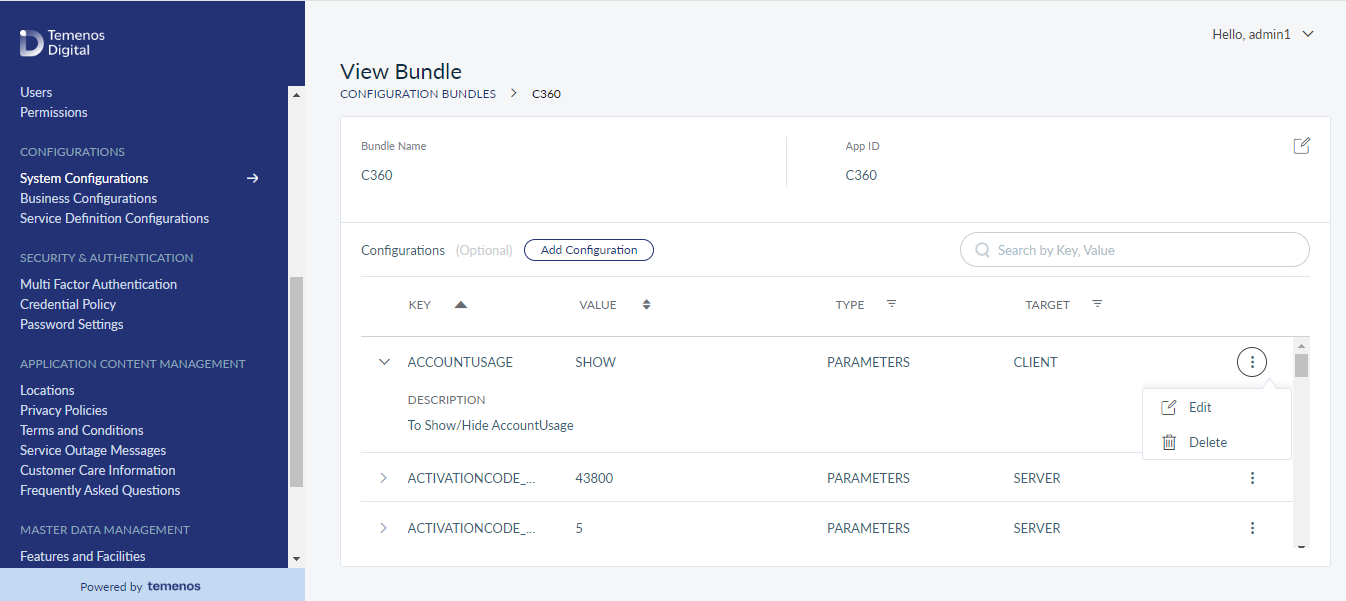
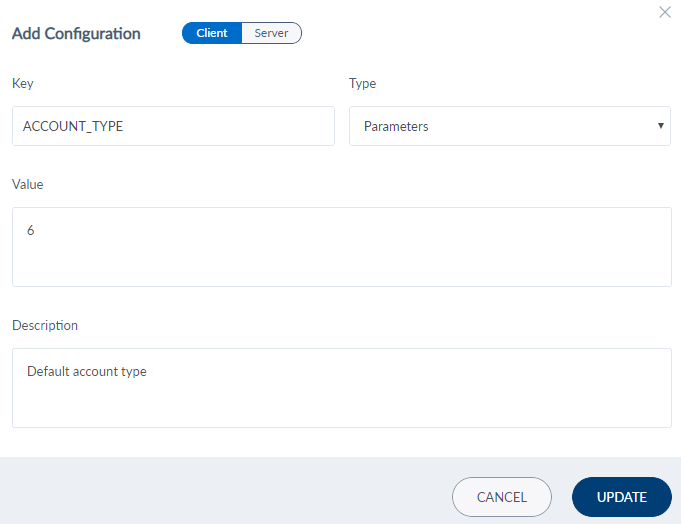
The edit screen is similar to the add screen with the provision to modify the details.
On the Edit Configuration Bundle screen, update the bundle or configurations as required.
- Bundle: Click Edit to make the changes to the bundle as required, and update the details.
- Configurations: On the contextual menu, click Edit to make the changes to the configuration as required, and update the details. Click Delete to remove the configuration.
Audit Logs
The app captures and maintains a log of the following attributes whenever a user performs an add or edit activity. The logs are maintained in the backend and there is no user interface to view the logs.
| Attribute | Description |
|---|---|
| Module |
All the activities related to bundle and configurations are stored in |
| Event | The following activities are captured: edit configuration, edit bundle , add configuration, add bundle, delete configuration, and delete bundle. |
| Description | Event description |
| Date and Time | The date and time of the event. |
| Username | Username of the bank staff who performed the event. |
| User Role | Role of the bank staff who performed the event. |
| Status | Event success or failure. |
SCA Configurations
Configure the following properties in Fabric Environment's configurable parameters for OLB, MB, and Spotlight systems.
Client App Properties
| Key Value Description | Key Value Description | Key Value Description |
|---|---|---|
|
SPOTLIGHT_DISABLE_SCA |
false |
Enables or Disables SCA features in Spotlight Client App false - Enables SCA true - Disables SCA |
|
SCA_DEVICE_MANAGEMENT |
true / false |
Show or Hide SCA Device Management in Spotlight Client App true - Shows Device Management Tab and Authenticators Tab (only if SCA_AUTHENTICATOR_MANAGEMENT is set to true) in Customer Profile Device Info screen false - Hides Device Management and Authenticators Tab in Customer Profile Device Info screen |
|
SCA_AUTHENTICATOR_MANAGEMENT |
true / false |
Show or Hide Authenticators Tab in Spotlight Client App true - Shows Authenticators Tab in Customer Profile Device Info Screen (only if SCA_DEVICE_MANAGEMENT is also set to true) false - Hides Authenticators Tab in Customer Profile Device Info Screen |
|
SCA_RISK_ASSESSMENT |
true / false |
Show or Hide the Risk Score in Create Scenario and View Scenario Screens in the Spotlight App true - Shows the riskScore field wherein the user the give a riskScore between 0-10 and will be able to view the riskScore in the list screen false - Hides the riskScore field in all the screens in the spotlight application |
| SCA_IDP_NAME | SCA Vendor | SCA Vendor name |
Server Properties (Common for both Cloud and On-Premise SCA Vendor)
|
Key |
Value |
Description |
|---|---|---|
|
IS_SCA_ENABLED |
true |
Enables or Disables SCA features true - Enables SCA false - Disables SCA. None of the SCA related properties are applicable |
|
IS_SCA_CLOUD_ORG |
Y / N |
Indicates if SCA vendor configuration is cloud or on-prem Y - SCA vendor configuration is cloud N - SCA vendor configuration is on-prem |
|
SCA_AUTH_FRAMEWORK_HOST |
https://<fabric-host>:<port> |
Base url of the host and port where SCA Auth Framework Fabric services (SpotlightAPICallByJAVA Fabric app) are deployed |
|
SCA_COMMUNICATION |
true / false |
Enables (if true) or disables (if false) communication to the user via SMS (for activation code) and Email (for username) after enrollment is successful |
|
SCA_PI_EXTENSION |
true / false |
Enables (if true) or disables (if false) user's personal information such as first name, middle name, last name, phone number and email to SCA vendor during enrollment with SCA vendor |
|
IS_SCA_PROXY_ENABLED |
true / false |
Server Properties (for SCA cloud vendor when IS_SCA_CLOUD_ORG is set to Y)
|
Key |
Value |
Description |
|---|---|---|
|
SCA_ACT_CODE_AUTHENTICATOR_CODE |
Authentication Policy |
Provide based on vendor Authentication Policy |
|
SCA_ACT_CODE_EXPIRY_DAYS |
2 |
Activation Code Expiry days |
|
SCA_AUTH_URL |
Authentication URL |
|
|
SCA_BASE_IDP_URL |
Base endpoint URL of SCA vendor |
|
|
SCA_BASE_SCIM_URL |
Base SCIM endpoint URL of SCA Vendor |
|
|
SCA_CLIENT_ID |
SCA Vendors client ID |
|
|
SCA_CLIENT_SECRET |
SCA Vendors client Secret |
|
|
SCA_IDP_NAME |
SCA Vendor name |
|
|
SCA_ORG_ADMIN_CLIENT_ID |
SCA Vendors ORG Admin client ID |
|
|
SCA_ORG_ADMIN_CLIENT_SECRET |
SCA Vendors ORG Admin client Secret |
|
|
SCA_SCIM_CALLS_LOG_LEVEL |
FULL/BASIC/HEADERS/NONE | Logging Configuration |
|
SCA_SCIM_HOST |
SCA Vendors Domain |
|
|
SCA_SCIM_TENANT |
SCA Vendors Tenant ID |
|
|
SCA_USER_GROUP_CODE |
SCA Vendors Group Code |
|
| SCA_DM_URL | SCA Authenticators List |
Server Properties (for SCA On-Premise vendor when IS_SCA_CLOUD_ORG is set to N)
|
Key |
Value |
Description |
|---|---|---|
|
SCA_ACT_CODE_AUTHENTICATOR_CODE |
Authentication Policy |
Provide based on vendor Authentication Policy |
|
SCA_ACT_CODE_EXPIRY_DAYS |
2 |
Activation Code Expiry days |
|
SCA_AUTH_URL |
Authentication URL |
|
|
SCA_BASE_IDP_URL |
Base endpoint URL of SCA vendor |
|
|
SCA_BASE_SCIM_URL |
Base SCIM endpoint URL of SCA Vendor |
|
|
SCA_CLIENT_ID |
SCA Vendors client ID |
|
|
SCA_CLIENT_SECRET |
SCA Vendors client Secret |
|
|
SCA_IDP_NAME |
SCA Vendor name |
|
|
SCA_SCIM_CALLS_LOG_LEVEL |
FULL/BASIC/HEADERS/NONE | Logging Configuration |
|
SCA_SCIM_HOST |
SCA Vendors Domain |
|
|
SCA_SCIM_TENANT |
SCA Vendors Tenant ID |
|
|
SCA_USER_GROUP_CODE |
SCA Vendors Group Code |
|
| SCA_DM_URL | SCA Authenticators List |
In this topic